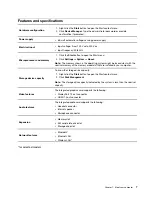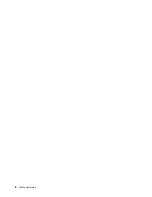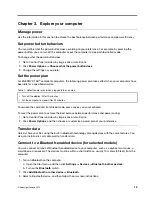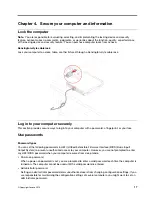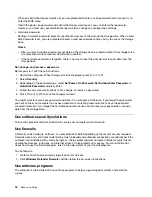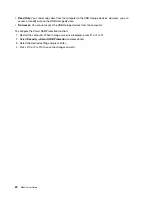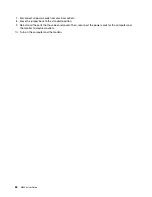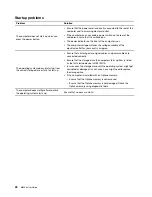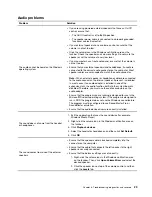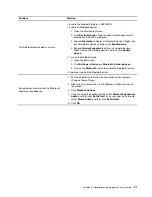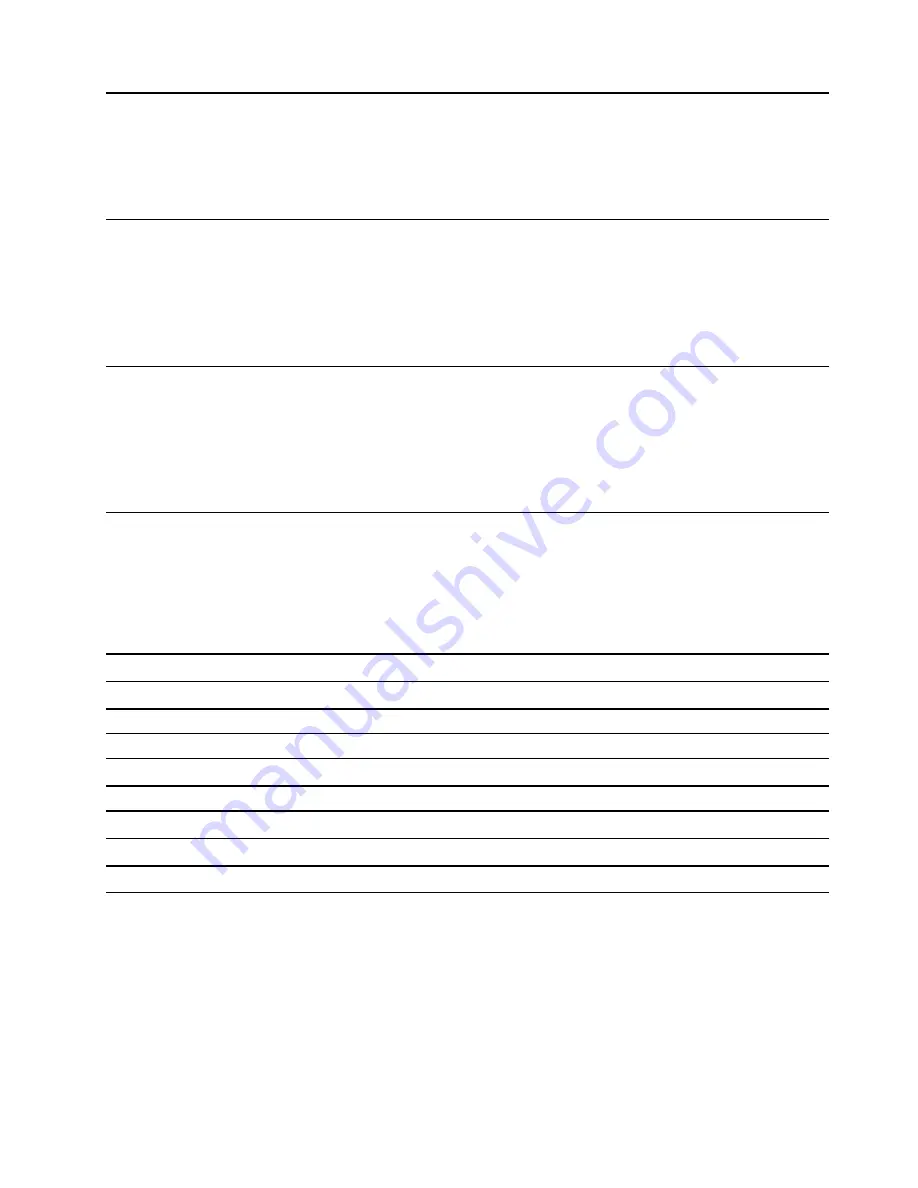
Chapter 5. UEFI BIOS
This chapter provides information about configuring and updating UEFI BIOS, and clearing CMOS.
What is UEFI BIOS
Note:
The operating system settings might override any similar settings in UEFI BIOS.
UEFI BIOS is the first program that the computer runs when the computer is turned on. UEFI BIOS initializes
the hardware components and loads the operating system and other programs. Your computer comes with a
setup program with which you can change UEFI BIOS settings.
Enter the BIOS menu
Restart the computer. When the logo screen is displayed, press F1 or Fn+F1 to enter the BIOS menu.
Note:
If you have set BIOS passwords, enter the correct passwords when prompted. You also can press
Enter to skip the password prompt and enter the BIOS menu. However, you cannot change the system
configurations that are protected by passwords.
Navigate in the BIOS interface
Attention:
The default configurations are already optimized for you in
boldface
. Improper change of the
configurations might cause unexpected results.
Depending on your keyboard, you can navigate in the BIOS interface by pressing the following keys, or
combinations of Fn and the following keys:
F1 or Fn+F1
Display the General Help screen.
Esc or Fn+Esc
Exit the submenu and return to the parent menu.
↑↓
or Fn+
↑↓
Locate an item.
← →
or Fn+
← →
Select a tab.
+/– or Fn++/–
Change to a higher or lower value.
Enter
Enter the selected tab or submenu.
F9 or Fn+F9
Restore to the default settings.
F10 or Fn+F10
Save your configuration and exit.
Change the display language of UEFI BIOS
UEFI BIOS supports three display languages: English, French, and simplified Chinese.
To change the display language of UEFI BIOS:
1. Select
Main
➙
Language
and press Enter.
2. Set the display language as desired.
© Copyright Lenovo 2019
21
Summary of Contents for 10YM
Page 1: ...M630e User Guide ...
Page 6: ...iv M630e User Guide ...
Page 12: ...7 M 2 Wi Fi card slot 8 M 2 solid state drive slot 9 Memory slot 6 M630e User Guide ...
Page 14: ...8 M630e User Guide ...
Page 22: ...16 M630e User Guide ...
Page 44: ...38 M630e User Guide ...
Page 62: ...56 M630e User Guide ...
Page 66: ...60 M630e User Guide ...
Page 80: ...74 M630e User Guide ...
Page 96: ...90 M630e User Guide ...
Page 99: ......
Page 100: ......