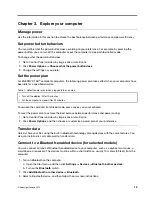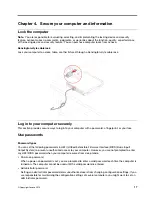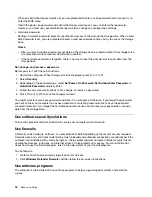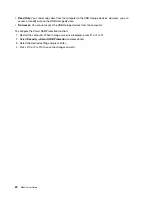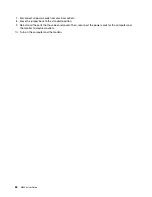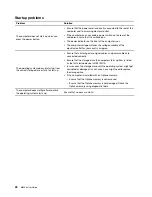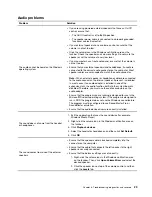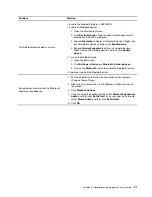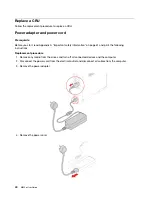Update UEFI BIOS
When you install a new program, device driver, or hardware component, you might need to update UEFI
BIOS. You can update the BIOS from your operating system or a flash update disc (supported only on
selected models).
Download and install the latest UEFI BIOS update package by one of the following methods:
• From Lenovo Vantage:
1. Open the Start menu and click
Lenovo Vantage
.
2. Click
System Update
. In the
Lenovo System Update
section, click
Check For Updates
. The
available update packages are displayed and categorized by critical, recommended, or optional.
3. If the latest UEFI BIOS update package is available, select the package and click
Install selected
.
The update package will be downloaded and installed automatically.
• From the Lenovo Support Web site:
1. Go to
.
2. Download the flash BIOS update driver for the operating system version or the ISO image version
(used to create a flash update disc). Then, download the installation instructions for the flash BIOS
update driver you have downloaded.
3. Print the installation instructions and follow the instructions to update the BIOS.
Recover from a BIOS update failure
1. Remove all media from the drives and turn off all connected devices.
2. Insert the BIOS update disc into the optical drive, and then turn off the computer.
3. Disconnect all power cords from electrical outlets. Then, remove any parts that impede access to the
Clear CMOS /Recovery jumper.
4. Move the jumper from the standard position to the maintenance position.
5. Reconnect the power cords for the computer and the monitor to electrical outlets.
6. Turn on the computer and the monitor. When the computer beeps, the recovery process begins.
7. After the recovery process is completed, the computer will be turned off automatically.
Note:
Depending on the computer model, the recovery process will take two to three minutes.
8. Disconnect all power cords from electrical outlets.
9. Move the jumper back to the standard position.
10. Reinstall all the parts that have been removed. Then, reconnect the power cords for the computer and
the monitor to electrical outlets.
11. Turn on the computer and the monitor.
Clear CMOS
1. Remove all media from the drives and turn off all connected devices and the computer.
2. Disconnect all power cords from electrical outlets. Then, remove any parts that impede access to the
Clear CMOS /Recovery jumper.
3. Move the jumper from the standard position to the maintenance position.
4. Reconnect the power cords for the computer and the monitor to electrical outlets.
5. Turn on the computer and the monitor. When the computer beeps, wait for approximately 10 seconds.
6. Turn off the computer by holding the power button for approximately four seconds.
25
Summary of Contents for 10YM
Page 1: ...M630e User Guide ...
Page 6: ...iv M630e User Guide ...
Page 12: ...7 M 2 Wi Fi card slot 8 M 2 solid state drive slot 9 Memory slot 6 M630e User Guide ...
Page 14: ...8 M630e User Guide ...
Page 22: ...16 M630e User Guide ...
Page 44: ...38 M630e User Guide ...
Page 62: ...56 M630e User Guide ...
Page 66: ...60 M630e User Guide ...
Page 80: ...74 M630e User Guide ...
Page 96: ...90 M630e User Guide ...
Page 99: ......
Page 100: ......