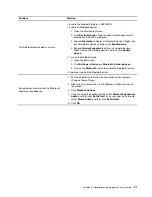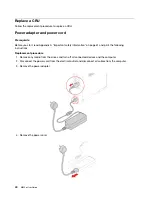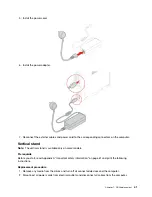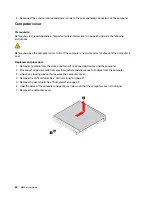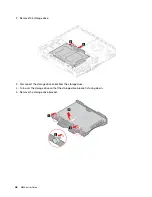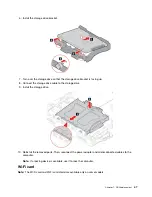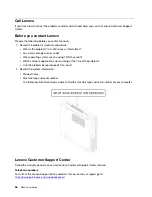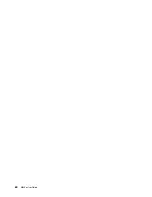8. Install the computer cover.
9. Place the computer in an upright position.
10. Reinstall the dust shield.
11. Reinstall the vertical stand.
12. If a locking device is available, use it to lock the computer.
13. Reconnect the external cables and power cords to the corresponding connectors on the computer.
Storage drive
Note:
The storage drive and storage drive bracket are available only on some models.
Attention:
• The internal storage drive is sensitive. Inappropriate handling might cause damage and permanent loss of
data.
• When handling the internal storage drive, observe the following guidelines:
– Replace the internal storage drive only for upgrade or repair. The internal storage drive is not designed
for frequent changes or replacement.
– Before replacing the internal storage drive, make a backup copy of all the data that you want to keep.
– Do not touch the contact edge of the internal storage drive. Otherwise, the internal storage drive might
get damaged.
– Do not apply pressure to the internal storage drive.
– Do not make the internal storage drive subject to physical shocks or vibration. Put the internal storage
drive on a soft material, such as cloth, to absorb physical shocks.
Prerequisite
Before you start, read Appendix A “Important safety information” on page 61 and print the following
instructions.
Replacement procedure
1. Remove the computer cover. See “Computer cover” on page 44.
45
Summary of Contents for 10YM
Page 1: ...M630e User Guide ...
Page 6: ...iv M630e User Guide ...
Page 12: ...7 M 2 Wi Fi card slot 8 M 2 solid state drive slot 9 Memory slot 6 M630e User Guide ...
Page 14: ...8 M630e User Guide ...
Page 22: ...16 M630e User Guide ...
Page 44: ...38 M630e User Guide ...
Page 62: ...56 M630e User Guide ...
Page 66: ...60 M630e User Guide ...
Page 80: ...74 M630e User Guide ...
Page 96: ...90 M630e User Guide ...
Page 99: ......
Page 100: ......