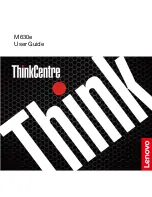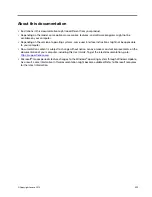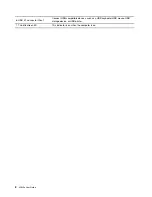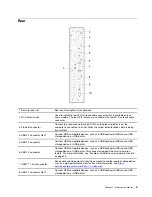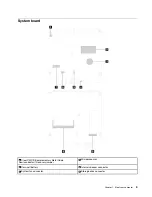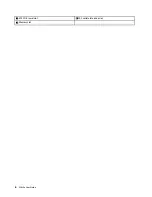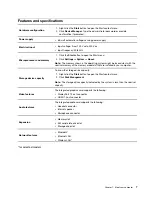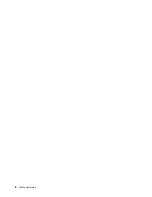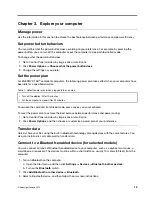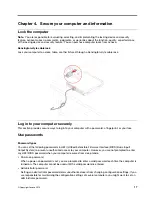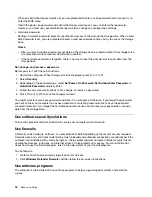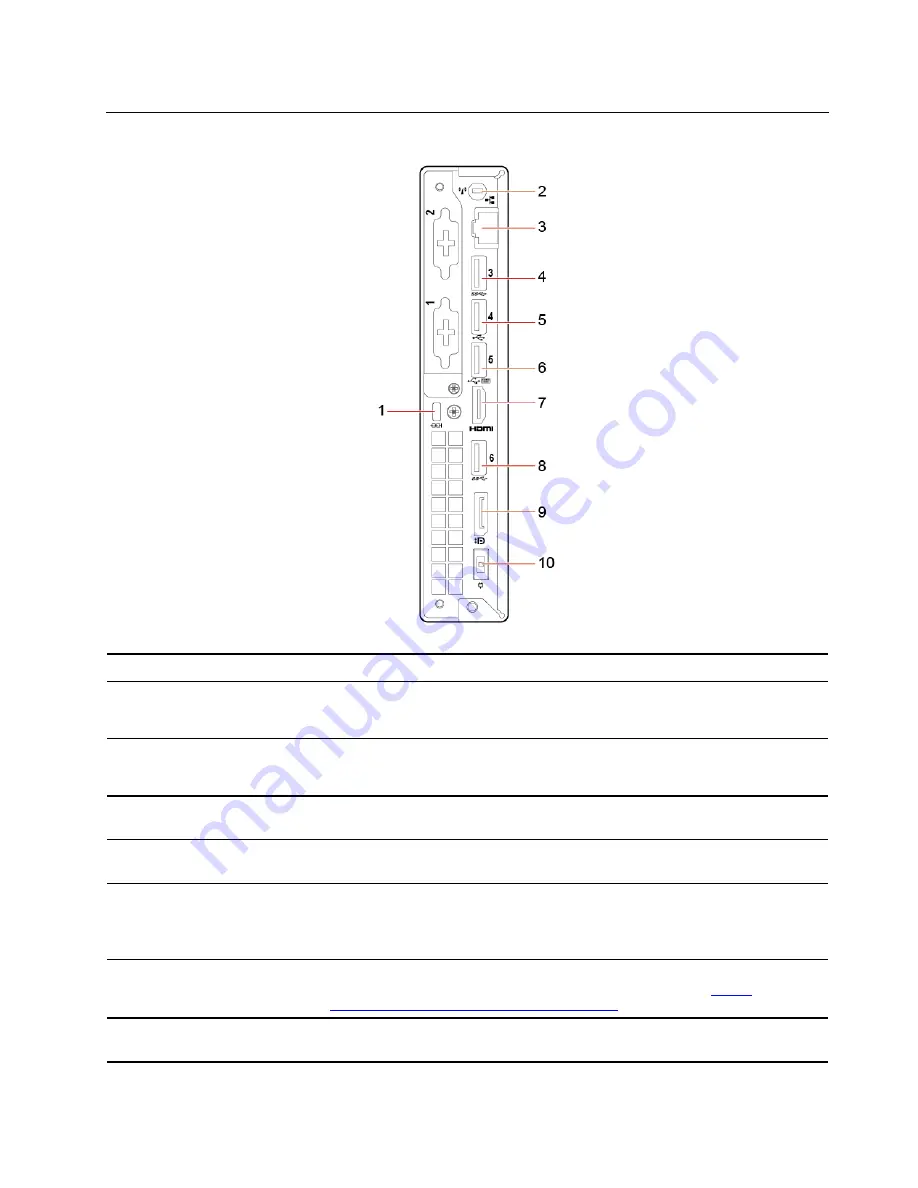
Rear
1. Security-lock slot
Secure a Kensington-style cable lock.
2. Wi-Fi antenna slot
Used to install the rear Wi-Fi antenna cable connector that is available only on
some models. The rear Wi-Fi antenna is installed on the rear Wi-Fi antenna cable
connector.
3. Ethernet connector
Connect to a local area network (LAN). When the green indicator is on, the
computer is connected to a LAN. When the yellow indicator blinks, data is being
transmitted.
4. USB 3.1 connector Gen 1
Connect USB-compatible devices, such as a USB keyboard, USB mouse, USB
storage device, or USB printer.
5. USB 2.0 connector
Connect USB-compatible devices, such as a USB keyboard, USB mouse, USB
storage device, or USB printer.
6. USB 2.0 connector
Connect USB-compatible devices, such as a USB keyboard, USB mouse, USB
storage device, or USB printer. This connector supports the smart power-on
feature. For more information, see “Enable or disable the smart power-on feature”
on page 23.
7. HDMI
™
1.4 out connector
Send audio and video signals from the computer to another audio or video device,
such as a high-performance monitor. For more information, see
www.hdmi.org/manufacturer/hdmi_1_4/index.aspx
.
8. USB 3.1 connector Gen 1
Connect USB-compatible devices, such as a USB keyboard, USB mouse, USB
storage device, or USB printer.
.
3
Summary of Contents for 10YM
Page 1: ...M630e User Guide ...
Page 6: ...iv M630e User Guide ...
Page 12: ...7 M 2 Wi Fi card slot 8 M 2 solid state drive slot 9 Memory slot 6 M630e User Guide ...
Page 14: ...8 M630e User Guide ...
Page 22: ...16 M630e User Guide ...
Page 44: ...38 M630e User Guide ...
Page 62: ...56 M630e User Guide ...
Page 66: ...60 M630e User Guide ...
Page 80: ...74 M630e User Guide ...
Page 96: ...90 M630e User Guide ...
Page 99: ......
Page 100: ......