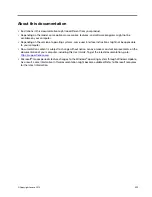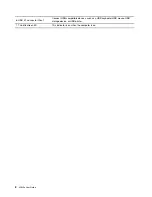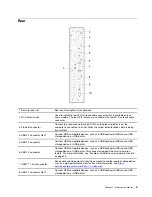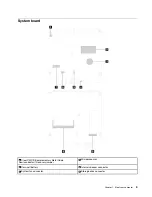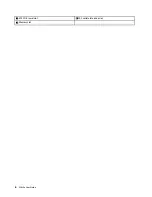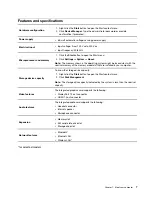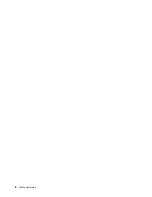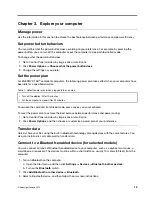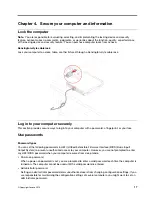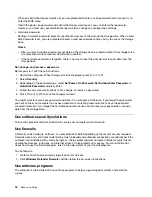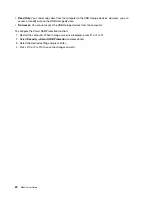Windows user interface
1.
Account
Change account settings, lock the computer, or sign out from the current account.
2.
Settings
Launch Settings.
3.
Power
Shut down, restart, or put the computer into sleep.
4.
Start button
Open the Start menu.
5.
Windows Search
Type what you are looking for in the search box and get search results from your
computer and the Web.
6.
Task View
Display all opened apps and switch among them.
7.
Windows notification area
Display notifications and status of some features.
8.
Network icon
Connect to an available wireless network and display the network status. When
connected to a wired network, the icon changes to
.
9.
Action center
Display the latest notifications from apps and provide quick access to some
features.
Open the Start menu
• Click the
Start
button.
• Press the Windows logo key on the keyboard.
Open the Start context menu
Right-click the
Start
button.
Access Control Panel
• Open the Start menu and click
Windows System
➙
Control Panel
.
• Use Windows Search.
10
M630e User Guide
Summary of Contents for 10YM
Page 1: ...M630e User Guide ...
Page 6: ...iv M630e User Guide ...
Page 12: ...7 M 2 Wi Fi card slot 8 M 2 solid state drive slot 9 Memory slot 6 M630e User Guide ...
Page 14: ...8 M630e User Guide ...
Page 22: ...16 M630e User Guide ...
Page 44: ...38 M630e User Guide ...
Page 62: ...56 M630e User Guide ...
Page 66: ...60 M630e User Guide ...
Page 80: ...74 M630e User Guide ...
Page 96: ...90 M630e User Guide ...
Page 99: ......
Page 100: ......