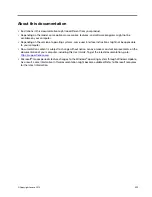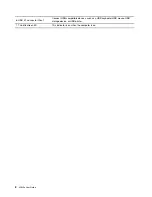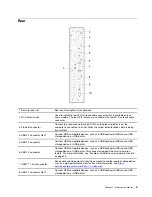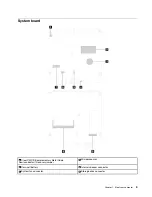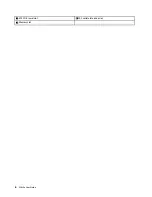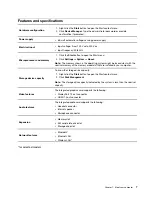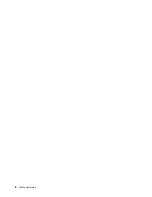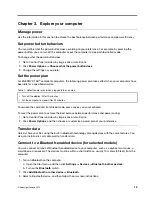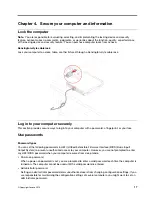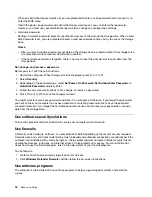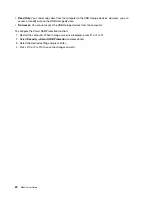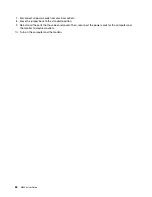– Keyboard
– Microphone
– Speakers
•
Health & Support
Monitor your computer health and get personalized support of your computer. You can:
– Scan the computer hardware and diagnose hardware problems.
– Look up computer warranty status (online).
– Access
User Guide
.
– Read tips and tricks articles customized for your computer.
•
Lenovo Wi-Fi Security
Protect your computer from malicious Wi-Fi networks.
Use multimedia
Use your computer for business or entertainment with the devices (such as a camera, a monitor, or
speakers).
Use audio
To enhance the hearing enjoyment, connect speakers, headphones, or a headset to the audio connector.
Adjust the volume
1. Click the volume icon in the Windows notification area on the taskbar.
2. Follow the on-screen instructions to adjust the volume. Click the speaker icon to mute the audio.
Change the sound settings
1. Go to Control Panel and view by category.
2. Click
Hardware and Sound
➙
Sound
.
3. Change the settings as you prefer.
Protect your hearing
Smart audio helps protect against hearing loss. The feature limits the computer’s maximum volume to 130
mV when a headset or headphone is connected. To change the setting:
1. Go to Control Panel and view by large icons or small icons.
2. Click
SmartAudio
. In the window displayed, click the
Disable Headphone Limiter
icon. Then, follow
the on-screen instructions.
12
M630e User Guide
Summary of Contents for 10YM
Page 1: ...M630e User Guide ...
Page 6: ...iv M630e User Guide ...
Page 12: ...7 M 2 Wi Fi card slot 8 M 2 solid state drive slot 9 Memory slot 6 M630e User Guide ...
Page 14: ...8 M630e User Guide ...
Page 22: ...16 M630e User Guide ...
Page 44: ...38 M630e User Guide ...
Page 62: ...56 M630e User Guide ...
Page 66: ...60 M630e User Guide ...
Page 80: ...74 M630e User Guide ...
Page 96: ...90 M630e User Guide ...
Page 99: ......
Page 100: ......