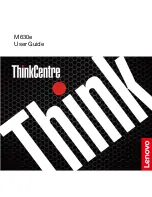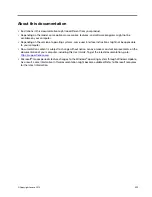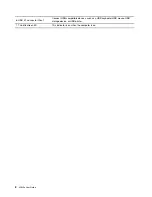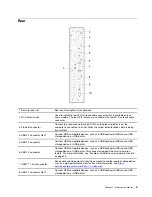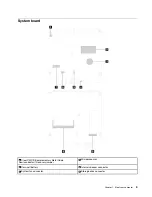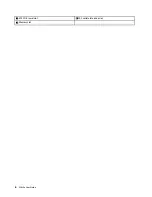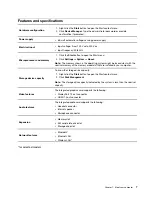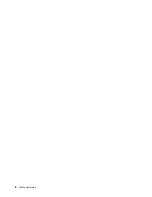Contents
About this documentation . . . . . . . . iii
Chapter 1. Meet your computer . . . . . 1
Front . . . . . . . . . . . . . . . . . . . . 1
Rear . . . . . . . . . . . . . . . . . . . . 3
System board
. . . . . . . . . . . . . . . . 5
Features and specifications . . . . . . . . . . . 7
Chapter 2. Get started with your
computer . . . . . . . . . . . . . . . . . 9
Windows account . . . . . . . . . . . . . 9
Windows user interface . . . . . . . . . . 10
Connect to networks . . . . . . . . . . . . . 11
Use Lenovo Vantage . . . . . . . . . . . . . 11
Use multimedia . . . . . . . . . . . . . . . 12
Use audio . . . . . . . . . . . . . . . 12
Chapter 3. Explore your computer . . 13
Manage power . . . . . . . . . . . . . . . 13
Set power button behaviors . . . . . . . . 13
Set the power plan . . . . . . . . . . . . 13
Transfer data . . . . . . . . . . . . . . . . 13
Connect to a Bluetooth-enabled device (for
selected models)
Use the optical drive (for selected models)
Use a media card (for selected models) . . . . 14
Purchase accessories . . . . . . . . . . . . 15
Chapter 4. Secure your computer
and information . . . . . . . . . . . . 17
Log in to your computer securely . . . . . . . . 17
Use passwords . . . . . . . . . . . . . 17
Use software security solutions. . . . . . . . . 18
Use firewalls . . . . . . . . . . . . . . 18
Use antivirus programs . . . . . . . . . . 18
Use computrace Agent software embedded in
firmware . . . . . . . . . . . . . . . . 19
Use BIOS security solutions . . . . . . . . . . 19
Chapter 5. UEFI BIOS . . . . . . . . . 21
What is UEFI BIOS. . . . . . . . . . . . . . 21
Enter the BIOS menu. . . . . . . . . . . . . 21
Navigate in the BIOS interface . . . . . . . . . 21
Change the display language of UEFI BIOS . . . . 21
Set the system date and time . . . . . . . . . 22
Change the startup sequence . . . . . . . . . 22
Enable or disable the configuration change
detection feature . . . . . . . . . . . . . . 22
Enable or disable the smart power-on feature . . . 23
Enable or disable the ErP LPS compliance mode . . 23
Enable or disable the ICE thermal alert feature . . . 24
Change the ICE performance mode . . . . . . . 24
Change BIOS settings before installing a new
operating system . . . . . . . . . . . . . . 24
Update UEFI BIOS. . . . . . . . . . . . . . 25
Recover from a BIOS update failure . . . . . . . 25
Clear CMOS . . . . . . . . . . . . . . . . 25
Chapter 6. Troubleshooting,
diagnostics, and recovery . . . . . . . 27
Basic procedure for resolving computer
problems . . . . . . . . . . . . . . . . . 27
Troubleshooting
. . . . . . . . . . . . . . 27
Startup problems . . . . . . . . . . . . 28
Audio problems . . . . . . . . . . . . . 29
Network problems . . . . . . . . . . . . 30
Performance problems . . . . . . . . . . 32
Storage drive problems . . . . . . . . . . 33
CD or DVD problems . . . . . . . . . . . 33
Serial connector problems . . . . . . . . . 34
USB device problems
Software problems . . . . . . . . . . . . 35
Diagnostics . . . . . . . . . . . . . . . . 35
Lenovo diagnostic tools . . . . . . . . . . 35
Lenovo Vantage . . . . . . . . . . . . . 35
Recovery . . . . . . . . . . . . . . . . . 35
Restore system files and settings to an earlier
point . . . . . . . . . . . . . . . . . 35
Restore your files from a backup . . . . . . 36
Reset your computer . . . . . . . . . . . 36
Use advanced options . . . . . . . . . . 36
Windows automatic recovery. . . . . . . . 36
Create and use a recovery USB device . . . . 36
Update the device driver
Chapter 7. CRU replacement . . . . . 39
What are CRUs . . . . . . . . . . . . . . . 39
Replace a CRU . . . . . . . . . . . . . . . 40
© Copyright Lenovo 2019
i
Summary of Contents for 10YM
Page 1: ...M630e User Guide ...
Page 6: ...iv M630e User Guide ...
Page 12: ...7 M 2 Wi Fi card slot 8 M 2 solid state drive slot 9 Memory slot 6 M630e User Guide ...
Page 14: ...8 M630e User Guide ...
Page 22: ...16 M630e User Guide ...
Page 44: ...38 M630e User Guide ...
Page 62: ...56 M630e User Guide ...
Page 66: ...60 M630e User Guide ...
Page 80: ...74 M630e User Guide ...
Page 96: ...90 M630e User Guide ...
Page 99: ......
Page 100: ......