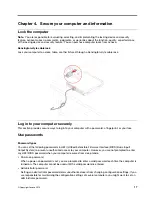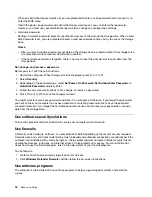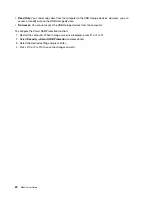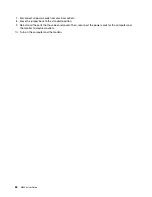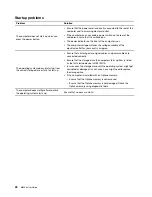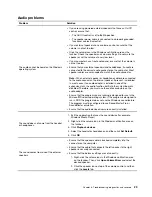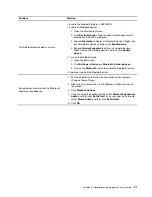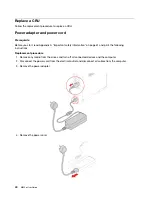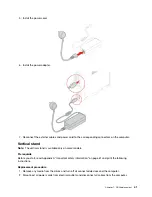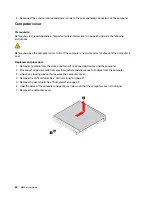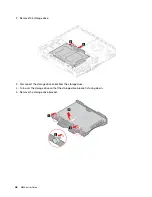Problem
Solution
The Bluetooth feature does not work.
• Enable the Bluetooth feature in UEFI BIOS.
• Enable all Bluetooth devices.
1. Open the Start context menu.
2. Click
Device Manager
. Type the administrator password or
provide confirmation if prompted.
3. Expand
Bluetooth
to display all Bluetooth devices. Right-click
each Bluetooth device, and then click
Enable device
.
4. Expand
Network adapters
to display all network devices.
Right-click each Bluetooth device, and then click
Enable
device
.
• Turn on the Bluetooth radio.
1. Open the Start menu.
2. Click
Settings
➙
Devices
➙
Bluetooth & other devices
.
3. Turn on the
Bluetooth
switch to enable the Bluetooth feature.
• Update or reinstall the Bluetooth driver.
Sound does not come from the Bluetooth
headset or headphones.
1. Exit the application that uses the sound device (for example,
Windows Media Player).
2. Right-click the volume icon in the Windows notification area on
the taskbar.
3. Click
Playback devices
.
4. If you are using the headset profile, select
Bluetooth Hands-free
Audio
, and then click
Set Default
. If you are using the AV profile,
select
Stereo Audio
, and then click
Set Default
.
5. Click
OK
.
Troubleshooting, diagnostics, and recovery
31
Summary of Contents for 10YM
Page 1: ...M630e User Guide ...
Page 6: ...iv M630e User Guide ...
Page 12: ...7 M 2 Wi Fi card slot 8 M 2 solid state drive slot 9 Memory slot 6 M630e User Guide ...
Page 14: ...8 M630e User Guide ...
Page 22: ...16 M630e User Guide ...
Page 44: ...38 M630e User Guide ...
Page 62: ...56 M630e User Guide ...
Page 66: ...60 M630e User Guide ...
Page 80: ...74 M630e User Guide ...
Page 96: ...90 M630e User Guide ...
Page 99: ......
Page 100: ......