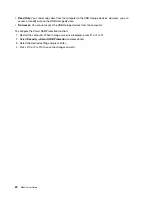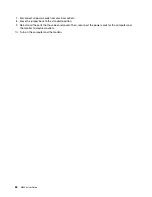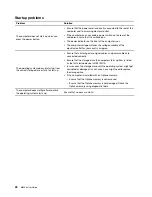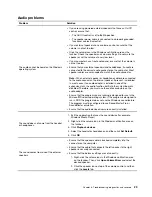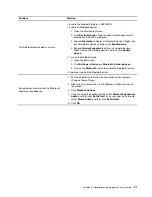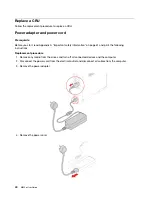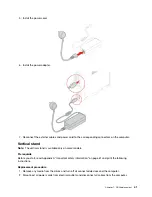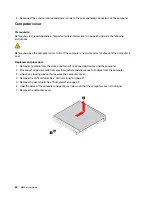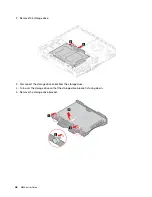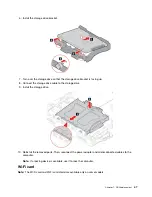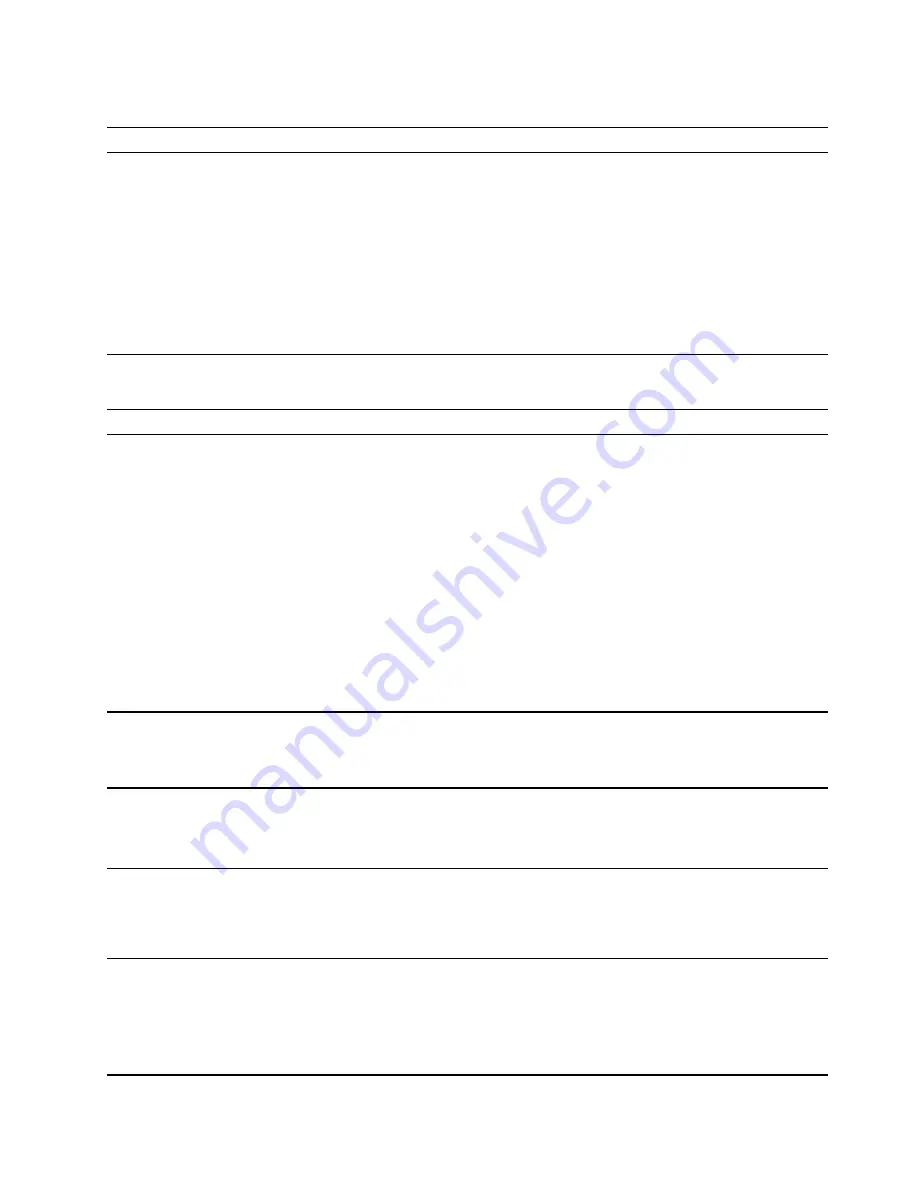
Storage drive problems
Problem
Solution
Some or all storage drives are missing from
the BIOS menu.
• Ensure that the signal cables and power cables for all the storage
drives are connected correctly.
• Ensure that the computer is configured correctly to support the
storage drives.
– If the computer is installed with SATA storage drives, ensure
that the SATA storage drive enablement module (one to five
storage drives) is installed.
– If the computer is installed with SAS storage drives, ensure that
the SAS storage drive enablement module (one to five storage
drives) or the LSI MegaRAID SAS adapter is installed.
CD or DVD problems
Problem
Solution
A CD or DVD does not work.
• Ensure that the optical drive supports the CD or DVD.
• Ensure that the disc is inserted correctly, with its label up.
• Ensure that the disc you are using is clean. To remove dust or
fingerprints, wipe the disc clean with a soft cloth from the center to
the outside. Wiping a disc in a circular motion might cause loss of
data.
• Ensure that the power cable and signal cable are securely
connected to the drive.
• Ensure that the disc you are using is not scratched or damaged.
Try inserting another disc that you know is good.
• If you have multiple CD or DVD drives installed (or a combination of
CD and DVD drives), try inserting the disc into the other drive. In
some cases, only one of the drives is connected to the audio
subsystem.
A bootable recovery medium, such as the
Product Recovery CD, cannot be used to
start your computer.
Ensure that the CD or DVD drive is set as the top priority of the boot
priority order in UEFI BIOS.
Note:
On some computer models, the startup sequence is
permanently set and cannot be changed.
A black screen is displayed instead of the
DVD video.
• Restart the DVD player program.
• Try a lower screen resolution or color depth.
• Close any open files, and then restart the computer.
A DVD movie does not play.
• Ensure that the disc surface is clean and not scratched.
• Check the disc or package for regional coding. You might need to
purchase a disc with coding for the region where you are using the
computer.
No audio or only an intermittent audio comes
out while a DVD movie is playing.
• Check the volume control settings on the computer and on your
speakers.
• Ensure that the disc surface is clean and not scratched.
• Check all cable connections to and from the speakers.
• Use the DVD menu for the video to select a different audio track.
Troubleshooting, diagnostics, and recovery
33
Summary of Contents for 10YM
Page 1: ...M630e User Guide ...
Page 6: ...iv M630e User Guide ...
Page 12: ...7 M 2 Wi Fi card slot 8 M 2 solid state drive slot 9 Memory slot 6 M630e User Guide ...
Page 14: ...8 M630e User Guide ...
Page 22: ...16 M630e User Guide ...
Page 44: ...38 M630e User Guide ...
Page 62: ...56 M630e User Guide ...
Page 66: ...60 M630e User Guide ...
Page 80: ...74 M630e User Guide ...
Page 96: ...90 M630e User Guide ...
Page 99: ......
Page 100: ......