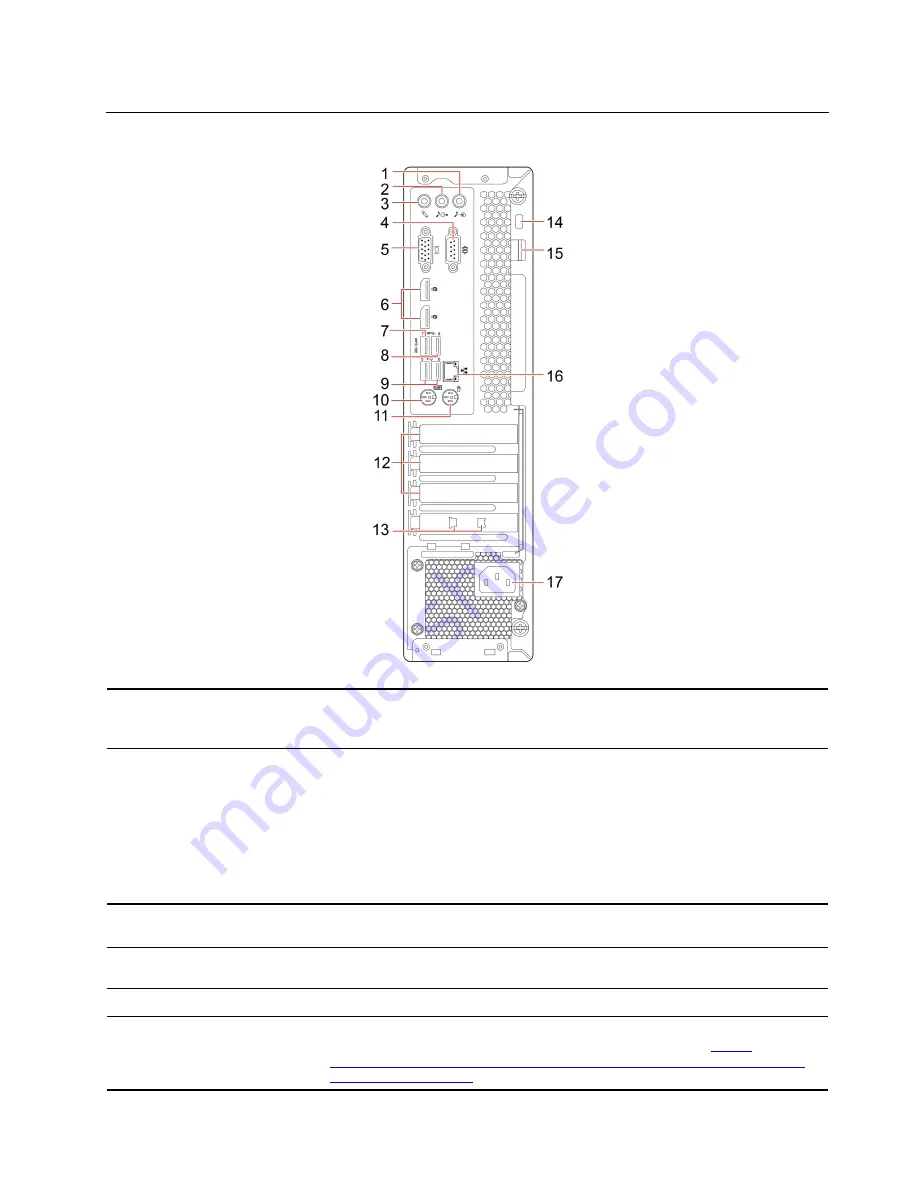
Rear
1. Audio line-in connector
Receive audio signals from an external audio device, such as a stereo system. To
connect an external audio device, connect a cable between the audio line-out
connector of the device and the audio line-in connector of the computer.
2. Audio line-out connector
Send audio signals from the computer to external devices, such as powered
stereo speakers, headphones, or multimedia keyboards. To connect a stereo
system or other external recording device, connect a cable between the audio
line-in connector of the device and the audio line-out connector of the computer.
Note:
If your computer has both an audio line-out connector and a headset or
headphone connector, always use the headset or headphone connector for
earphones, headphones, or a headset. The headphone connector does not
support headset microphones.
3. Microphone connector
Connect a microphone to your computer when you want to record sound or
interact with the computer using speech recognition software.
4. Serial connector
Connect an external modem, a serial printer, or other devices that use a serial
connector.
5. VGA-out connector
Send video signals from the computer to another video device, such as a monitor.
6. DisplayPort
®
1.2 out
connectors (2)
Send audio and video signals from the computer to another audio or video device,
such as a high-performance monitor. For more information, see
www.vesa.org/wp-content/uploads/2010/12/DisplayPort-DevCon-Presentation-DP-
1.2-Dec-2010-rev-2b.pdf
.
.
3
Summary of Contents for 11A9000DUK
Page 1: ...M75s 1 User Guide ...
Page 6: ...iv M75s 1 User Guide ...
Page 22: ...16 M75s 1 User Guide ...
Page 28: ...22 M75s 1 User Guide ...
Page 46: ...40 M75s 1 User Guide ...
Page 49: ...5 Disassemble the vertical stand 6 Assemble the vertical stand Chapter 7 CRU replacement 43 ...
Page 78: ...72 M75s 1 User Guide ...
Page 82: ...76 M75s 1 User Guide ...
Page 112: ...106 M75s 1 User Guide ...
Page 115: ......
Page 116: ......










































