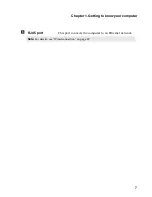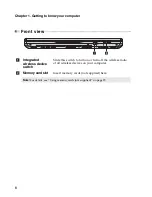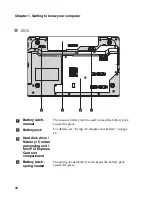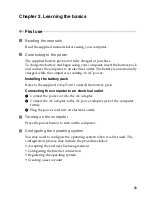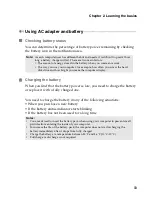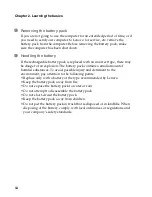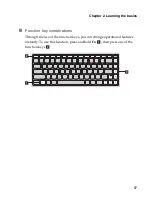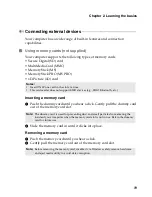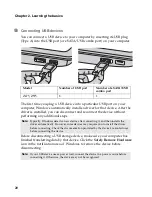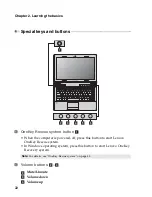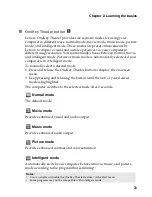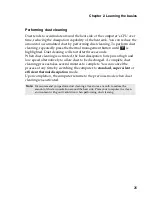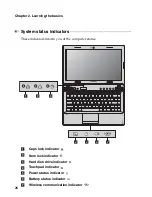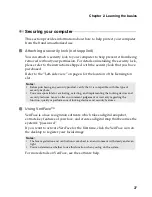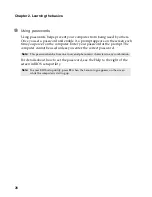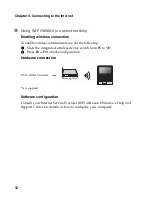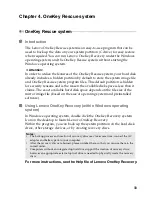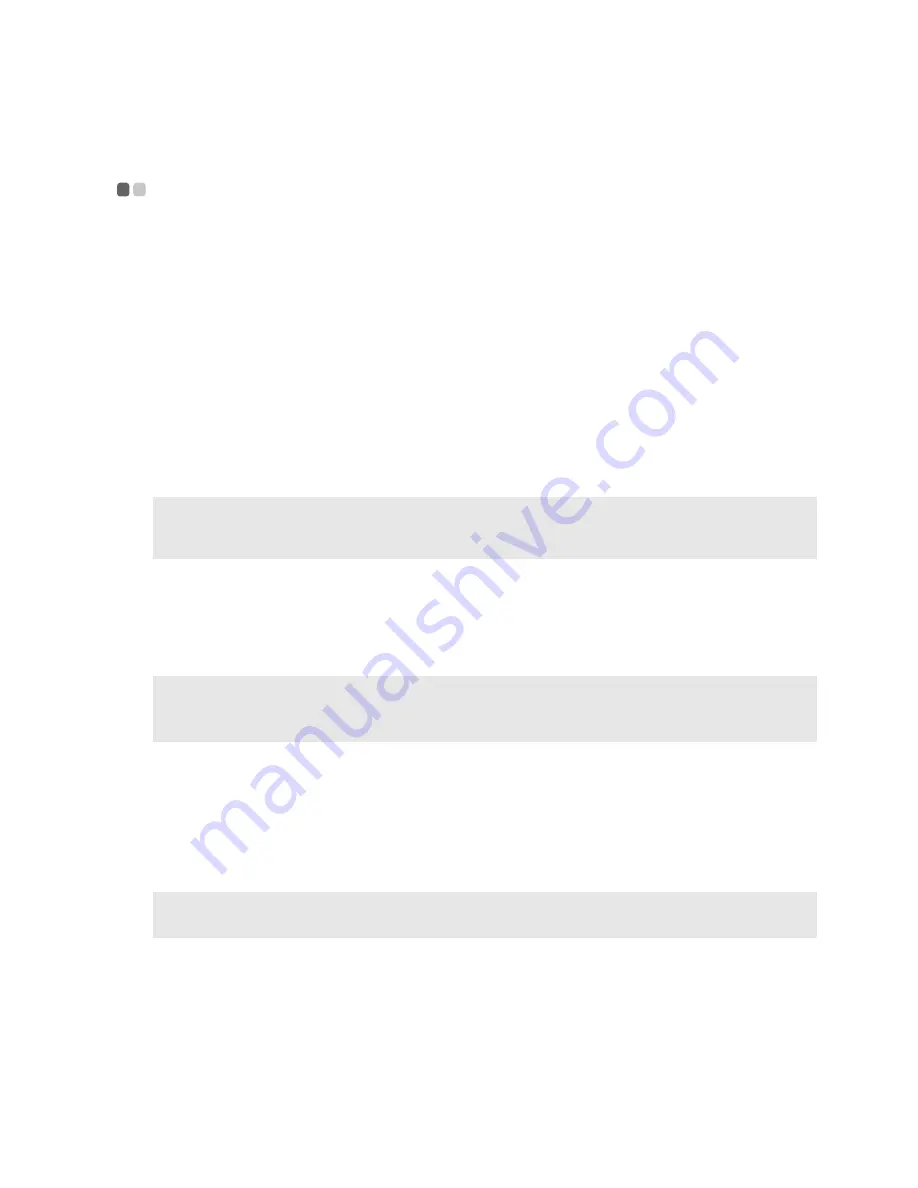
Chapter 2. Learning the basics
19
Connecting external devices
- - - - - - - - - - - - - - - - - - - - - - - - - - - - - - - - - - - - - - - - - - - - - - - - - - - - - - - - - - - -
Your computer has a wide range of built-in features and connection
capabilities.
Using memory cards (not supplied)
Your computer supports the following types of memory cards:
• Secure Digital (SD) card
• MultiMediaCard (MMC)
• Memory Stick (MS)
• Memory Stick PRO (MS PRO)
• xD-Picture (xD) card
Inserting a memory card
1
Push the dummy card until you hear a click. Gently pull the dummy card
out of the memory card slot.
2
Slide the memory card in until it clicks into place.
Removing a memory card
1
Push the memory card until you hear a click.
2
Gently pull the memory card out of the memory card slot.
Notes:
•
Insert ONLY one card in the slot at a time.
•
This card reader does not support SDIO devices (e.g., SDIO Bluetooth, etc.).
Note:
The dummy card is used for preventing dust and small particles from entering the
inside of your computer when the memory card slot is not in use. Retain the dummy
card for future use.
Note:
Before removing the memory card, disable it via Windows safely remove hardware
and eject media utility to avoid data corruption.
Summary of Contents for 12992KU
Page 4: ......
Page 5: ...1 Chapter 1 Getting to know your computer Top view Z475 h i j f e g a c d b g k l ...
Page 13: ...Chapter 1 Getting to know your computer 9 Bottom view Z475 a b c d ...
Page 51: ...Appendix A CRU instructions 47 Z575 5 Remove the frame fixing screws Z475 b a c c c ...
Page 61: ......
Page 62: ... Lenovo China 2011 New World New Thinking TM www lenovo com V1 0_en US ...