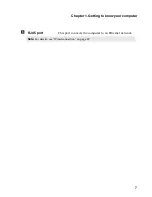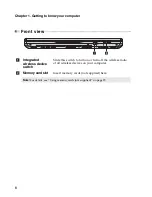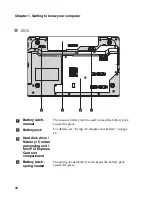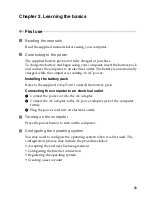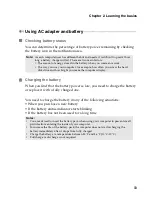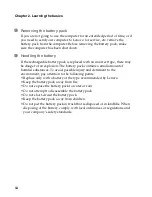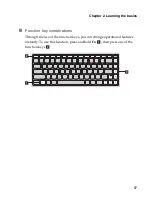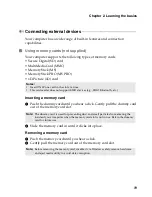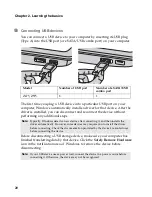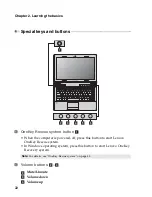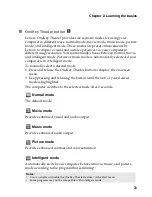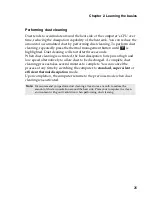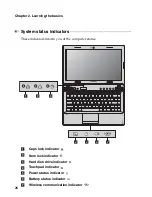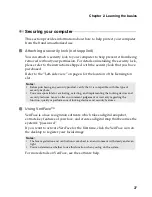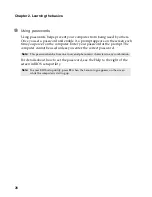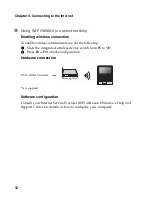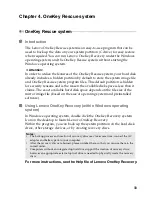20
Chapter 2. Learning the basics
Connecting USB devices
You can connect a USB device to your computer by inserting its USB plug
(Type A) into the USB port (or eSATA/USB combo port) on your computer.
The first time you plug a USB device into a particular USB port on your
computer, Windows automatically installs a driver for that device. After the
driver is installed, you can disconnect and reconnect the device without
performing any additional steps.
Before disconnecting a USB storage device, make sure your computer has
finished transferring data by that device. Click the
Safely Remove Hardware
icon in the notification area of Windows to remove the device before
disconnecting.
Model
Number of USB port
Number of eSATA/USB
combo port
Z475, Z575
3
1
Note:
Typically, Windows detects a new device after connecting it, and then installs the
driver automatically. However, some devices may require you to install the driver
before connecting. Check the documentation provided by the device’s manufacturer
before connecting the device.
Note:
If your USB device uses a power cord, connect the device to a power source before
connecting it. Otherwise, the device may not be recognized.
Summary of Contents for 12992KU
Page 4: ......
Page 5: ...1 Chapter 1 Getting to know your computer Top view Z475 h i j f e g a c d b g k l ...
Page 13: ...Chapter 1 Getting to know your computer 9 Bottom view Z475 a b c d ...
Page 51: ...Appendix A CRU instructions 47 Z575 5 Remove the frame fixing screws Z475 b a c c c ...
Page 61: ......
Page 62: ... Lenovo China 2011 New World New Thinking TM www lenovo com V1 0_en US ...