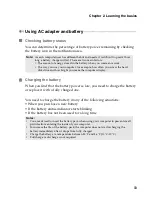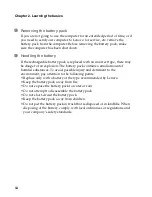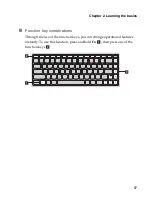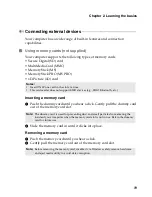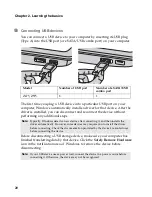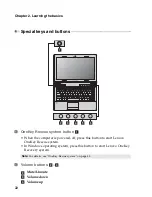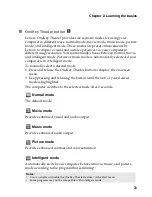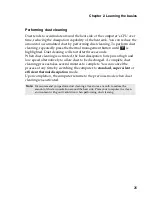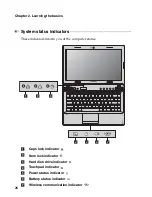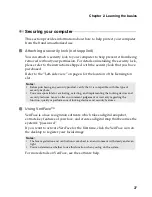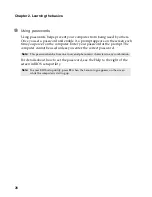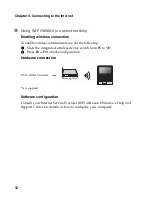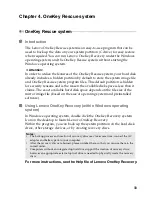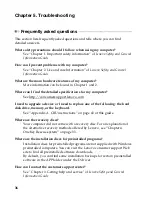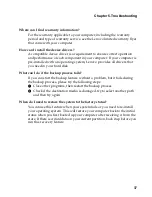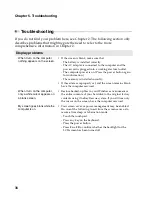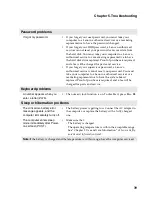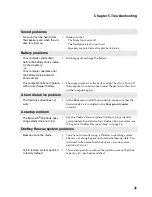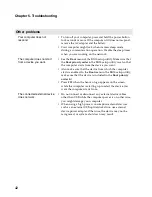Chapter 2. Learning the basics
27
Securing your computer
- - - - - - - - - - - - - - - - - - - - - - - - - - - - - - - - - - - - - - - - - - - - - - - - - - - - - - - - - - - - - - - - - - - - -
This section provides information about how to help protect your computer
from theft and unauthorized use.
Attaching a security lock (not supplied)
You can attach a security lock to your computer to help prevent it from being
removed without your permission. For details on installing the security lock,
please refer to the instructions shipped with the security lock that you have
purchased.
Refer to the “Left-side view” on page 4 for the location of the Kensington
slot.
Using VeriFace™
VeriFace is a face recognition software which takes a digital snapshot,
extracts key features of your face, and creates a digital map that becomes the
system’s “password”.
If you want to activate VeriFace for the first time, click the VeriFace icon on
the desktop to register your facial image.
For more details on VeriFace, see the software help.
Notes:
•
Before purchasing any security product, verify that it is compatible with this type of
security keyhole.
•
You are responsible for evaluating, selecting, and implementing the locking devices and
security features. Lenovo offers no comment judgement or warranty regarding the
function, quality or performance of locking devices and security features.
Notes:
•
The face registration and verification works best in an environment with steady and even
light.
•
You can determine whether to use this function when you log on the system.
Summary of Contents for 12992KU
Page 4: ......
Page 5: ...1 Chapter 1 Getting to know your computer Top view Z475 h i j f e g a c d b g k l ...
Page 13: ...Chapter 1 Getting to know your computer 9 Bottom view Z475 a b c d ...
Page 51: ...Appendix A CRU instructions 47 Z575 5 Remove the frame fixing screws Z475 b a c c c ...
Page 61: ......
Page 62: ... Lenovo China 2011 New World New Thinking TM www lenovo com V1 0_en US ...