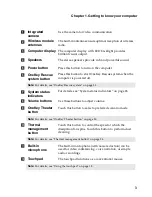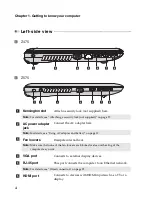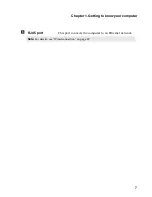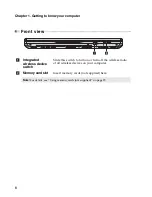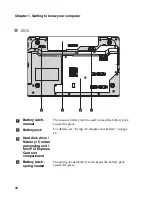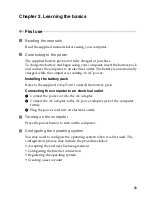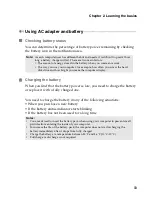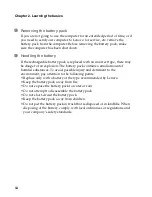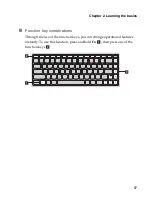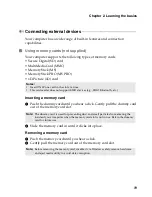4
Chapter 1. Getting to know your computer
Left-side view
- - - - - - - - - - - - - - - - - - - - - - - - - - - - - - - - - - - - - - - - - - - - - - - - - - - - - - - - - - - - - - - - - - - - - - - - - - - - - - - - - - - - - -
Z475
Z575
Kensington slot
Attach a security lock (not supplied) here.
Note:
For details, see “Attaching a security lock (not supplied)” on page 27.
AC power adapter
jack
Connect the AC adapter here.
Note:
For details, see “Using AC adapter and battery” on page 13.
Fan louvers
Dissipate internal heat.
Note:
Make sure that none of the fan louvers are blocked or else overheating of the
computer may occur.
VGA port
Connects to external display devices.
RJ-45 port
This port connects the computer to an Ethernet network.
Note:
For details, see “Wired connection” on page 29.
HDMI port
Connects to devices with HDMI input such as a TV or a
display.
e
f
g
c
h
a
d
d
f
g
a
b
h
c
a
b
c
d
e
f
Summary of Contents for 12992KU
Page 4: ......
Page 5: ...1 Chapter 1 Getting to know your computer Top view Z475 h i j f e g a c d b g k l ...
Page 13: ...Chapter 1 Getting to know your computer 9 Bottom view Z475 a b c d ...
Page 51: ...Appendix A CRU instructions 47 Z575 5 Remove the frame fixing screws Z475 b a c c c ...
Page 61: ......
Page 62: ... Lenovo China 2011 New World New Thinking TM www lenovo com V1 0_en US ...