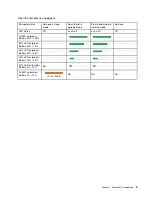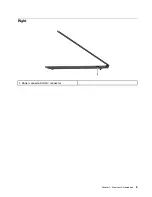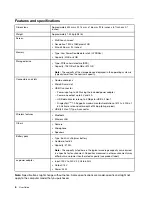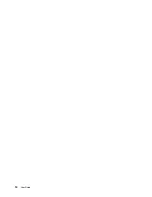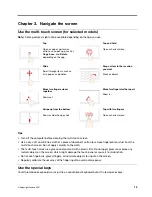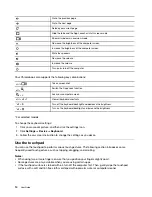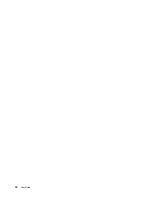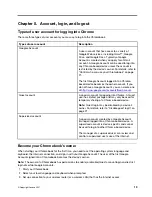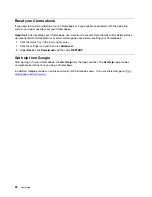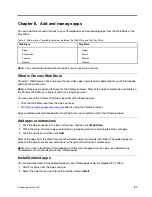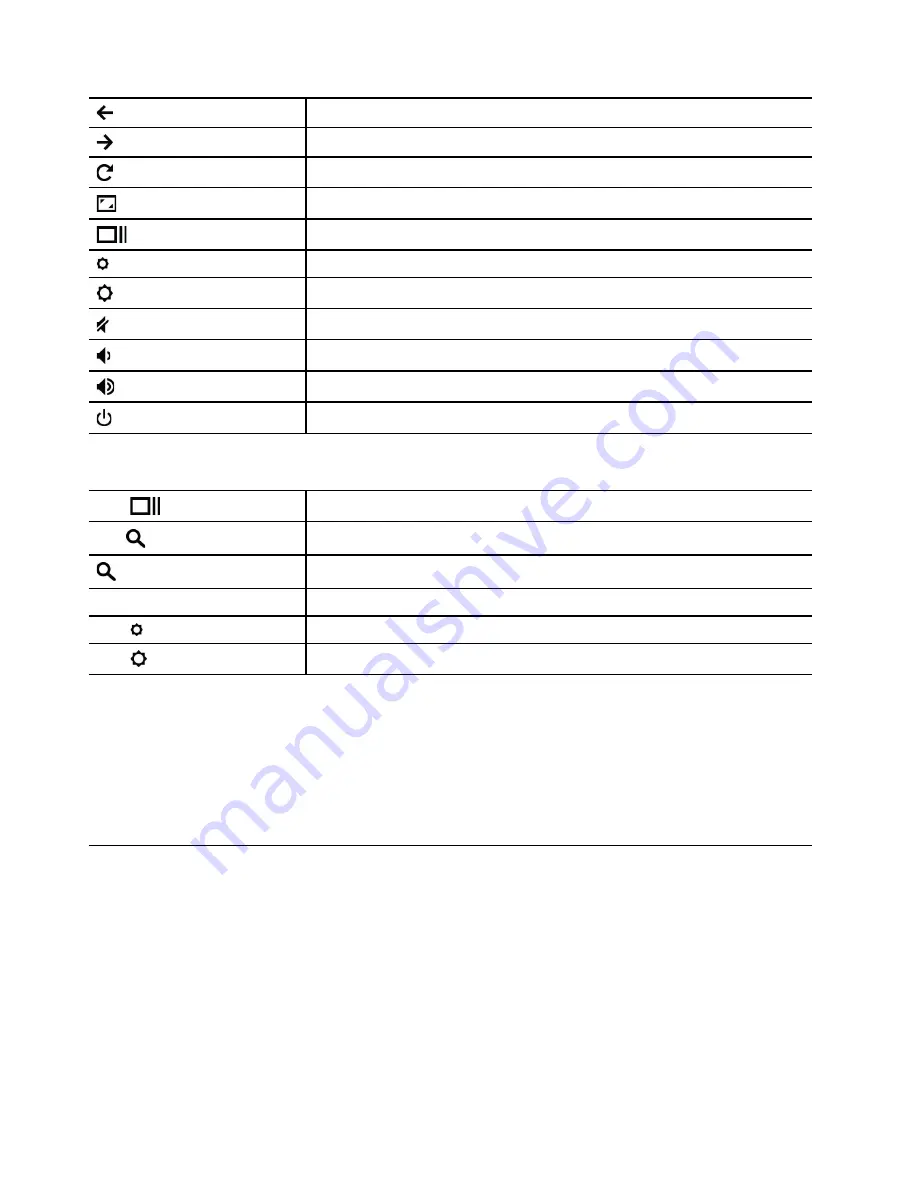
Go to the previous page
Go to the next page
Reload your current page
Hide the tabs and the App Launcher in full-screen mode
Show all windows in overview mode
Decrease the brightness of the computer screen
Increase the brightness of the computer screen
Mute the speakers
Decrease the volume
Increase the volume
Turn on or turn off the computer
Your Chromebook also supports the following key combinations:
ctrl +
Take a screenshot
alt +
Switch the Caps Lock function
+ L
Lock your computer screen
ctrl + alt + ?
View all keyboard shortcuts
*alt +
Turn off the keyboard backlight and decrease the brightness
*alt +
Turn on the keyboard backlight and increase the brightness
* For selected models
To change the keyboard settings:
1. Click your account picture, and then click the settings icon.
2. Click
Settings
➙
Device
➙
Keyboard
.
3. Follow the on-screen instruction to change the settings as you desire.
Use the touchpad
You can use the touchpad to perform various touch gestures. The following section introduces some
frequently used touch gestures, such as tapping, dragging, and scrolling.
Notes:
• When using two or more fingers, ensure that you position your fingers slightly apart.
• Some gestures are only available when you are using certain apps.
• If the touchpad surface is stained with oil, turn off the computer first. Then, gently wipe the touchpad
surface with a soft and lint-free cloth moistened with lukewarm water or computer cleaner.
14
User Guide
Summary of Contents for 14ITL6
Page 1: ...User Guide IdeaPad 5i Chromebook 14 6 Lenovo Slim 5 Chromebook ...
Page 4: ......
Page 6: ...ii User Guide ...
Page 11: ...Right 1 Power connector USB C connector Chapter 1 Meet your Chromebook 5 ...
Page 14: ...8 User Guide ...
Page 18: ...12 User Guide ...
Page 22: ...16 User Guide ...
Page 24: ...18 User Guide ...
Page 32: ...26 User Guide ...
Page 38: ...32 User Guide ...
Page 46: ...40 User Guide ...
Page 48: ...42 User Guide ...
Page 51: ......
Page 52: ......