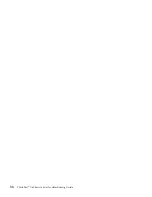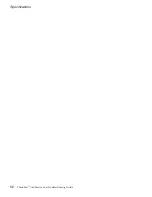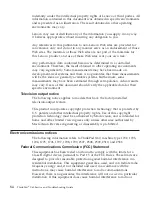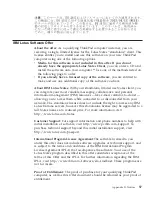v
RJ11
telephone
connector
v
RJ45
Ethernet
connector
v
Docking
connector
v
External-monitor
connector
PC
Card
slot
v
Type
II
PC
Card
Wireless
features
v
Integrated
wireless
LAN
(on
some
models)
v
Integrated
Bluetooth
(on
some
models)
v
Integrated
wireless
WAN
(on
some
models)
Digital
media
reader
v
Secure
Digital
(SD)
card
slot
Specifications
Size
v
Width:
268
mm
(10.5
in.)
v
Depth:
211
mm
(8.3
in.)
v
Height:
20
to
27.9
mm
(0.8
to
1.1
in.)
or
20
to
35.2
mm
(0.8
to
1.39
in.),
depending
on
the
model
Environment
v
Maximum
altitude:
–
Operating/non-operating:
3048
m
(10000
ft)
–
Storage:
12192
m
(40000
ft)
v
Temperature
–
At
altitudes
up
to
2438
m
(8000
ft)
-
Operating:
5°
to
35°C
(41°
to
95°F)
-
Non-operating:
5°
to
43°C
(41°
to
110°F)
–
At
altitudes
above
2438
m
(8000
ft)
-
Maximum
operating
temperature,
31.3°C
(88°
F)
Note:
When
you
charge
the
battery
pack,
its
temperature
must
be
at
least
10°C
(50°F).
v
Relative
humidity:
–
Operating:
8%
to
90%
–
Non-operating:
5%
to
95%
Heat
output
v
65
W
(222
Btu/hr)
maximum
Power
source
(ac
adapter)
Features
50
ThinkPad
®
X60
Service
and
Troubleshooting
Guide
Summary of Contents for 1706KEU - ThinkPad X60 1706
Page 2: ......
Page 3: ...ThinkPad X60 Service and Troubleshooting Guide ...
Page 6: ...iv ThinkPad X60 Service and Troubleshooting Guide ...
Page 16: ...Caring for your ThinkPad computer 8 ThinkPad X60 Service and Troubleshooting Guide ...
Page 42: ...Replacing memory 34 ThinkPad X60 Service and Troubleshooting Guide ...
Page 46: ...38 ThinkPad X60 Service and Troubleshooting Guide ...
Page 60: ...Specifications 52 ThinkPad X60 Service and Troubleshooting Guide ...
Page 68: ...60 ThinkPad X60 Service and Troubleshooting Guide ...
Page 70: ...62 ThinkPad X60 Service and Troubleshooting Guide ...
Page 71: ......
Page 72: ...Part Number 42T7912 Printed in China 1P P N 42T7912 ...