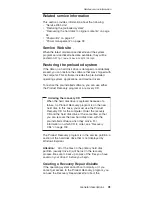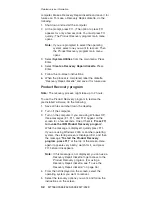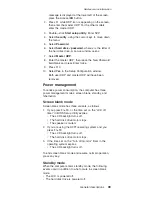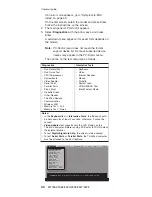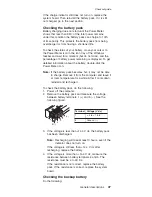computer.
Make
a
Recovery
Repair
diskette
and
save
it
for
future
use.
To
make
a
Recovery
Repair
diskette,
do
the
following:
1.
Shut
down
and
restart
the
computer.
2.
At
the
prompt,
press
F11.
(The
option
to
press
F11
appears
for
only
a
few
seconds.
You
must
press
F11
quickly.)
The
Product
Recovery
program
main
menu
opens.
Note:
If
you
are
prompted
to
select
the
operating
system,
select
one
you
want
to
recover.
Then
the
Product
Recovery
program
main
menu
opens.
3.
Select
System
Utilities
from
the
main
menu.
Press
Enter.
4.
Select
Create
a
Recovery
Repair
diskette
.
Press
Enter.
5.
Follow
the
on-screen
instructions.
6.
When
the
process
is
completed,
label
the
diskette
“Recovery
Repair
diskette”
and
save
it
for
future
use.
Product
Recovery
program
Note:
The
recovery
process
might
take
up
to
2
hours.
To
use
the
Product
Recovery
program
to
restore
the
pre-installed
software,
do
the
following:
1.
Save
all
files
and
shut
down
the
desktop.
2.
Turn
off
the
computer.
3.
Turn
on
the
computer.
If
you
are
using
Windows
XP,
three
messages
(F1,
F11,
and
F12)
appear
on
the
screen
for
a
few
seconds.
One
of
them
is
“
Press
F11
to
invoke
the
IBM
Product
Recovery
program
”.
While
the
message
is
displayed,
quickly
press
F11.
If
you
are
using
Windows
2000
or
another
operating
system,
the
startup
screen
is
displayed
first,
and
then
the
message
“
To
start
the
Product
Recovery
program,
press
F11
”
at
the
top
of
the
screen.
Here
again
it
appears
very
briefly;
watch
for
it,
and
press
F11
before
it
disappears.
Note:
If
this
message
is
not
displayed,
you
can
use
a
Recovery
Repair
diskette
to
get
access
to
the
Product
Recovery
program.
(For
using
a
Recovery
Repair
diskette,
see
“To
use
the
Recovery
Repair
diskette:”
on
page
34.)
4.
From
the
list
displayed
on
the
screen,
select
the
operating
system
you
want
to
recover.
5.
Select
the
recovery
options
you
want,
and
follow
the
instructions
on
the
screen.
Related
service
information
32
MT1864/1865/2525/2526/2527/2528