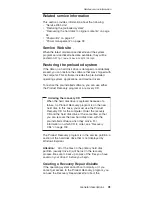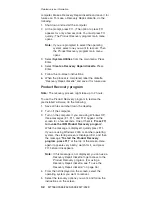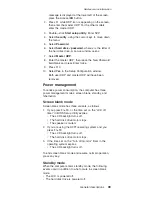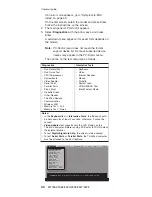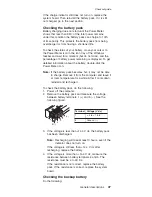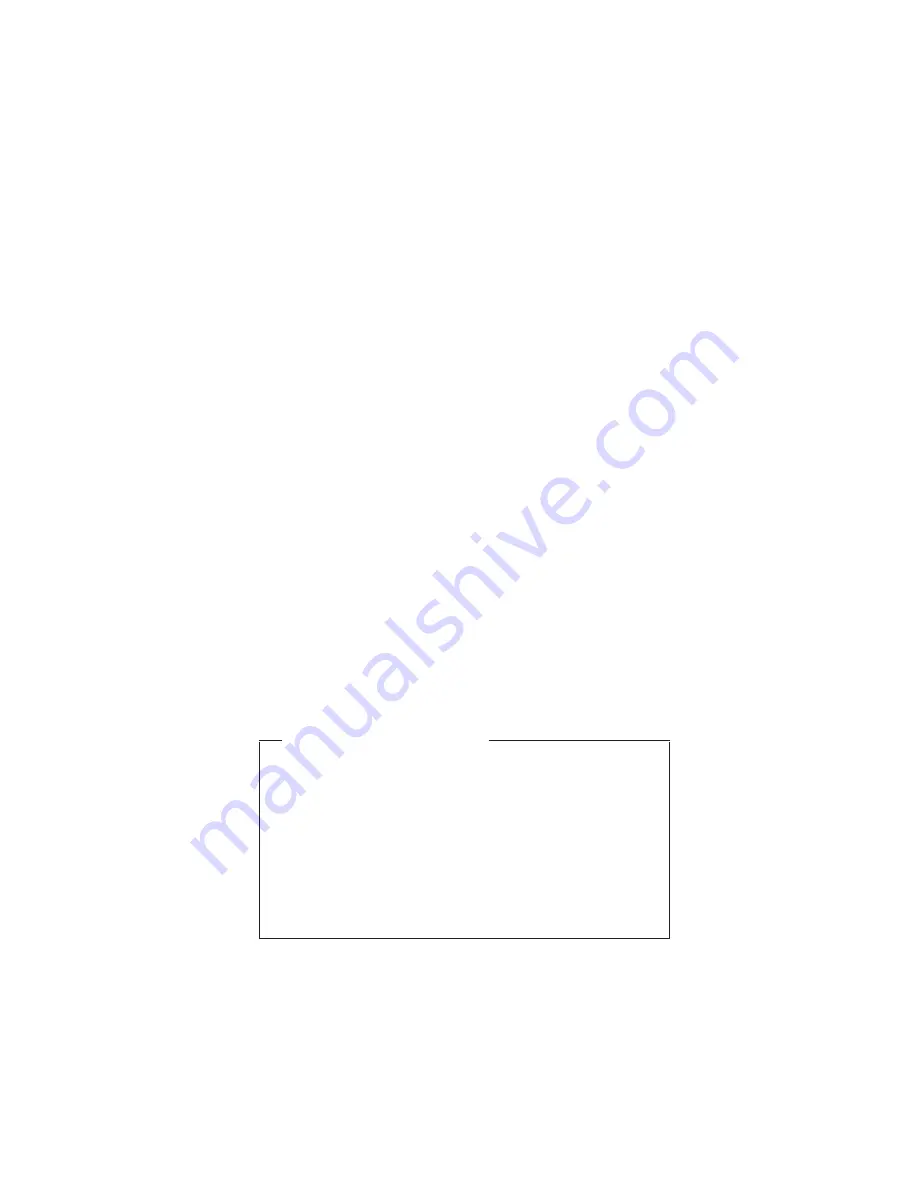
3.
Turn
on
the
computer.
Watch
the
display
carefully.
When
the
following
message
is
displayed,
press
the
blue
Access
IBM
button
to
open
the
Access
IBM
Predesktop
Area:
“To
interrupt
normal
startup,
press
the
blue
Access
IBM
button.”
4.
Double-click
Recover
to
factory
contents
.
5.
Follow
the
instructions
on
the
screen.
6.
When
the
recovery
process
finishes,
the
computer
will
restart
with
the
pre-installed
operating
system,
drivers,
and
software.
Recovering
the
hard
disk
using
the
recovery
CD
You
can
delete
the
Access
IBM
Predesktop
Area
by
going
into
BIOS
(F1
at
IBM
Splash
Screen),
and
then
choosing
Security
IBM->
Predesktop
Area->Disabled.
This
will
make
the
Service
Partition
area
available
to
FDISK.
If
you
choose
Disabled
,
the
following
warning
appears:
Attention!
If
you
select
Disabled,
the
IBM
Predesktop
Area
will
be
visible
and
can
be
reclaimed
by
the
OS.
Once
the
area
is
overwritten
by
OS
tools,
it
can’t
be
used
with
Normal
or
Secure
and
you
will
need
to
obtain
a
Recovery
CD
to
retrieve
original
HDD.
Please
confirm
that
you
wish
to
select
Disabled.
FDISK
will
not
delete
the
Access
IBM
Predesktop
Area
unless
you
do
this,
because
it
is
not
visible.
You
would
have
to
use
″
bootkil2
/psa
″
to
completely
wipe
the
drive.
Ordering
the
recovery
CD
When
the
hard
disk
drive
is
replaced
because
of
a
failure,
no
Access
IBM
Predesktop
Area
is
on
the
new
hard
disk.
In
this
case,
you
must
use
the
recovery
CD
for
the
computer.
Order
the
recovery
CD
and
the
hard
disk
drive
at
the
same
time
so
that
you
can
recover
the
new
hard
disk
drive
with
the
pre-installed
software
when
they
arrive.
For
information
on
which
CD
to
order,
see
“Recovery
CDs”
on
page
133
To
create
the
service
partition
and
install
the
factory
contents
from
the
recovery
CD,
do
the
following:
To
create
the
service
partition:
1.
Erase
all
partitions
on
the
hard
disk
drive,
using
FDISK
or
a
similar
application.
Related
service
information
General
descriptions
35