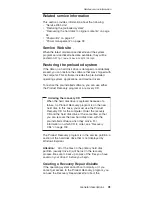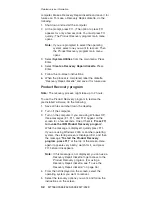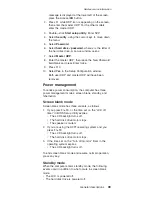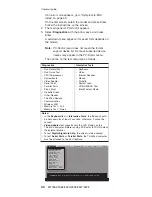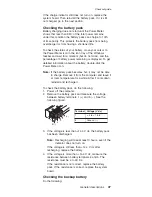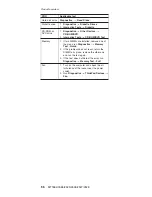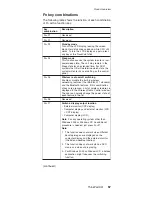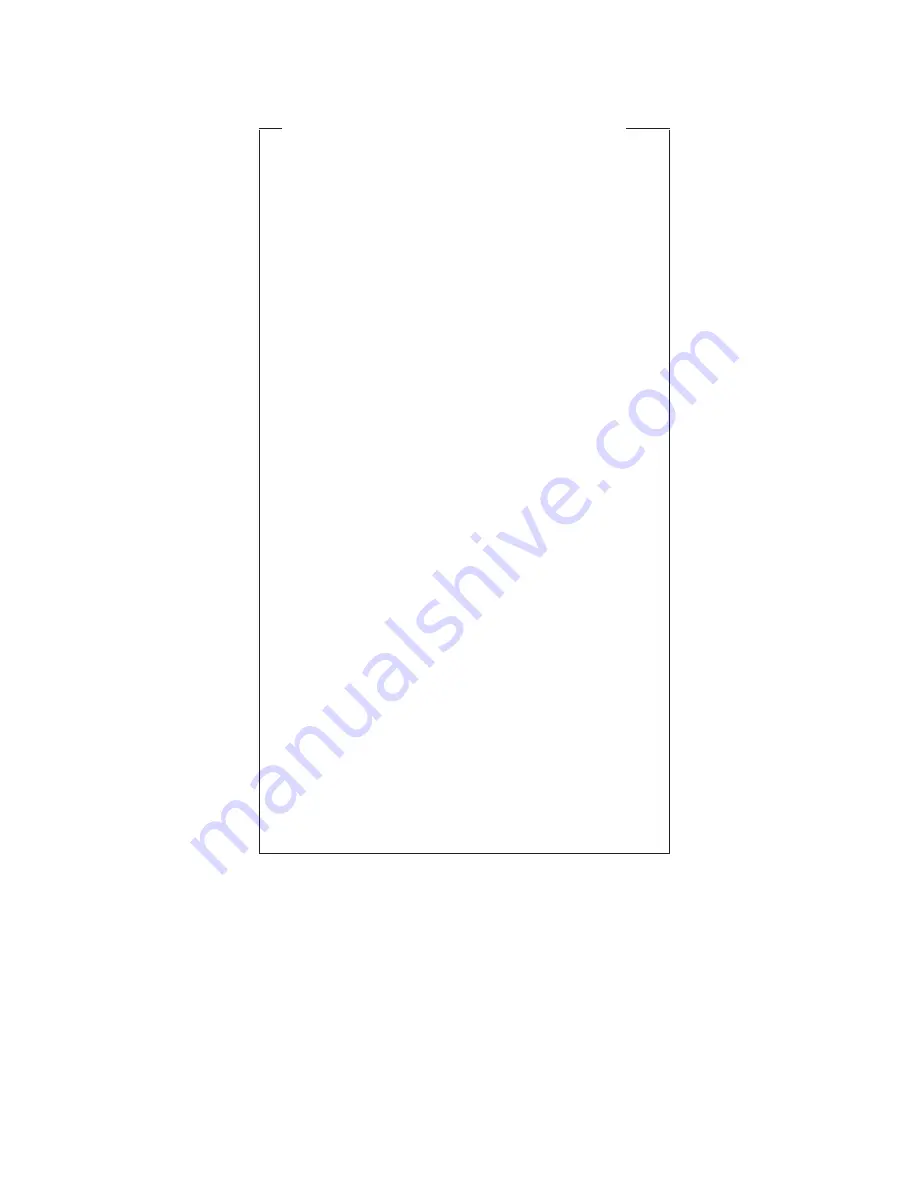
Creating
the
PC-Doctor
diagnostics
diskette
In
X41
series,
the
PC-Doctor
disk
can
be
created
by
using
the
Access
IBM
Predesktop
Area
or
the
Rescue
and
Recovery
workspace.
To
create
the
PC-Doctor
disk
from
the
Access
IBM
Predesktop
Area
or
from
the
Rescue
and
Recovery
workspace,
do
as
follows:
1.
Enter
the
Predesktop
application
or
the
Rescue
and
Recovery
workspace
by
pressing
the
Access
IBM
button
during
POST.
2.
When
the
Access
IBM
application
or
the
Rescue
and
Recovery
workspace
finishes
loading,
double-click
the
“Create
Diagnostic
Diskettes”
icon
or
click
“Create
diagnostic
disks”
respectively.
3.
It
will
take
about
15
seconds
to
authenticate
the
digital
signature,
and
then
the
ThinkPad
computer
will
reboot
into
PC-DOS.
4.
A
batch
file
will
automatically
start
up
to
prompt
the
user
through
creating
the
boot
diskettes.
The
user
will
be
informed
how
many
diskettes
will
be
needed.
a.
The
user
will
be
prompted
to
insert
each
diskette
in
sequence.
b.
Typically,
the
user
only
needs
to
press
the
Enter
key
for
the
proper
floppy
drive
to
format
and
create
the
diskette.
c.
Each
diskette
will
be
erased
and
formatted
with
the
PC-Doctor
for
DOS
boot
image.
5.
Once
all
the
diskettes
have
been
created,
the
ThinkPad
computer
will
reboot.
The
user
is
asked
to
remove
all
diskettes
from
the
drive,
or
to
insert
the
first
diskette
created
if
it
is
desired
to
run
the
diagnostics.
To
run
the
test,
do
as
follows:
Note:
In
the
following
procedure,
you
can
select
an
item
not
only
with
the
arrow
keys,
but
also
with
the
TrackPoint.
Instead
of
pressing
Enter,
click
the
left
button.
1.
Insert
the
PC-Doctor
disk
into
the
diskette
drive;
then
power
on
the
computer.
If
the
computer
cannot
be
powered
on,
go
to
“Power
system
checkout”
on
page
45,
and
check
the
power
sources.
Checkout
guide
General
descriptions
43