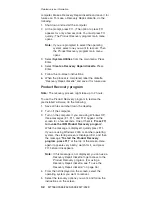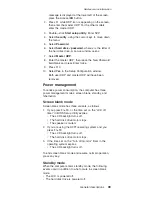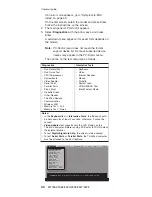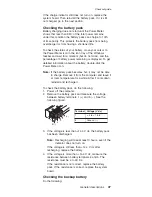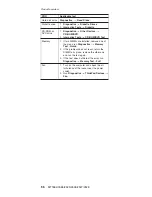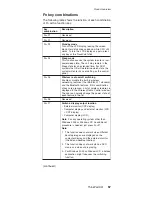If
you
suspect
a
power
problem,
see
the
appropriate
one
of
the
following
power
supply
checkouts:
v
“Checking
the
ac
adapter”
v
“Checking
operational
charging”
v
“Checking
the
battery
pack”
on
page
47
v
“Checking
the
backup
battery”
on
page
47
Checking
the
ac
adapter
You
are
here
because
the
computer
fails
only
when
the
ac
adapter
is
used:
v
If
the
power
problem
occurs
only
when
the
port
replicator
is
used,
replace
the
port
replicator.
v
If
the
power-on
indicator
does
not
turn
on,
check
the
power
cord
of
the
ac
adapter
for
correct
continuity
and
installation.
v
If
the
computer
does
not
charge
during
operation,
go
to
″
Checking
operational
charging.
″
To
check
the
ac
adapter,
do
the
following:
1.
Unplug
the
ac
adapter
cable
from
the
computer.
2.
Measure
the
output
voltage
at
the
plug
of
the
ac
adapter
cable.
See
the
following
figure:
2
1
(16 - 10 V)
Pin
Voltage
(V
dc)
1
+15.5
to
+17.0
2
Ground
3.
If
the
voltage
is
not
correct,
replace
the
ac
adapter.
4.
If
the
voltage
is
acceptable,
do
the
following:
v
Replace
the
system
board.
v
If
the
problem
persists,
go
to
“Product
overview”
on
page
51.
Note:
Noise
from
the
ac
adapter
does
not
always
indicate
a
defect.
Checking
operational
charging
To
check
whether
the
battery
charges
properly
during
operation,
use
a
discharged
battery
pack
or
a
battery
pack
that
has
less
than
50%
of
the
total
power
remaining
when
installed
in
the
computer.
Perform
operational
charging.
If
the
battery
status
indicator
or
icon
does
not
turn
on,
remove
the
battery
pack
and
let
it
return
to
room
temperature.
Reinstall
the
battery
pack.
If
the
charge
indicator
or
icon
still
does
not
turn
on,
replace
the
battery
pack.
Checkout
guide
46
MT1864/1865/2525/2526/2527/2528