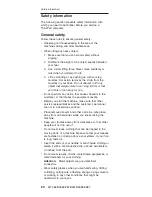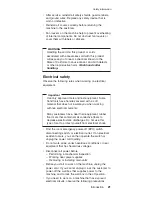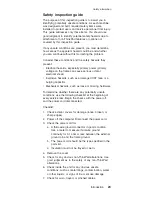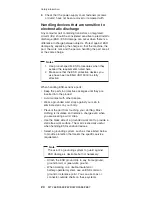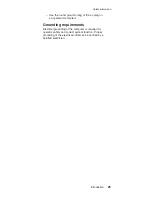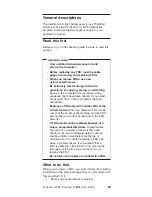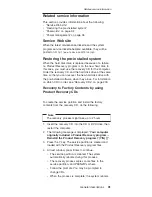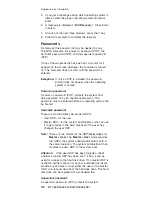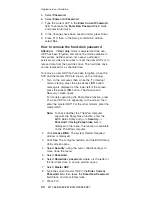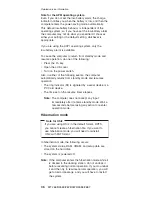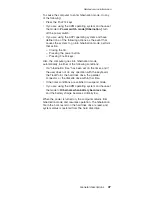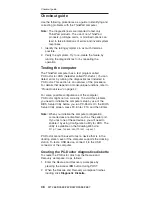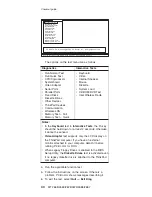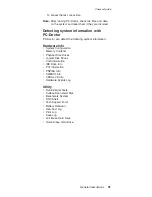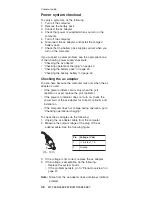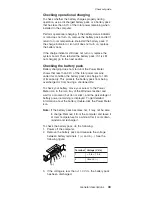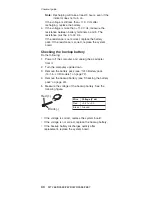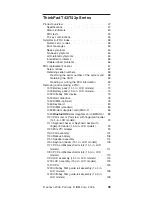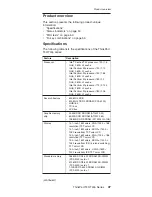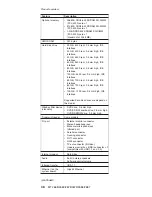information
stored
in
the
BIOS
Setup
Utility.
The
user
must
enter
the
SVP
in
order
to
get
access
to
the
BIOS
Setup
Utility
and
change
the
system
configuration.
Attention:
If
the
SVP
has
been
forgotten
and
cannot
be
made
available
to
the
servicer,
there
is
no
service
procedure
to
reset
the
password.
The
system
board
must
be
replaced
for
a
scheduled
fee.
How
to
remove
the
power-on
password
To
remove
a
POP
that
you
have
forgotten,
do
the
following:
(A)
If
no
SVP
has
been
set:
1.
Turn
off
the
computer.
2.
Remove
the
battery
pack.
For
how
to
remove
the
battery
pack,
see
“1010
Battery
pack
(14.1-in.
LCD
models)”
on
page
72.
3.
Remove
the
backup
battery.
For
how
to
remove
the
backup
battery,
see
“1140
Backup
battery”
on
page
105.
4.
Turn
on
the
computer
and
wait
until
the
POST
ends.
After
the
POST
ends,
the
password
prompt
does
not
appear.
The
POP
has
been
removed.
5.
Reinstall
the
backup
battery
and
the
battery
pack.
(B)
If
an
SVP
has
been
set
and
is
known
by
the
servicer:
1.
Turn
on
the
computer;
then,
while
the
“To
interrupt
normal
startup,
press
the
blue
Access
IBM
button”
message
is
displayed
at
the
lower-left
of
the
screen,
press
the
Access
IBM
button.
The
Rescue
and
Recovery
screen
opens.
For
models
supporting
the
Passphrase
function,
press
F1
while
the
POP
icon
is
appearing
on
the
screen;
then
enter
the
POP.
For
the
other
models,
enter
the
POP.
Note:
To
check
whether
the
ThinkPad
computer
supports
the
Passphrase
function,
enter
the
BIOS
Setup
Utility
and
go
to
Security
-->
Password
.
If
the
Using
Passphrase
item
is
displayed
in
the
menu,
this
function
is
available
on
the
ThinkPad
computer.
2.
Click
Access
BIOS
.
The
system
Restart
Required
window
is
displayed.
3.
Click
Yes
.
The
computer
restarts,
and
the
BIOS
Setup
Utility
screen
opens.
4.
Select
Security
,
using
the
cursor
directional
keys
to
move
down
the
menu.
Related
service
information
General
descriptions
33
Summary of Contents for 18714AU
Page 6: ...vi MT 2668 2669 2678 2679 2686 2687 ...
Page 8: ...2 MT 2668 2669 2678 2679 2686 2687 ...
Page 155: ...5 4 Removing and replacing a FRU ThinkPad T43 T43p Series 149 ...
Page 157: ...3 2 Removing and replacing a FRU ThinkPad T43 T43p Series 151 ...
Page 172: ...b 4 4 c 5 5 continued Removing and replacing a FRU 166 MT 2668 2669 2678 2679 2686 2687 ...
Page 187: ...1 2 3 4 5 6 7 8 9 16 10 12 13 14 15 19 17 18 11 Locations ThinkPad T43 T43p Series 181 ...
Page 221: ...14 1 in LCD FRUs 1 b a 2 c d e 3 6 7 8 5 4 Parts list ThinkPad T43 T43p Series 215 ...
Page 228: ...15 0 in LCD FRUs 1 2 5 3 6 7 8 4 Parts list 222 MT 2668 2669 2678 2679 2686 2687 ...