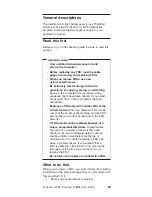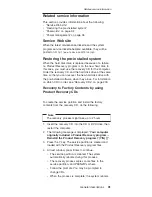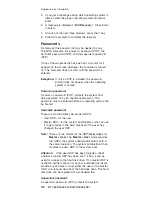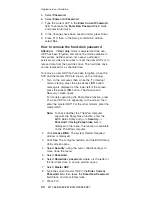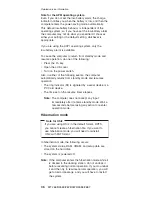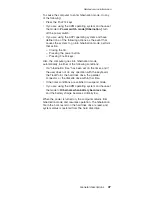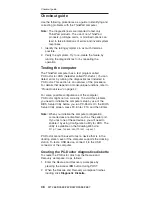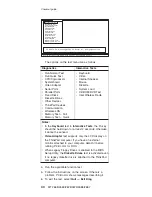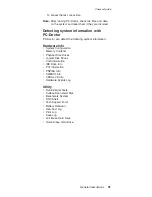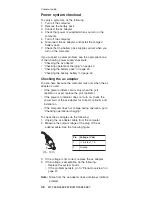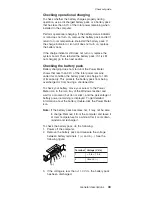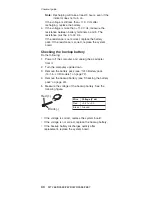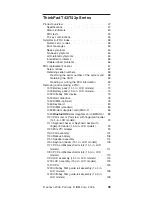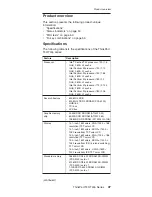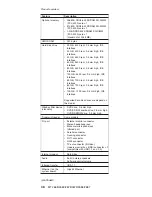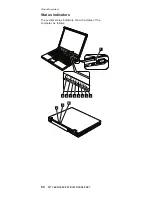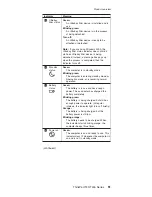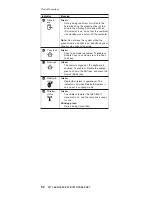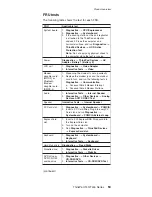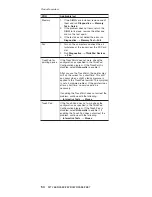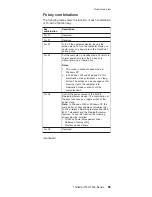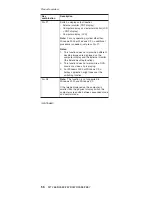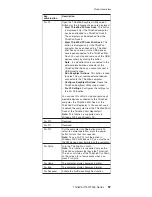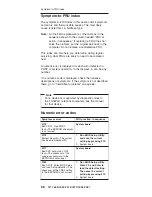Checking
operational
charging
To
check
whether
the
battery
charges
properly
during
operation,
use
a
discharged
battery
pack
or
a
battery
pack
that
has
less
than
50%
of
the
total
power
remaining
when
installed
in
the
computer.
Perform
operational
charging.
If
the
battery
status
indicator
or
icon
does
not
turn
on,
remove
the
battery
pack
and
let
it
return
to
room
temperature.
Reinstall
the
battery
pack.
If
the
charge
indicator
or
icon
still
does
not
turn
on,
replace
the
battery
pack.
If
the
charge
indicator
still
does
not
turn
on,
replace
the
system
board.
Then
reinstall
the
battery
pack.
If
it
is
still
not
charged,
go
to
the
next
section.
Checking
the
battery
pack
Battery
charging
does
not
start
until
the
Power
Meter
shows
that
less
than
95%
of
the
total
power
remains;
under
this
condition
the
battery
pack
can
charge
to
100%
of
its
capacity.
This
protects
the
battery
pack
from
being
overcharged
or
from
having
a
shortened
life.
To
check
your
battery,
move
your
cursor
to
the
Power
Meter
icon
in
the
icon
tray
of
the
Windows
taskbar
and
wait
for
a
moment
(but
do
not
click),
and
the
percentage
of
battery
power
remaining
is
displayed.
To
get
detailed
information
about
the
battery,
double-click
the
Power
Meter
icon.
Note:
If
the
battery
pack
becomes
hot,
it
may
not
be
able
to
charge.
Remove
it
from
the
computer
and
leave
it
at
room
temperature
for
a
while.
After
it
cools
down,
reinstall
and
recharge
it.
To
check
the
battery
pack,
do
the
following:
1.
Power
off
the
computer.
2.
Remove
the
battery
pack
and
measure
the
voltage
between
battery
terminals
1
(+)
and
5
(−).
See
the
following
figure:
2
3
4
5(-)
1(+)
Terminal
Voltage
(V
dc)
1
+
0
to
+
12.6
5
Ground
(−)
3.
If
the
voltage
is
less
than
+11.0
V
dc,
the
battery
pack
has
been
discharged.
Checkout
guide
General
descriptions
43
Summary of Contents for 18714AU
Page 6: ...vi MT 2668 2669 2678 2679 2686 2687 ...
Page 8: ...2 MT 2668 2669 2678 2679 2686 2687 ...
Page 155: ...5 4 Removing and replacing a FRU ThinkPad T43 T43p Series 149 ...
Page 157: ...3 2 Removing and replacing a FRU ThinkPad T43 T43p Series 151 ...
Page 172: ...b 4 4 c 5 5 continued Removing and replacing a FRU 166 MT 2668 2669 2678 2679 2686 2687 ...
Page 187: ...1 2 3 4 5 6 7 8 9 16 10 12 13 14 15 19 17 18 11 Locations ThinkPad T43 T43p Series 181 ...
Page 221: ...14 1 in LCD FRUs 1 b a 2 c d e 3 6 7 8 5 4 Parts list ThinkPad T43 T43p Series 215 ...
Page 228: ...15 0 in LCD FRUs 1 2 5 3 6 7 8 4 Parts list 222 MT 2668 2669 2678 2679 2686 2687 ...