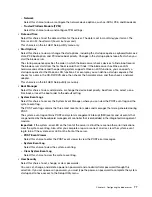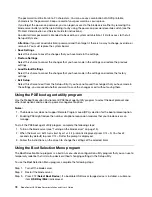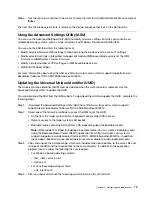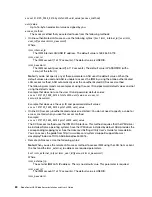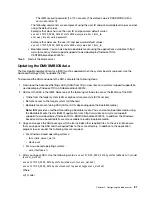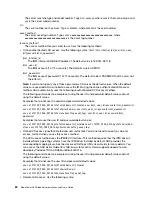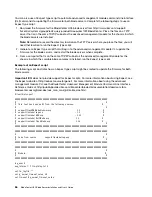Step 5. Push the release handles on the front of the blade server to the closed position.
Note:
After the blade server is installed, the IMM in the blade server initializes and synchronizes
with the advanced management module. This process takes approximately 90 seconds to
complete. The power LED flashes rapidly, and the power-control button on the blade server does
not respond until this process is complete.
Step 6. Turn on the blade server (see “Turning on the blade server” on page 15 for instructions).
Step 7. Make sure that the power LED on the blade server control panel is lit continuously, indicating that
the blade server is receiving power and is turned on.
Step 8. If you have other blade servers to install, do so now.
Step 9. Write identifying information about one of the labels that come with the blade servers and place the
label on the BladeCenter chassis bezel. See the documentation for your BladeCenter chassis for
information about the label placement.
Important:
Do not place the label on the blade server or in any way block the ventilation holes on
the blade server.
If this is the initial installation of the blade server in the BladeCenter chassis, you must configure the blade
server through the Setup utility and install the blade server operating system. See “Updating the blade server
configuration” on page 71 and Chapter 5 “Installing the operating system” on page 105 for details.
If you have changed the configuration of the blade server or if you are installing a different blade server from
the one that you removed, you must configure the blade server through the Setup utility, and you might have
to install the blade server operating system. For more information, see the “Using the Setup utility” on page
74.
Updating the blade server configuration
Use this information to update the blade server configuration.
When the blade server starts for the first time after you add or remove an internal device, you might receive a
message that the configuration has changed. The Setup utility automatically starts so that you can save the
new configuration settings. See “Using the Setup utility” on page 74 for more information about the Setup
utility.
Some devices have device drivers that you must install. See the documentation that comes with each device
for information about installing device drivers.
The blade server operates as a symmetric multiprocessing (SMP) server, regardless of how many
microprocessors are installed. For optimum performance, you must upgrade the operating system to support
SMP. See Chapter 5 “Installing the operating system” on page 105 and your operating-system
documentation for additional information.
.
71
Summary of Contents for 1909
Page 1: ...BladeCenter HX5 Blade Server Installation and User s Guide Machine Types 7873 7872 1910 1909 ...
Page 80: ...72 BladeCenter HX5 Blade ServerInstallation and User s Guide ...
Page 112: ...104 BladeCenter HX5 Blade ServerInstallation and User s Guide ...
Page 116: ...108 BladeCenter HX5 Blade ServerInstallation and User s Guide ...
Page 120: ...112 BladeCenter HX5 Blade ServerInstallation and User s Guide ...
Page 126: ...118 BladeCenter HX5 Blade ServerInstallation and User s Guide ...
Page 133: ...Taiwan Class A compliance statement Appendix B Notices 125 ...
Page 134: ...126 BladeCenter HX5 Blade ServerInstallation and User s Guide ...
Page 139: ......
Page 140: ...Part Number 00V9872 Printed in China 1P P N 00V9872 ...
Page 141: ... 1P00V9872 ...