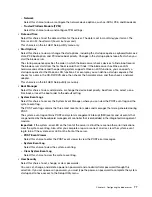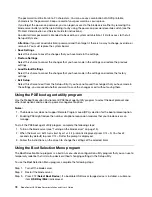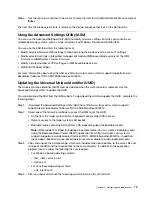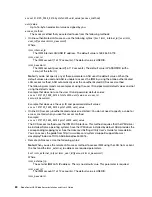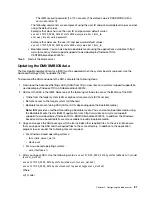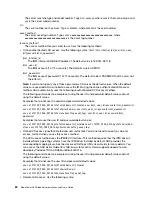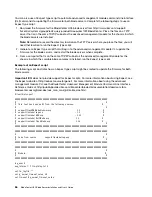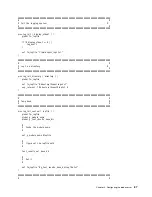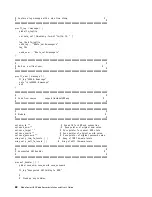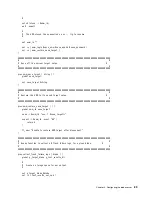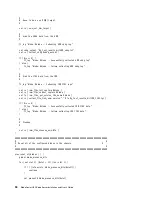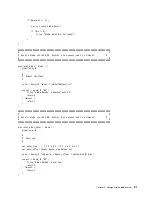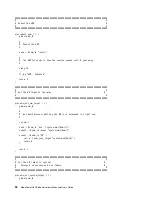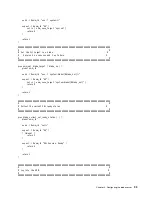The password must be from 6 to 20 characters. You can use any combination of ASCII printable
characters for the password. Keep a record of your password in a secure place.
If you forget the power-on password, you can regain access to the blade server either by removing the
blade server battery and then reinstalling it or by using the power-on password override switch (see the
Problem Determination and Service Guide
for instructions).
An administrator password is intended to be used by a system administrator; it limits access to the full
Setup utility menu.
Attention:
If you set an administrator password and then forget it, there is no way to change, override, or
remove it. You must replace the system board.
•
Save Settings
Select this choice to save the changes that you have made in the settings.
•
Restore Settings
Select this choice to cancel the changes that you have made in the settings and restore the previous
settings.
•
Load Default Settings
Select this choice to cancel the changes that you have made in the settings and restore the factory
settings.
•
Exit Setup
Select this choice to exit from the Setup utility. If you have not saved the changes that you have made in
the settings, you are asked whether you want to save the changes or exit without saving them.
Using the PXE boot agent utility program
Use the Preboot Execution Environment (PXE) boot agent utility program to select the boot protocol and
other boot options and to select a power-management option.
Notes:
1. The blade server does not support Remote Program Load (RPL) selection for the boot protocol option.
2. Enabling PXE might reduce the number of optional expansion modules that your blade server can
manage.
To start the PXE boot agent utility program, complete the following steps:
1. Turn on the blade server (see “Turning on the blade server” on page 15).
2. When the
Broadcom NetXtreme Boot Agent vX.X.X
prompt is displayed, press Ctrl + S. You have 2
seconds (by default) to press Ctrl + S after the prompt is displayed.
3. Follow the instructions on the screen to change the settings of the selected items.
Using the Boot Selection Menu program
The Boot Selection Menu program is a built-in, menu-driven configuration utility program that you can use to
temporarily redefine the first startup device without changing settings in the Setup utility.
To use the Boot Selection Menu program, complete the following steps:
Step 1. Turn off the blade server.
Step 2. Restart the blade server.
Step 3. Press F12 (
Select Boot Device
). If a bootable USB mass storage device is installed, a submenu
item (
USB Key/Disk
) is displayed.
78
BladeCenter HX5 Blade ServerInstallation and User's Guide
Summary of Contents for 1909
Page 1: ...BladeCenter HX5 Blade Server Installation and User s Guide Machine Types 7873 7872 1910 1909 ...
Page 80: ...72 BladeCenter HX5 Blade ServerInstallation and User s Guide ...
Page 112: ...104 BladeCenter HX5 Blade ServerInstallation and User s Guide ...
Page 116: ...108 BladeCenter HX5 Blade ServerInstallation and User s Guide ...
Page 120: ...112 BladeCenter HX5 Blade ServerInstallation and User s Guide ...
Page 126: ...118 BladeCenter HX5 Blade ServerInstallation and User s Guide ...
Page 133: ...Taiwan Class A compliance statement Appendix B Notices 125 ...
Page 134: ...126 BladeCenter HX5 Blade ServerInstallation and User s Guide ...
Page 139: ......
Page 140: ...Part Number 00V9872 Printed in China 1P P N 00V9872 ...
Page 141: ... 1P00V9872 ...