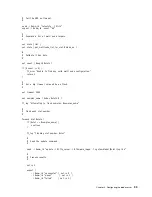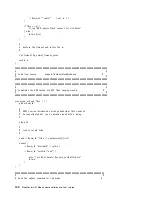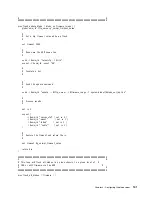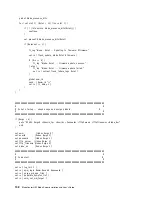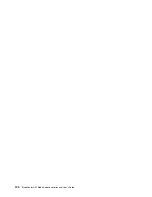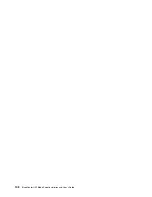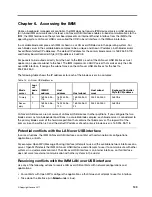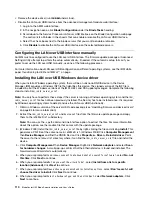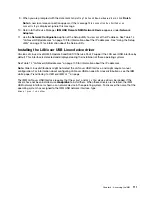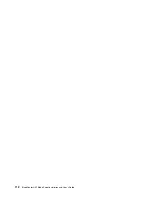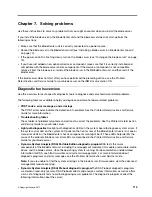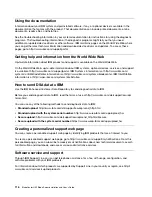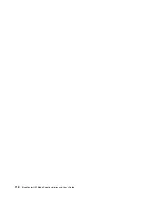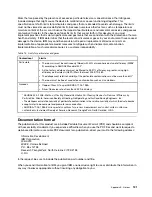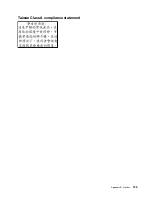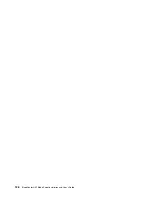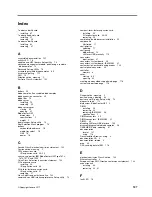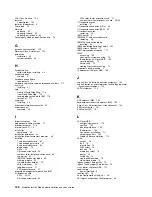Chapter 7. Solving problems
Use these instructions to solve any problems that you might encounter when you install the blade server.
If you install the blade server in the BladeCenter unit and the blade server does not start, perform the
following actions:
• Make sure that the BladeCenter unit is correctly connected to a power source.
• Reseat the blade server in the BladeCenter unit (see “Installing a blade server in a BladeCenter chassis”
• If the power-on LED is flashing slowly, turn on the blade server (see “Turning on the blade server” on page
• If you have just added a new optional device or component, make sure that it is correctly installed and
compatible with the blade server and its components. If the device or component is not compatible,
remove it from the blade server, reinstall the blade server in the
®
BladeCenter unit, and then restart the
blade server.
If the blade server does not start after you have performed the preceding actions, see the
Problem
Determination and Service Guide
for your blade server on the IBM
Documentation
CD.
Diagnostic tools overview
Use this overview to locate specific diagnostic tools to diagnose and solve hardware-related problems.
The following tools are available to help you diagnose and solve hardware-related problems:
•
POST codes, error messages, and error logs
The POST error codes indicate the detection of a problem. See the
Problem Determination and Service
Guide
for more information.
•
Troubleshooting tables
These tables list problem symptoms and actions to correct the problems. See the
Problem Determination
and Service Guide
for your blade server.
•
Light path diagnostics
Use light path diagnostics LEDs on the system board to diagnose system errors. If
the system-error LED on the system LED panel on the front or rear of the BladeCenter chassis is lit, one or
more error LEDs on the BladeCenter chassis components also might be lit. These LEDs help identify the
cause of the problem. Blade server error LEDs are described in the
Problem Determination and Service
Guide
for your blade server.
•
Dynamic System Analysis (DSA) Portable Edition diagnostic program
DSA tests the major
components of the BladeCenter unit, including the management modules, I/O modules, removable-media
drives, and the blade servers, while the operating system is running. For documentation and download
information for DSA, see http://www.ibm.com/systems/management/. For more information about
diagnostic programs and error messages, see the
Problem Determination and Service Guide
..
Note:
If you are unable to find the system error logs in the blade server firmware code, view the advanced
management module event log.
•
Dynamic System Analysis (DSA) Preboot diagnostic program
The DSA Preboot diagnostic programs
are stored in read-only memory. DSA Preboot collects and analyzes system information, as well as offers
a rich set of diagnostic tests to aid in diagnosing server problems. The diagnostic programs collect the
following information about the server:
© Copyright Lenovo 2017
113
Summary of Contents for 1909
Page 1: ...BladeCenter HX5 Blade Server Installation and User s Guide Machine Types 7873 7872 1910 1909 ...
Page 80: ...72 BladeCenter HX5 Blade ServerInstallation and User s Guide ...
Page 112: ...104 BladeCenter HX5 Blade ServerInstallation and User s Guide ...
Page 116: ...108 BladeCenter HX5 Blade ServerInstallation and User s Guide ...
Page 120: ...112 BladeCenter HX5 Blade ServerInstallation and User s Guide ...
Page 126: ...118 BladeCenter HX5 Blade ServerInstallation and User s Guide ...
Page 133: ...Taiwan Class A compliance statement Appendix B Notices 125 ...
Page 134: ...126 BladeCenter HX5 Blade ServerInstallation and User s Guide ...
Page 139: ......
Page 140: ...Part Number 00V9872 Printed in China 1P P N 00V9872 ...
Page 141: ... 1P00V9872 ...