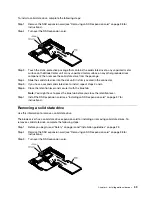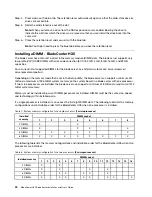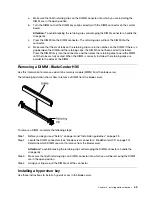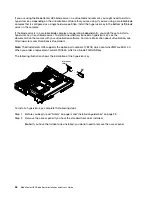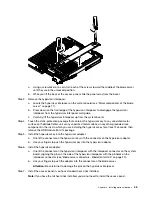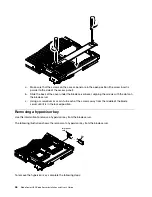To remove a DIMM, complete the following steps:
Step 1. Before you begin, read “Safety” on page iii and “Installation guidelines” on page 23.
Step 2. Carefully lay the expansion blade on a flat, static-protective surface.
Step 3. Open the expansion blade cover (see “Removing the blade server cover” on page 25 for
instructions).
Step 4. Locate the DIMM connectors (see “Blade server connectors - IBM MAX5” on page 21). Determine
which DIMM you want to remove from the expansion blade.
Attention:
To avoid breaking the retaining clips or damaging the DIMM connectors, handle the
clips gently.
Step 5. Make sure that both retaining clips on DIMM connector into which you will be removing the DIMM
are in the open position.
Step 6. Using your fingers, pull the DIMM out of the connector.
Installing an SSD expansion card
Use this information to install an SSD expansion card.
To install an SSD expansion card, complete the following steps:
Step 1. Before you begin, read “Safety” on page iii and “Installation guidelines” on page 23.
Step 2. If a CFFh expansion card is installed, remove it (see “Removing a CFFh expansion card” on page
50 for instructions).
Step 3. Insert the back of the SSD expansion card into the expansion-card standoffs on the blade server
and rotate the expansion card down toward the system board.
Note:
The expansion card standoff in the middle of the blade server has two slots. The top slot is
for the CFFh expansion card. Be sure to insert the SSD expansion card into the bottom slot of the
expansion-card standoff that is located in the middle of the blade server.
Step 4. Carefully push down on the SSD expansion card (pressing on the blue label) until the expansion
card is seated.
Note:
Make sure that the expansion card lever is in the closed position.
.
37
Summary of Contents for 1909
Page 1: ...BladeCenter HX5 Blade Server Installation and User s Guide Machine Types 7873 7872 1910 1909 ...
Page 80: ...72 BladeCenter HX5 Blade ServerInstallation and User s Guide ...
Page 112: ...104 BladeCenter HX5 Blade ServerInstallation and User s Guide ...
Page 116: ...108 BladeCenter HX5 Blade ServerInstallation and User s Guide ...
Page 120: ...112 BladeCenter HX5 Blade ServerInstallation and User s Guide ...
Page 126: ...118 BladeCenter HX5 Blade ServerInstallation and User s Guide ...
Page 133: ...Taiwan Class A compliance statement Appendix B Notices 125 ...
Page 134: ...126 BladeCenter HX5 Blade ServerInstallation and User s Guide ...
Page 139: ......
Page 140: ...Part Number 00V9872 Printed in China 1P P N 00V9872 ...
Page 141: ... 1P00V9872 ...