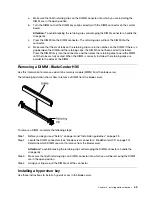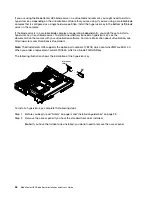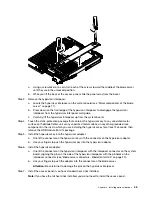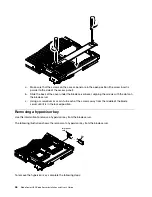• Do not touch the thermal material on the bottom of the heat sink or on top of the
microprocessor. Touching the thermal material will contaminate it. If the thermal material on the
microprocessor or heat sink becomes contaminated, contact your service technician.
Installation
tool
Microprocessor
Alignment
holes
Screws
Step 9. Carefully close the microprocessor retainer.
Step 10. Rotate the locking lever on the microprocessor socket to the closed and locked position. Make
sure that the lever is secured in the locked position by pressing the tab on the microprocessor
socket.
Step 11. If you are reinstalling a heat sink that was removed from the blade server, complete the following
steps:
Attention:
• Do not touch the thermal material on the bottom of the heat sink. Touching the thermal material
will contaminate it. If the thermal material on the microprocessor or heat sink becomes
contaminated, contact your service technician.
• Do not touch exposed pins of the microprocessor socket.
a. Make sure that the thermal material is still on the bottom of the heat sink and on the top of the
microprocessor.
b. Align and place the heat sink on top of the microprocessor in the retention bracket, thermal
material side down. Press firmly on the heat sink.
c. Align the three screws on the heat sink with the holes on the heat-sink retention module.
d. Press firmly on the captive screws and tighten them with a screwdriver, alternating among the
screws until they are tight. If possible, each screw should be rotated two full rotations at a time.
Repeat until the screws are tight. Do not overtighten the screws by using excessive force. If
you are using a torque wrench, tighten the screws to 1.13 ± 0.13 Newton-meters (Nm) (10 ±
0.15 in-lbs).
Step 12. If you are installing a new heat sink, complete the following steps:
Attention:
• Do not set down the heat sink after you remove the plastic cover.
• Do not touch the thermal material on the bottom of the heat sink. Touching the thermal material
will contaminate it. If the thermal material on the microprocessor or heat sink becomes
contaminated, contact your service technician.
• Do not touch exposed pins of the microprocessor socket.
a. Remove the plastic protective cover from the bottom of the heat sink.
56
BladeCenter HX5 Blade ServerInstallation and User's Guide
Summary of Contents for 1909
Page 1: ...BladeCenter HX5 Blade Server Installation and User s Guide Machine Types 7873 7872 1910 1909 ...
Page 80: ...72 BladeCenter HX5 Blade ServerInstallation and User s Guide ...
Page 112: ...104 BladeCenter HX5 Blade ServerInstallation and User s Guide ...
Page 116: ...108 BladeCenter HX5 Blade ServerInstallation and User s Guide ...
Page 120: ...112 BladeCenter HX5 Blade ServerInstallation and User s Guide ...
Page 126: ...118 BladeCenter HX5 Blade ServerInstallation and User s Guide ...
Page 133: ...Taiwan Class A compliance statement Appendix B Notices 125 ...
Page 134: ...126 BladeCenter HX5 Blade ServerInstallation and User s Guide ...
Page 139: ......
Page 140: ...Part Number 00V9872 Printed in China 1P P N 00V9872 ...
Page 141: ... 1P00V9872 ...