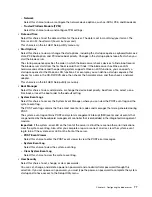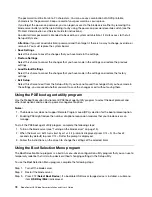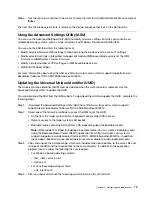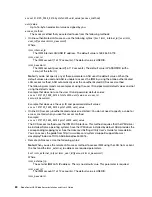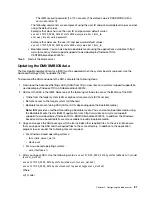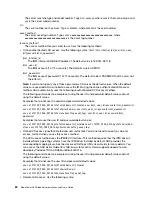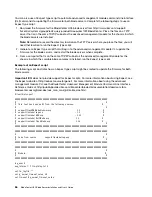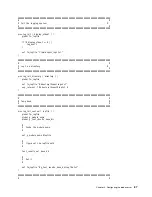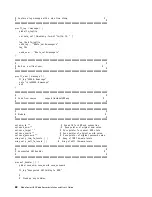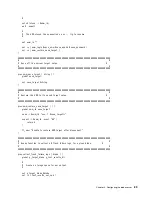Step 6. Use IBM FastSetupIBM FastSetup is a no-cost software tool that helps simplify the maintenance
and deployment of selected IBM BladeCenter chassis, servers, and components. The intuitive
graphical interface initializes all phases of server setup, including discovery, update, and
configuration. Features include templates that enable replication of settings to many servers and
automation that reduces hands-on time and user errors. Wizards and other default settings enable
customization capabilities. The low-touch, set-once and walk-away feature reduces the hands-on
server setup time from days to minutes, particularly for larger deployments. For information about
this tool, see http://www.ibm.com/support/entry/portal/docdisplay?brand=5000008&lndocid=
TOOL-FASTSET.
After you configure the blade server, you can install the operating system and update device drivers (see
Chapter 5 “Installing the operating system” on page 105 for more information).
Partitioning a scalable blade complex
Before you configure the blade servers that are part of a scalable blade complex operating in single partition
mode, you must partition the scalable blade complex.
For more information about scalable blade complexes and operating modes, see “Working with a scalable
blade complex” on page 12.
To partition a scalable blade complex, complete the following steps:
Step 1. From the advanced management module web interface, click
Scalable Complex
➙
Configuration
.
Step 2. Select one or more of the blade servers that are part of the complex.
Step 3. Click
Available actions
➙
Create partition
.
Using the Setup utility
Use these instructions to start the Setup utility.
To start the Setup utility, complete the following steps:
Step 1. Turn on the blade server (see “Turning on the blade server” on page 15).
Step 2. Immediately give the blade server control of the BladeCenter unit shared keyboard, video, and
mouse ports.
• If you are managing the blade server by using the BladeCenter system console, press the KVM
select button on the blade server (see “Blade server controls and LEDs” on page 16 for
information).
• If you are managing the blade server from a remote location, see the
IBM BladeCenter Advanced
Management Module: User's Guide
,
IBM BladeCenter Advanced Management Module:
Command-Line Interface Reference Guide
, or
Serial over LAN Setup Guide for IBM BladeCenter
for information and instructions.
Step 3. When the prompt
Press <F1> Setup
is displayed, press F1. If you have set an administrator
password, you must type the administrator password to access the full Setup utility menu. If you do
not type the administrator password, a limited Setup utility menu is available.
Step 4. Follow the instructions on the screen.
The following menu items are on the Setup utility main menu. Depending on the version of the Unified
Extensible Firmware Interface (UEFI), some menu items might differ slightly from these descriptions.
74
BladeCenter HX5 Blade ServerInstallation and User's Guide
Summary of Contents for 1909
Page 1: ...BladeCenter HX5 Blade Server Installation and User s Guide Machine Types 7873 7872 1910 1909 ...
Page 80: ...72 BladeCenter HX5 Blade ServerInstallation and User s Guide ...
Page 112: ...104 BladeCenter HX5 Blade ServerInstallation and User s Guide ...
Page 116: ...108 BladeCenter HX5 Blade ServerInstallation and User s Guide ...
Page 120: ...112 BladeCenter HX5 Blade ServerInstallation and User s Guide ...
Page 126: ...118 BladeCenter HX5 Blade ServerInstallation and User s Guide ...
Page 133: ...Taiwan Class A compliance statement Appendix B Notices 125 ...
Page 134: ...126 BladeCenter HX5 Blade ServerInstallation and User s Guide ...
Page 139: ......
Page 140: ...Part Number 00V9872 Printed in China 1P P N 00V9872 ...
Page 141: ... 1P00V9872 ...