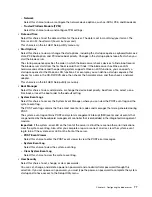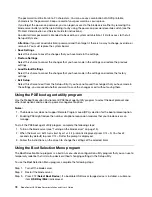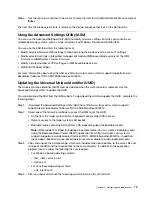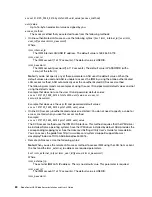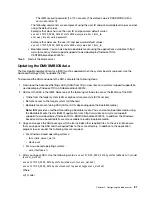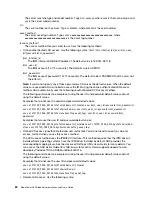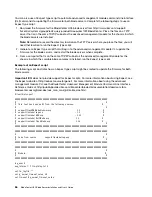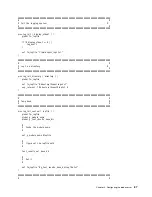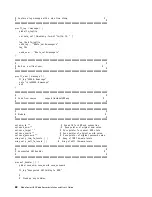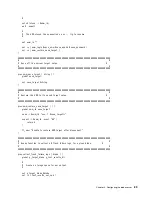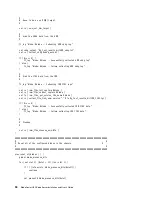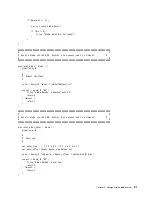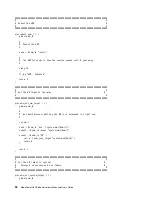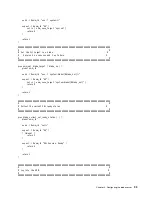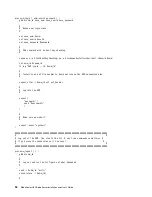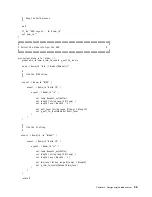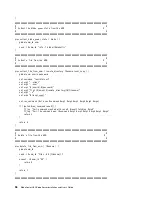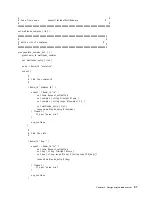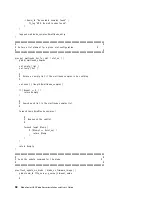Note:
When using the remote LAN access method to access IMM using the LAN from a client, the
host
and the
imm_external_ip
address are required parameters.
host
imm_external_ip
[user
imm_user_id
][password
imm_password
]
imm_external_ip
The external IMM LAN IP address. There is no default value. This parameter is required.
imm_user_id
The IMM account (1 of 12 accounts). The default value is USERID.
imm_password
The IMM account password (1 of 12 accounts). The default value is PASSW0RD (with a zero, not
the letter O).
The following commands are examples of using the user ID and password default values and not
using the default values:
Examples that do not use the user ID and password default values:
asu set SYSTEM_PROD_DATA.SYsInfoProdName
m/t_model
–host
imm_ip
–user
imm_user_id
–password
imm_password
asu set SYSTEM_PROD_DATA.SYsInfoSerialNum
s/n
–host
imm_ip
–user
imm_user_id
–password
imm_
password
asu set SYSTEM_PROD_DATA.SYsEncloseAssetTag
asset_tag
–host
imm_ip
–user
imm_user_id
–password
imm_password
Examples that do use the user ID and password default values:
asu set SYSTEM_PROD_DATA.SysInfoProdName
m/t_model
–host
imm_ip
asu set SYSTEM_PROD_DATA.SysInfoSerialNum
s/n
–host
imm_ip
asu set SYSTEM_PROD_DATA.SysEncloseAssetTag
asset_tag
–host
imm_ip
• Bootable media: You can also build a bootable media using the applications available from http://
www.ibm.com/systems/support/supportsite.wss/docdisplay?lndocid=TOOL-BOMC&brandind=
5000016.
5. Restart the blade server.
Using the LSI Logic Configuration Utility program
Use these instructions to start the LSI Logic Configuration Utility program.
You can use the LSI Logic Configuration Utility program to perform the following tasks:
• Set the device boot order
• Add or remove devices from the boot list
• Manage the RAID configuration
To start the LSI Logic Configuration Utility program, complete the following steps:
Note:
The LSI controller on your blade server is a UEFI compatible device. It can be configured through the
Setup utility for your blade server (see “Using the Setup utility” on page 74).
Step 1. Turn on the blade server, and make sure that the blade server is the owner of the keyboard, video,
and mouse.
Step 2. When the
<<<Press Ctrl-C to start LSI Logic Configuration Utility>>>
prompt is displayed, press
Ctrl+C.
Step 3. Use the arrow keys to select the controller from the list of adapters; then, press
Enter
.
.
83
Summary of Contents for 1909
Page 1: ...BladeCenter HX5 Blade Server Installation and User s Guide Machine Types 7873 7872 1910 1909 ...
Page 80: ...72 BladeCenter HX5 Blade ServerInstallation and User s Guide ...
Page 112: ...104 BladeCenter HX5 Blade ServerInstallation and User s Guide ...
Page 116: ...108 BladeCenter HX5 Blade ServerInstallation and User s Guide ...
Page 120: ...112 BladeCenter HX5 Blade ServerInstallation and User s Guide ...
Page 126: ...118 BladeCenter HX5 Blade ServerInstallation and User s Guide ...
Page 133: ...Taiwan Class A compliance statement Appendix B Notices 125 ...
Page 134: ...126 BladeCenter HX5 Blade ServerInstallation and User s Guide ...
Page 139: ......
Page 140: ...Part Number 00V9872 Printed in China 1P P N 00V9872 ...
Page 141: ... 1P00V9872 ...