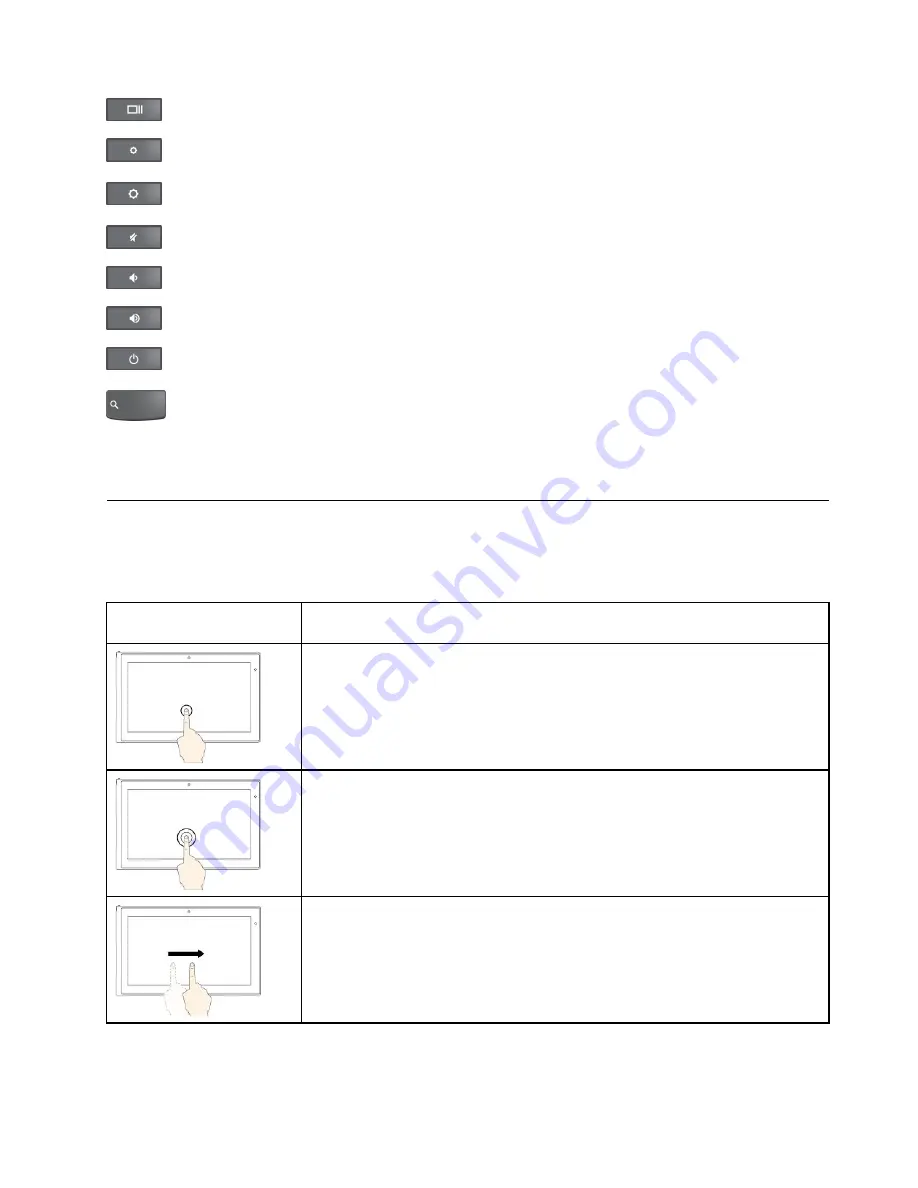
Switches between windows.
Decreases the screen brightness.
Increases the screen brightness.
Mutes the volume.
Decreases the volume.
Increases the volume.
Turns on the computer.
Searches applications and the Web.
For more information about customizing and using the keyboard, go to the Chrome OS Web site at
http://support.google.com/chromeos.
Using the multi-touch screen
This topic provides instructions on how to use the multi-touch screen that is available on some models.
Note:
Your computer screen might look different from the following illustrations.
Touch gesture (touch
models only)
Description
Click
: Touch the screen on the area you want to click.
Right-click
: Touch with two fingers, or touch and hold on the area you want to
right-click.
Scroll, swipe, or drag
: To scroll quickly or go backward or forward in your browser
history, swipe one finger from one side of a Web page to the other.
11
Summary of Contents for 20GL
Page 1: ...ThinkPad 13 User Guide ...
Page 14: ...xii ThinkPad 13 User Guide ...
Page 44: ...30 ThinkPad 13 User Guide ...
Page 48: ...34 ThinkPad 13 User Guide ...
Page 60: ...China RoHS 46 ThinkPad 13 User Guide ...
Page 62: ...48 ThinkPad 13 User Guide ...
Page 64: ...50 ThinkPad 13 User Guide ...
Page 67: ......
Page 68: ......
















































