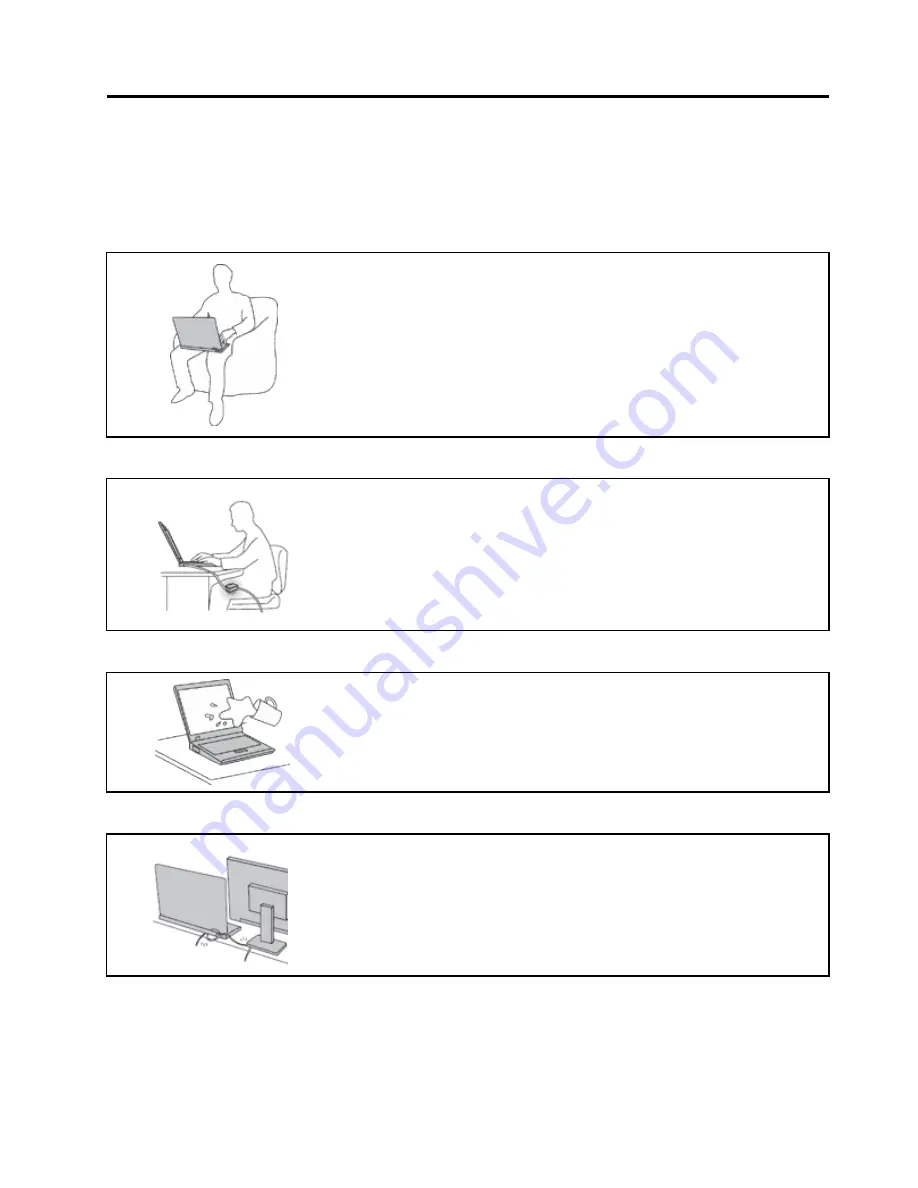
Read this first
Be sure to follow the important tips given here to get the most use and enjoyment out of your computer.
Failure to do so might lead to discomfort or injury, or cause your computer to fail.
Protect yourself from the heat that your computer generates.
When your computer is turned on or the battery is charging, the base, the palm
rest, and some other parts may become hot. The temperature they reach
depends on the amount of system activity and the level of charge in the battery.
Extended contact with your body, even through clothing, could cause
discomfort or even a skin burn.
• Avoid keeping your hands, your lap, or any other part of your body in
contact with a hot section of the computer for any extended time.
• Periodically take hands from using the keyboard by lifting your hands from
the palm rest.
Protect yourself from the heat generated by the ac power adapter.
When the ac power adapter is connected to an electrical outlet and your
computer, it generates heat.
Extended contact with your body, even through clothing, may cause a skin
burn.
• Do not place the ac power adapter in contact with any part of your body
while it is in use.
• Never use it to warm your body.
Prevent your computer from getting wet.
To avoid spills and the danger of electrical shock, keep liquids away from your
computer.
Protect the cables from being damaged.
Applying strong force to cables may damage or break them.
Route communication lines, or the cables of an ac power adapter, a mouse, a
keyboard, a printer, or any other electronic device, so that they cannot be walked
on, tripped over, pinched by your computer or other objects, or in any way
subjected to treatment that could interfere with the operation of your computer.
© Copyright Lenovo 2016
iii
Summary of Contents for 20GL
Page 1: ...ThinkPad 13 User Guide ...
Page 14: ...xii ThinkPad 13 User Guide ...
Page 44: ...30 ThinkPad 13 User Guide ...
Page 48: ...34 ThinkPad 13 User Guide ...
Page 60: ...China RoHS 46 ThinkPad 13 User Guide ...
Page 62: ...48 ThinkPad 13 User Guide ...
Page 64: ...50 ThinkPad 13 User Guide ...
Page 67: ......
Page 68: ......






































