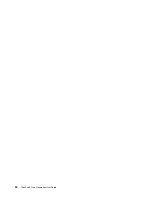Two-finger zoom in
Put two fingers on the trackpad
and move them farther apart to
zoom in.
Swipe three fingers up
Put three fingers on the trackpad
and move them up to open the task
view to see all your open windows.
Swipe three fingers down
Put three fingers on the trackpad
and move them down to show
the desktop.
Customizing the ThinkPad pointing device
You can customize the ThinkPad pointing device so you can use it more comfortably and efficiently. For
example, you can choose to enable the TrackPoint pointing device, the trackpad, or both. You also can
disable or enable the touch gestures.
To customize the ThinkPad pointing device, do the following:
1. Go to Control Panel.
2. View Control Panel by Large icons or Small icons. Click
Mouse
. The Mouse Properties window is
displayed.
3. In the Mouse Properties window, follow the instructions on the screen to complete the customization.
Replacing the cap on the pointing stick
The cap
1
on the end of the pointing stick is removable. After you use the cap for a period of time, you might
consider replacing the cap with a new one.
Notes:
• Ensure that you use a cap with grooves
a
as shown in the following illustration.
• Depending on the model, your keyboard might look different from the illustration in this topic.
20
ThinkPad S5 2nd Generation User Guide
Summary of Contents for 20JA
Page 1: ...ThinkPad S5 2nd Generation User Guide ...
Page 28: ...12 ThinkPad S5 2nd Generation User Guide ...
Page 46: ...30 ThinkPad S5 2nd Generation User Guide ...
Page 48: ...32 ThinkPad S5 2nd Generation User Guide ...
Page 54: ...38 ThinkPad S5 2nd Generation User Guide ...
Page 60: ...44 ThinkPad S5 2nd Generation User Guide ...
Page 92: ...76 ThinkPad S5 2nd Generation User Guide ...
Page 112: ...96 ThinkPad S5 2nd Generation User Guide ...
Page 122: ...106 ThinkPad S5 2nd Generation User Guide ...
Page 123: ...Taiwan RoHS Appendix C Restriction of Hazardous Substances RoHS Directive 107 ...
Page 124: ...108 ThinkPad S5 2nd Generation User Guide ...
Page 130: ...114 ThinkPad S5 2nd Generation User Guide ...
Page 131: ......
Page 132: ......