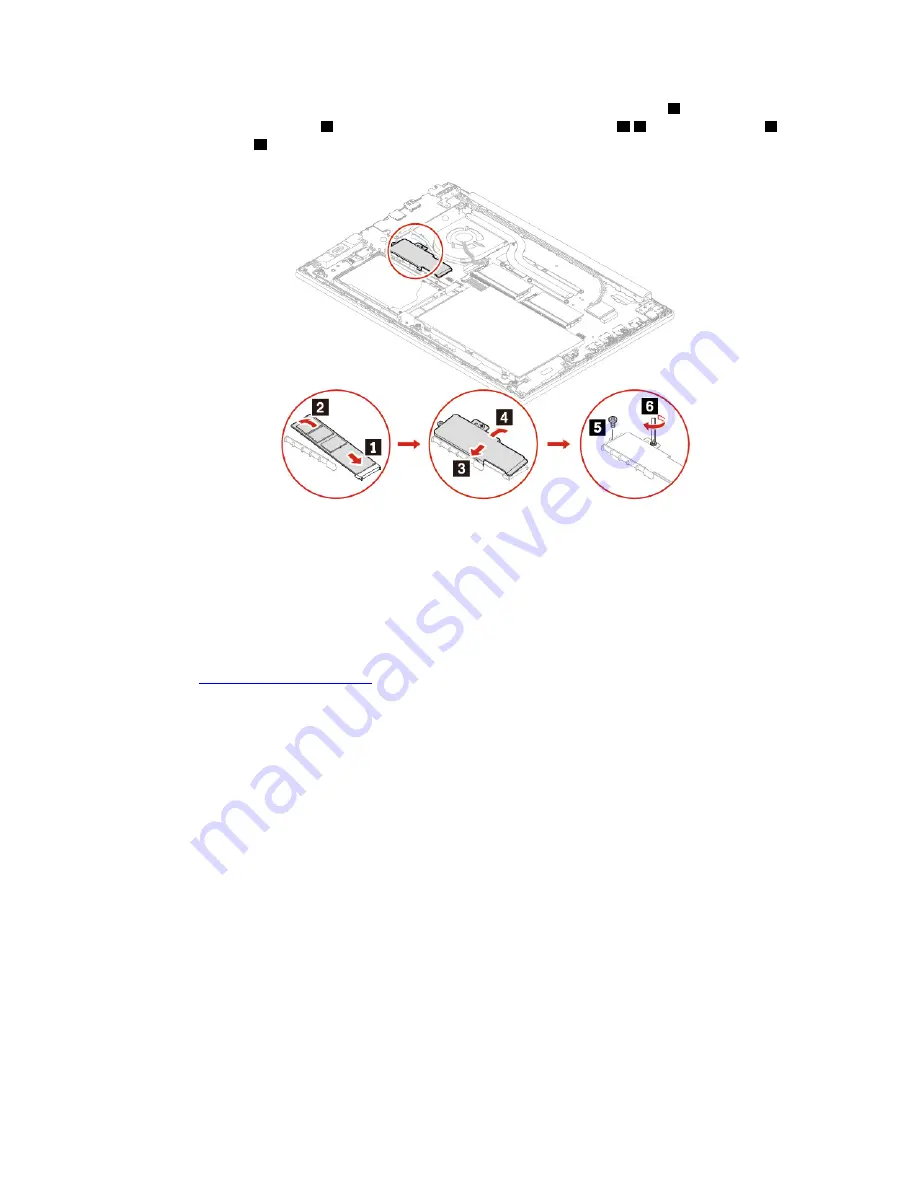
7. Insert the new M.2 solid-state drive into the slot at an angle of about 20 degrees
1
and pivot the M.2
solid-state drive downward
2
. Then, reinstall the long bracket into place
3 4
, install the screw
5
and
tighten the screw
6
.
8. Reinstall the base cover assembly.
9. Turn the computer over. Connect the ac power adapter and all disconnected cables to the computer.
10. If you install a new Intel Optane memory, enable Intel Optane memory by doing the following:
a. Restart your computer. When the logo screen is displayed, immediately press F1 to enter the UEFI
BIOS menu.
b. Select
Config
➙
Storage
➙
Controller mode
. Ensure that
RST mode
is selected.
c. Go to
. Download and install the Intel Rapid Storage Technology (iRST)
Console with Device Driver on your computer.
d. Run the iRST Console with Device Driver.
e. Click
Intel® Optane™ Memory
and then follow the instructions on the screen to enable it.
Replacement procedure for the short M.2 solid-state drive
1. If you are going to replace an Intel Optane memory, disable Intel Optane memory by doing the following:
a. Run the iRST Console with Device Driver.
b. Click
Intel® Optane™ Memory
and then follow the instructions on the screen to disable it.
2. Disable the built-in battery. See “Disable Fast Startup and the built-in battery” on page 36.
3. Turn off the computer and disconnect the computer from ac power and all connected cables.
4. Close the computer display and turn the computer over.
5. Remove the base cover assembly. See “Base cover assembly” on page 36.
45
Summary of Contents for 20NB
Page 1: ...E590 R590 and E595 User Guide ...
Page 6: ...iv E590 R590 and E595 User Guide ...
Page 34: ...28 E590 R590 and E595 User Guide ...
Page 40: ...34 E590 R590 and E595 User Guide ...
Page 84: ...78 E590 R590 and E595 User Guide ...
Page 96: ...90 E590 R590 and E595 User Guide ...
Page 102: ...96 E590 R590 and E595 User Guide ...
Page 105: ......
Page 106: ......
















































