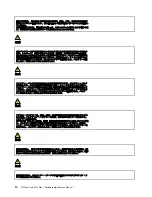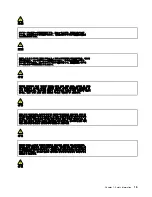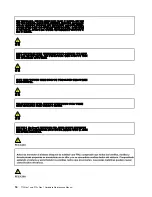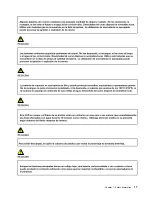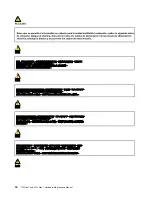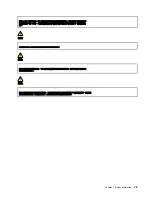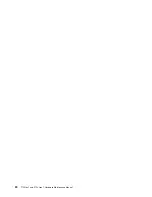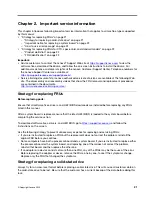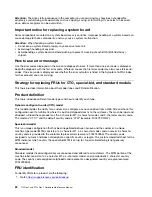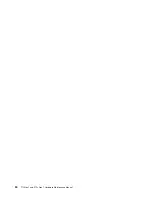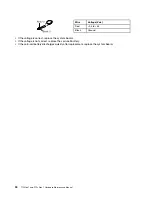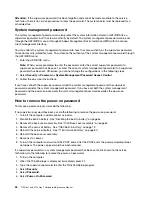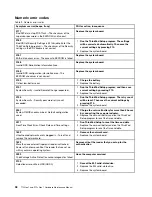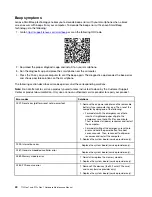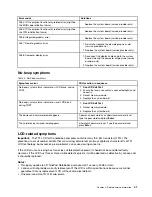you to test computer memory and internal storage devices, view system information, and check and recover
the internal storage devices. To use the bootable diagnostic programs, you can create a bootable diagnostic
medium on a USB device or CD.
To create a bootable diagnostic medium, do the following:
1. Go to
2. Click
Lenovo Bootable Diagnostics
.
3. Follow the instructions on the Web site to create a bootable diagnostic medium on a USB device or CD.
To use the diagnostic medium you have created, do one of the following:
• If you have created the bootable diagnostic medium on a USB device, do the following:
1. Attach the USB device to the computer.
2. Turn on the computer. If the computer cannot be turned on, go to “Power system checkout” on page
28, and check the power sources. If an error code is displayed, go to “Symptom-to-FRU index” on
page 37 for error code descriptions and troubleshooting hints.
3. When the ThinkPad logo is displayed, repeatedly press and release the F12 key. When the Boot Menu
window opens, release the F12 key.
4. Use the arrow keys to select
USB HDD
and then press Enter. The diagnostic program will be
launched automatically.
5. Follow the instructions on the screen to use the diagnostic program.
• If you have created the bootable diagnostic medium using a disc, do the following:
1. Turn on the computer. If the computer cannot be turned on, go to “Power system checkout” on page
28, and check the power sources. If an error code is displayed, go to “Symptom-to-FRU index” on
page 37 for error code descriptions and troubleshooting hints.
2. Insert the disc into the optical drive.
3. Restart the computer.
4. When the ThinkPad logo is displayed, repeatedly press and release the F12 key. When the Boot Menu
window opens, release the F12 key.
5. Use the arrow keys to select
ATAPI CDx
(x: 0, 1, ...) and then press Enter. The diagnostic program
launches.
6. Follow the instructions on the screen to use the diagnostic program.
Power system checkout
To verify if a battery and ac power adapter are functional, do the following:
1. Turn off the computer.
2. Connect the ac power adapter.
3. Turn on the computer. If the computer can be turned on, it means that either the battery or the ac power
adapter is functional.
4. Insert a straightened paper clip into the emergency reset hole to reset the computer. If the computer is
still powered on, it means that the ac power adapter is functional.
5. Turn off the computer.
6. Disconnect the ac power adapter and turn on the computer. If the computer can be turned on, it means
the battery is functional.
If you suspect a power problem, see the appropriate one of the following power supply checkouts:
• “Checking the ac power adapter” on page 29
• “Checking the battery and operational charging” on page 29
• “1160 Coin-cell battery” on page 80
28
T15 Gen 1 and P15s Gen 1 Hardware Maintenance Manual
Summary of Contents for 20S7S02U00
Page 1: ...T15 Gen 1 and P15s Gen 1 Hardware Maintenance Manual ...
Page 6: ...iv T15 Gen 1 and P15s Gen 1 Hardware Maintenance Manual ...
Page 11: ...DANGER DANGER DANGER DANGER DANGER Chapter 1 Safety information 5 ...
Page 12: ...6 T15 Gen 1 and P15s Gen 1 Hardware Maintenance Manual ...
Page 13: ...PERIGO PERIGO Chapter 1 Safety information 7 ...
Page 14: ...PERIGO PERIGO PERIGO PERIGO PERIGO 8 T15 Gen 1 and P15s Gen 1 Hardware Maintenance Manual ...
Page 15: ...PERIGO DANGER DANGER DANGER DANGER Chapter 1 Safety information 9 ...
Page 16: ...DANGER DANGER DANGER DANGER VORSICHT 10 T15 Gen 1 and P15s Gen 1 Hardware Maintenance Manual ...
Page 17: ...VORSICHT VORSICHT VORSICHT VORSICHT Chapter 1 Safety information 11 ...
Page 18: ...VORSICHT VORSICHT VORSICHT 12 T15 Gen 1 and P15s Gen 1 Hardware Maintenance Manual ...
Page 19: ...Chapter 1 Safety information 13 ...
Page 20: ...14 T15 Gen 1 and P15s Gen 1 Hardware Maintenance Manual ...
Page 21: ...Chapter 1 Safety information 15 ...
Page 22: ...16 T15 Gen 1 and P15s Gen 1 Hardware Maintenance Manual ...
Page 23: ...Chapter 1 Safety information 17 ...
Page 24: ...18 T15 Gen 1 and P15s Gen 1 Hardware Maintenance Manual ...
Page 25: ...Chapter 1 Safety information 19 ...
Page 26: ...20 T15 Gen 1 and P15s Gen 1 Hardware Maintenance Manual ...
Page 30: ...24 T15 Gen 1 and P15s Gen 1 Hardware Maintenance Manual ...
Page 50: ...44 T15 Gen 1 and P15s Gen 1 Hardware Maintenance Manual ...
Page 73: ...a b c d Chapter 8 Removing or replacing a FRU 67 ...
Page 106: ...100 T15 Gen 1 and P15s Gen 1 Hardware Maintenance Manual ...
Page 109: ......
Page 110: ...Part Number SP40W87587 Printed in 1P P N SP40W87587 ...
Page 111: ... 1PSP40W87587 ...