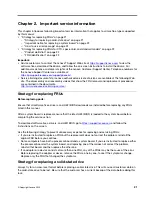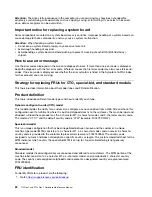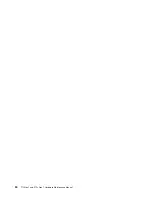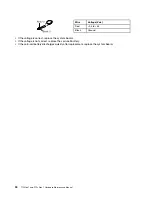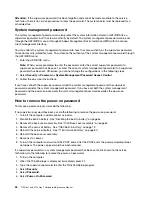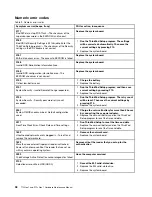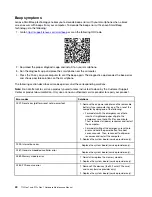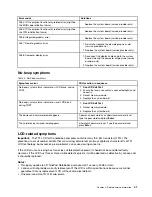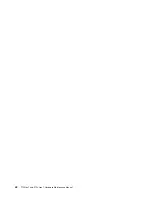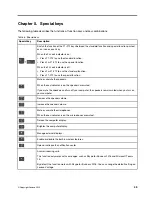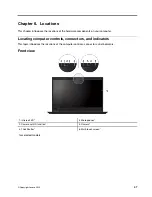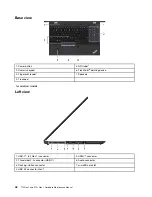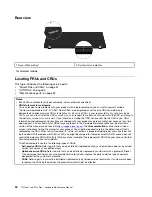7. Type the current supervisor password or the system management password in the
Enter Current
Password
field. Then leave the
Enter New Password
field blank, and press Enter twice.
8. In the Changes have been saved window, press Enter.
9. Press F10 to save changes and exit the ThinkPad Setup program. The power-on password has been
removed.
How to remove the hard disk password
Attention:
If
User only
mode is selected and the user hard disk password has been forgotten and cannot be
made available to the service technician, neither Lenovo nor Lenovo authorized service technicians provide
any services to reset the user hard disk passwords, or to recover data from the hard disk drive. To put the
system back to operational status, the only Lenovo and Lenovo-authorized service solution would be to
replace the hard disk drive or solid-state drive with a scheduled fee.
To remove a user hard disk password that has been forgotten, when the supervisor password and master
hard disk password are known, do the following:
1. Turn on the computer.
2. When the ThinkPad logo comes up, immediately press F1 to enter the ThinkPad Setup program. When
the power-on password icon is displayed on the screen, enter either the power-on password or the
supervisor password.
3. When the user hard disk password icon is displayed on the screen, press F1. The master hard disk
password icon is displayed.
4. Enter the master hard disk password to enter the ThinkPad Setup program.
5. Select
Security
.
6. Select
Password
.
7. Select
Hard-disk
x
password
, where
x
is the letter of the hard disk drive. A pop-up window opens.
8. Select
Master hard disk password
.
9. Type the current master hard disk password in the
Enter Current Password
field. Then leave the
Enter
New Password
field blank, and press Enter twice.
10. Press F10 to save changes and exit the ThinkPad Setup program. The user hard disk password and the
master hard disk password have been removed.
How to remove the system management password
To remove a system management password, do the following:
If no supervisor password has been set, do the following to remove the system management password:
1. Turn off the computer and disconnect ac power.
2. Disable the built-in battery. See “Disabling the built-in battery” on page 64.
3. Remove the base cover assembly. See “1020 Base cover assembly” on page 64.
4. Remove the built-in battery. See “1080 Built-in battery” on page 72.
5. Remove the coin-cell battery. See “1160 Coin-cell battery” on page 80.
6. Reinstall the coin-cell battery.
7. Reinstall the built-in battery.
8. Reinstall the base cover assembly.
9. Reconnect ac power.
10. Turn on the computer and wait until the POST ends. After the POST ends, the password prompt does
not appear. The system management password has been removed.
35
Summary of Contents for 20S7S02U00
Page 1: ...T15 Gen 1 and P15s Gen 1 Hardware Maintenance Manual ...
Page 6: ...iv T15 Gen 1 and P15s Gen 1 Hardware Maintenance Manual ...
Page 11: ...DANGER DANGER DANGER DANGER DANGER Chapter 1 Safety information 5 ...
Page 12: ...6 T15 Gen 1 and P15s Gen 1 Hardware Maintenance Manual ...
Page 13: ...PERIGO PERIGO Chapter 1 Safety information 7 ...
Page 14: ...PERIGO PERIGO PERIGO PERIGO PERIGO 8 T15 Gen 1 and P15s Gen 1 Hardware Maintenance Manual ...
Page 15: ...PERIGO DANGER DANGER DANGER DANGER Chapter 1 Safety information 9 ...
Page 16: ...DANGER DANGER DANGER DANGER VORSICHT 10 T15 Gen 1 and P15s Gen 1 Hardware Maintenance Manual ...
Page 17: ...VORSICHT VORSICHT VORSICHT VORSICHT Chapter 1 Safety information 11 ...
Page 18: ...VORSICHT VORSICHT VORSICHT 12 T15 Gen 1 and P15s Gen 1 Hardware Maintenance Manual ...
Page 19: ...Chapter 1 Safety information 13 ...
Page 20: ...14 T15 Gen 1 and P15s Gen 1 Hardware Maintenance Manual ...
Page 21: ...Chapter 1 Safety information 15 ...
Page 22: ...16 T15 Gen 1 and P15s Gen 1 Hardware Maintenance Manual ...
Page 23: ...Chapter 1 Safety information 17 ...
Page 24: ...18 T15 Gen 1 and P15s Gen 1 Hardware Maintenance Manual ...
Page 25: ...Chapter 1 Safety information 19 ...
Page 26: ...20 T15 Gen 1 and P15s Gen 1 Hardware Maintenance Manual ...
Page 30: ...24 T15 Gen 1 and P15s Gen 1 Hardware Maintenance Manual ...
Page 50: ...44 T15 Gen 1 and P15s Gen 1 Hardware Maintenance Manual ...
Page 73: ...a b c d Chapter 8 Removing or replacing a FRU 67 ...
Page 106: ...100 T15 Gen 1 and P15s Gen 1 Hardware Maintenance Manual ...
Page 109: ......
Page 110: ...Part Number SP40W87587 Printed in 1P P N SP40W87587 ...
Page 111: ... 1PSP40W87587 ...