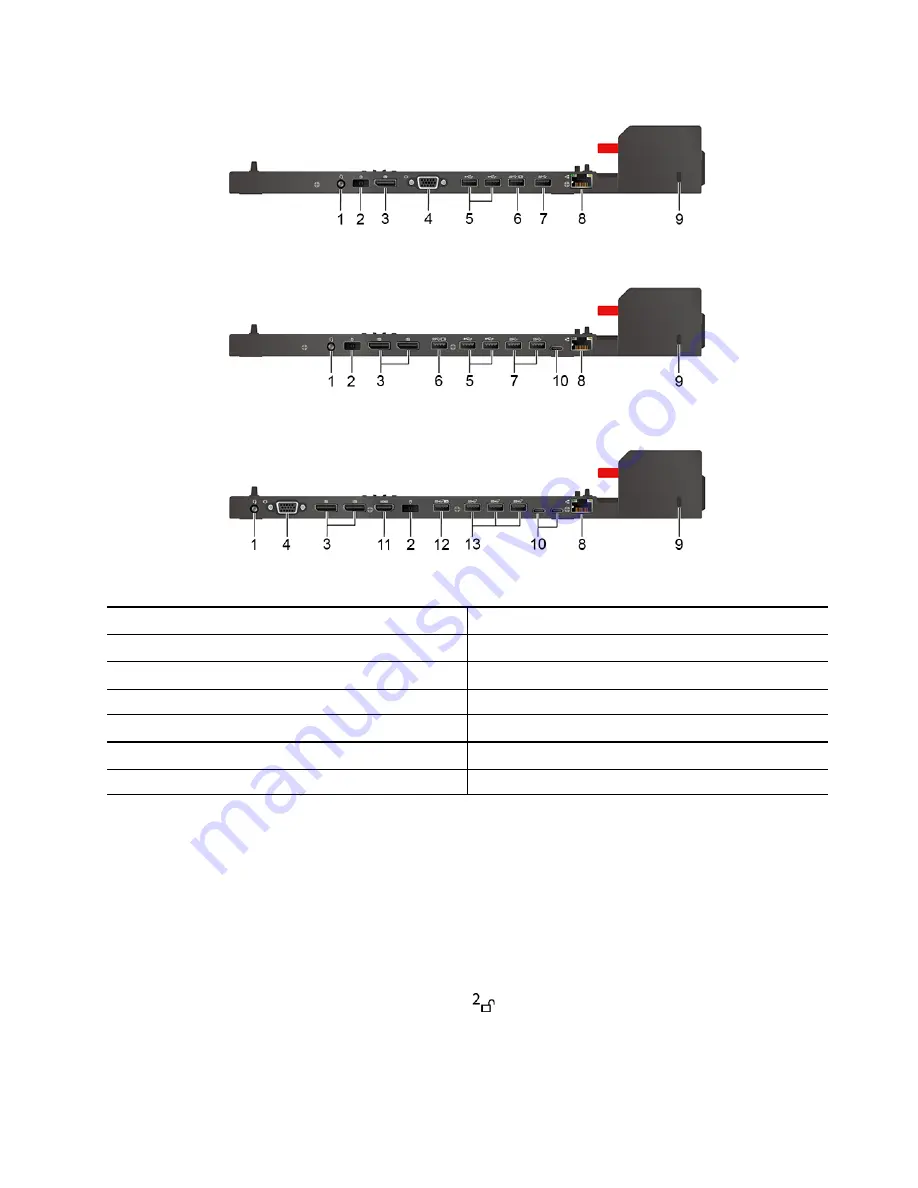
Side connectors of docking stations
Figure 1. ThinkPad Basic Docking Station
Figure 2. ThinkPad Pro Docking Station
Figure 3. ThinkPad Ultra Docking Station
1. Audio connector
2. ac power connector
3. DisplayPort
®
connector
4. VGA connector
5. USB 2.0 connector
6. Always On USB 3.2 connector Gen 1
7. USB 3.2 connector Gen 1
8. Ethernet connector
9. Security-lock slot
10. USB-C connector
11. HDMI connector
12. Always On USB 3.2 connector Gen 2
13. USB 3.2 connector Gen 2
Attach a docking station
Notes:
• ThinkPad Basic Docking Station does not ship with a system lock installed. If you do not purchase and
install a system lock, skip step 4 and step 7 in the following instruction.
• If you do not connect the docking station to ac power, the computer attached runs on battery power.
1. Connect the docking station to ac power.
2. Disconnect the cables and devices from the left side of the computer.
3. Turn the system lock key to the unlocked position (
).
.
27
Summary of Contents for 20WK
Page 1: ...T14s Gen 2 and X13 Gen 2 User Guide ...
Page 6: ...iv T14s Gen 2 and X13 Gen 2 User Guide ...
Page 14: ...8 T14s Gen 2 and X13 Gen 2 User Guide ...
Page 24: ...18 T14s Gen 2 and X13 Gen 2 User Guide ...
Page 36: ...30 T14s Gen 2 and X13 Gen 2 User Guide ...
Page 56: ...50 T14s Gen 2 and X13 Gen 2 User Guide ...
















































