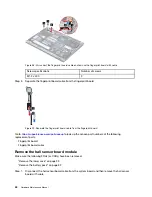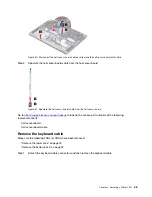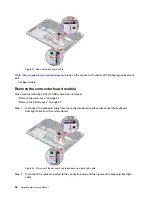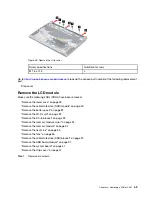Figure 32. Remove the keyboard cable
Go to
https://support.lenovo.com/partslookup
to look up the Lenovo part number of the following replacement
part:
Keyboard cable
Remove the connector board module
Make sure the following FRUs (or CRUs) have been removed.
“Remove the lower case” on page 29
“Remove the battery pack” on page 32
Step 1. Disconnect the keyboard cable from the connector board and then disconnect the keyboard
backlight cable from the system board.
Figure 33. Disconnect the keyboard cable and keyboard backlight cable
Step 2. Disconnect the cable connected to the connector board and then remove the keyboard backlight
cable.
46
Hardware Maintenance Manual
Summary of Contents for 20YM0009GE-CAMPUS
Page 1: ...Hardware Maintenance Manual Lenovo ThinkBook 16p Gen 2 ...
Page 2: ...First Edition May 2021 Copyright Lenovo 2021 ...
Page 4: ...ii Hardware Maintenance Manual ...
Page 6: ...iv Hardware Maintenance Manual ...
Page 11: ...DANGER DANGER DANGER DANGER DANGER Chapter 1 Safety information 5 ...
Page 12: ...6 Hardware Maintenance Manual ...
Page 13: ...PERIGO PERIGO PERIGO Chapter 1 Safety information 7 ...
Page 14: ...PERIGO PERIGO PERIGO PERIGO PERIGO 8 Hardware Maintenance Manual ...
Page 15: ...DANGER DANGER DANGER DANGER Chapter 1 Safety information 9 ...
Page 16: ...DANGER DANGER DANGER DANGER VORSICHT 10 Hardware Maintenance Manual ...
Page 17: ...VORSICHT VORSICHT VORSICHT VORSICHT Chapter 1 Safety information 11 ...
Page 18: ...VORSICHT VORSICHT VORSICHT 12 Hardware Maintenance Manual ...
Page 19: ...Chapter 1 Safety information 13 ...
Page 20: ...14 Hardware Maintenance Manual ...
Page 21: ...Chapter 1 Safety information 15 ...
Page 22: ...16 Hardware Maintenance Manual ...
Page 23: ...Chapter 1 Safety information 17 ...
Page 24: ...18 Hardware Maintenance Manual ...
Page 25: ...Chapter 1 Safety information 19 ...
Page 26: ...20 Hardware Maintenance Manual ...
Page 68: ...62 Hardware Maintenance Manual ...
Page 72: ......
Page 73: ......
Page 74: ......