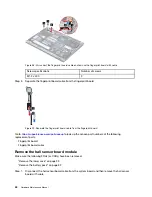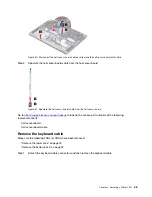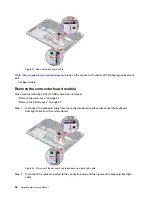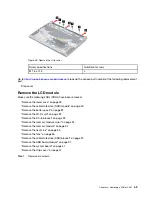Notes:
For LCD panel with the factory color calibration feature, do the following to install new color
profiles:
1. Connect your computer to the network and close the X-Rite Color Assistant program.
2. Go to
https://pcsupport.lenovo.com/us/en/downloads/DS543953
to download the installation
software. Double-click the EXE file and follow the on-screen instructions to finish the
installation.
3. Go to C:\Program files (x86)\X-Rite Color Assistant and locate the
ProfileUpdaterForDisplayReplacement.exe file. Double-click the EXE file. Follow the on-screen
instructions to input the display serial number and click Submit. You can find the display serial
number and instructions on a sticker fixed to the front of the new LCD part. When the new
color profiles are installed successfully, a prompted window will be displayed.
Step 2. Lift the LCD panel slightly. Peel off the tape. Disconnect the EDP cable from the LCD panel and
then remove the LCD panel.
Figure 45. Disconnect the EDP cable and remove the LCD panel
Go to
https://support.lenovo.com/partslookup
to look up the Lenovo part numbers of the following
replacement parts:
LCD panel
Removable tape
Remove the EDP cable
Make sure the following FRUs (CRUs) have been removed.
“Remove the LCD module” on page 49
“Remove the LCD bezel” on page 52
“Remove the hinge cover” on page 52
“Remove the LCD panel” on page 53
Step 1. Release the EDP cable from the cable guide and disconnect the camera cable from the camera
board. Then, remove the EDP cable.
54
Hardware Maintenance Manual
Summary of Contents for 20YM0009GE-CAMPUS
Page 1: ...Hardware Maintenance Manual Lenovo ThinkBook 16p Gen 2 ...
Page 2: ...First Edition May 2021 Copyright Lenovo 2021 ...
Page 4: ...ii Hardware Maintenance Manual ...
Page 6: ...iv Hardware Maintenance Manual ...
Page 11: ...DANGER DANGER DANGER DANGER DANGER Chapter 1 Safety information 5 ...
Page 12: ...6 Hardware Maintenance Manual ...
Page 13: ...PERIGO PERIGO PERIGO Chapter 1 Safety information 7 ...
Page 14: ...PERIGO PERIGO PERIGO PERIGO PERIGO 8 Hardware Maintenance Manual ...
Page 15: ...DANGER DANGER DANGER DANGER Chapter 1 Safety information 9 ...
Page 16: ...DANGER DANGER DANGER DANGER VORSICHT 10 Hardware Maintenance Manual ...
Page 17: ...VORSICHT VORSICHT VORSICHT VORSICHT Chapter 1 Safety information 11 ...
Page 18: ...VORSICHT VORSICHT VORSICHT 12 Hardware Maintenance Manual ...
Page 19: ...Chapter 1 Safety information 13 ...
Page 20: ...14 Hardware Maintenance Manual ...
Page 21: ...Chapter 1 Safety information 15 ...
Page 22: ...16 Hardware Maintenance Manual ...
Page 23: ...Chapter 1 Safety information 17 ...
Page 24: ...18 Hardware Maintenance Manual ...
Page 25: ...Chapter 1 Safety information 19 ...
Page 26: ...20 Hardware Maintenance Manual ...
Page 68: ...62 Hardware Maintenance Manual ...
Page 72: ......
Page 73: ......
Page 74: ......