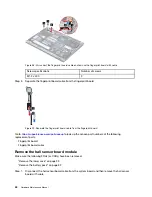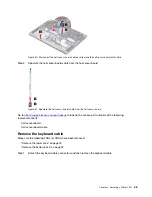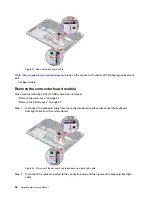Solid-state drive (SSD)
Solid-state drive (SSD) Thermalpad
Solid-state drive (SSD) holder
Solid-state drive (SSD) Cu Foil mylar
Remove the battery pack
Make sure the following FRU (or CRU) has been removed.
“Remove the lower case” on page 29
Step 1. Disconnect the battery pack cable from the system board.
Attention:
Use your fingernails to pull the connector to unplug it. Do not pull the cable.
Step 2. Remove one SSD.
Note:
For details, see “Remove the solid-state drive (SSD) module” on page 30
Step 3. Remove four screws and then remove the battery pack.
Figure 11. Remove the battery pack
Screw specifications
Number of screws
M2.0 x L3.5
4
Go to
https://support.lenovo.com/partslookup
to look up the Lenovo part number of the following replacement
part:
Battery pack
Remove the Wi-Fi card
Make sure the following FRU (or CRU) has been removed.
“Remove the lower case” on page 29
Step 1. Disconnect the battery pack cable from the system board.
Attention:
Use your fingernails to pull the connector to unplug it. Do not pull the cable.
Step 2. Detach the main and auxiliary antenna cable connectors. Remove one screw and then remove the
Wi-Fi card by pulling it away from the slot.
32
Hardware Maintenance Manual
Summary of Contents for 20YM0009GE-CAMPUS
Page 1: ...Hardware Maintenance Manual Lenovo ThinkBook 16p Gen 2 ...
Page 2: ...First Edition May 2021 Copyright Lenovo 2021 ...
Page 4: ...ii Hardware Maintenance Manual ...
Page 6: ...iv Hardware Maintenance Manual ...
Page 11: ...DANGER DANGER DANGER DANGER DANGER Chapter 1 Safety information 5 ...
Page 12: ...6 Hardware Maintenance Manual ...
Page 13: ...PERIGO PERIGO PERIGO Chapter 1 Safety information 7 ...
Page 14: ...PERIGO PERIGO PERIGO PERIGO PERIGO 8 Hardware Maintenance Manual ...
Page 15: ...DANGER DANGER DANGER DANGER Chapter 1 Safety information 9 ...
Page 16: ...DANGER DANGER DANGER DANGER VORSICHT 10 Hardware Maintenance Manual ...
Page 17: ...VORSICHT VORSICHT VORSICHT VORSICHT Chapter 1 Safety information 11 ...
Page 18: ...VORSICHT VORSICHT VORSICHT 12 Hardware Maintenance Manual ...
Page 19: ...Chapter 1 Safety information 13 ...
Page 20: ...14 Hardware Maintenance Manual ...
Page 21: ...Chapter 1 Safety information 15 ...
Page 22: ...16 Hardware Maintenance Manual ...
Page 23: ...Chapter 1 Safety information 17 ...
Page 24: ...18 Hardware Maintenance Manual ...
Page 25: ...Chapter 1 Safety information 19 ...
Page 26: ...20 Hardware Maintenance Manual ...
Page 68: ...62 Hardware Maintenance Manual ...
Page 72: ......
Page 73: ......
Page 74: ......