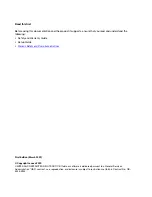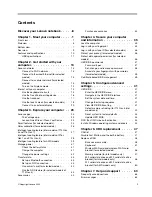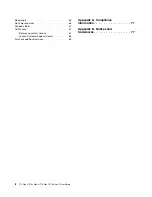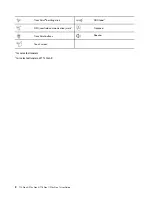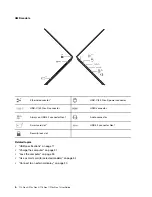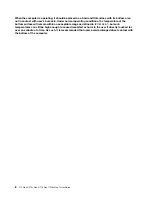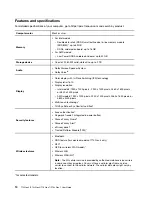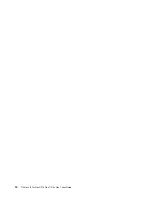Contents
Discover your Lenovo notebook. . . . . iii
Chapter 1. Meet your computer . . . . . 1
Front view . . . . . . . . . . . . . . . . . . 1
Side view . . . . . . . . . . . . . . . . . . 5
Bottom view . . . . . . . . . . . . . . . . . 7
Rear view . . . . . . . . . . . . . . . . . . 9
Features and specifications . . . . . . . . . . 10
USB specifications . . . . . . . . . . . . 11
Chapter 2. Get started with your
computer . . . . . . . . . . . . . . . . 13
Access networks . . . . . . . . . . . . . . 13
Connect to Wi-Fi networks. . . . . . . . . 13
Connect to the wired Ethernet (for selected
models) . . . . . . . . . . . . . . . . 13
Connect to a cellular network (for selected
models) . . . . . . . . . . . . . . . . 13
Turn on the Airplane mode . . . . . . . . . 14
Interact with your computer . . . . . . . . . . 14
Use the keyboard shortcuts . . . . . . . . 14
Use the TrackPoint pointing device . . . . . 16
Use the trackpad . . . . . . . . . . . . 17
Use the touch screen (for selected models) . . 18
Connect to an external display . . . . . . . 20
Chapter 3. Explore your computer . . 23
Lenovo apps . . . . . . . . . . . . . . . . 23
Lenovo Quick Clean / Clean Your Device . . . 23
Smart features (for selected models). . . . . . . 24
Color calibration (for selected models) . . . . . . 26
Intelligent cooling feature (Intel models of T14 Gen
3 and T16 Gen 1) . . . . . . . . . . . . . . 27
Intelligent cooling feature (Intel models of P16s
Gen 1 and P14s Gen 3) . . . . . . . . . . . . 28
Intelligent cooling feature for AMD models . . . . 29
Manage power . . . . . . . . . . . . . . . 31
Charge the computer . . . . . . . . . . . 31
Change the power settings
Transfer data . . . . . . . . . . . . . . . . 33
Set up a Bluetooth connection . . . . . . . 33
Set up an NFC connection . . . . . . . . . 33
Use a smart card (for selected models) . . . . 34
Use the RFID feature (for selected models of
T14 Gen 3) . . . . . . . . . . . . . . . 34
Accessories . . . . . . . . . . . . . . . . 34
Chapter 4. Secure your computer
and information . . . . . . . . . . . . 35
Log in with your fingerprint . . . . . . . . . . 35
Log in with your face ID (for selected models) . . . 36
Protect your privacy (for selected models) . . . . 36
Protect data against power loss (for selected
models) . . . . . . . . . . . . . . . . . . 36
UEFI BIOS passwords . . . . . . . . . . . . 37
Password types . . . . . . . . . . . . . 37
Set, change, and remove a password . . . . 38
Associate your fingerprints with passwords
(for selected models) . . . . . . . . . . . 39
Certificate based BIOS management . . . . . . 39
Chapter 5. Configure advanced
settings. . . . . . . . . . . . . . . . . 41
UEFI BIOS . . . . . . . . . . . . . . . . . 41
Enter the UEFI BIOS menu . . . . . . . . . 41
Navigate in the UEFI BIOS interface . . . . . 41
Set the system date and time. . . . . . . . 41
Change the startup sequence . . . . . . . 41
View UEFI BIOS Event log . . . . . . . . . 41
Detect memory retraining (for T14 Gen 3 Intel
models only) . . . . . . . . . . . . . . 42
Reset system to factory defaults . . . . . . 43
Update UEFI BIOS . . . . . . . . . . . . 43
Chapter 6. CRU replacement . . . . . 47
CRU list . . . . . . . . . . . . . . . . . . 47
Disable Fast Startup and the built-in battery . . . . 47
Replace a CRU . . . . . . . . . . . . . . . 48
Base cover assembly . . . . . . . . . . . 48
Keyboard . . . . . . . . . . . . . . . 51
Wireless WAN card and wireless-WAN-card
bracket (for selected models) . . . . . . . . 56
Memory module (for Intel models only) . . . . 57
M.2 solid-state drive and M.2 solid-state drive
bracket (for Intel models only)
M.2 solid-state drive and M.2 solid-state drive
bracket (for AMD models only) . . . . . . . 60
Chapter 7. Help and support . . . . . 63
Frequently asked questions . . . . . . . . . . 63
Error messages . . . . . . . . . . . . . . . 64
© Copyright Lenovo 2022
i
Summary of Contents for 21AH00HXGE
Page 1: ...T14 Gen 3 P14s Gen 3 T16 Gen 1 P16s Gen 1 User Guide ...
Page 6: ...iv T14 Gen 3 P14s Gen 3 T16 Gen 1 P16s Gen 1 User Guide ...
Page 18: ...12 T14 Gen 3 P14s Gen 3 T16 Gen 1 P16s Gen 1 User Guide ...
Page 28: ...22 T14 Gen 3 P14s Gen 3 T16 Gen 1 P16s Gen 1 User Guide ...
Page 52: ...46 T14 Gen 3 P14s Gen 3 T16 Gen 1 P16s Gen 1 User Guide ...
Page 68: ...62 T14 Gen 3 P14s Gen 3 T16 Gen 1 P16s Gen 1 User Guide ...
Page 76: ...70 T14 Gen 3 P14s Gen 3 T16 Gen 1 P16s Gen 1 User Guide ...
Page 82: ...76 T14 Gen 3 P14s Gen 3 T16 Gen 1 P16s Gen 1 User Guide ...