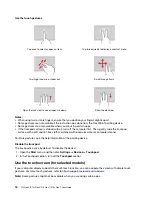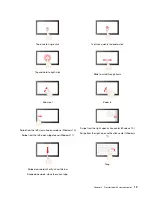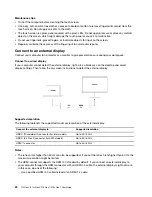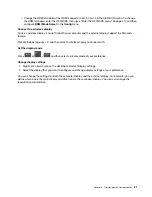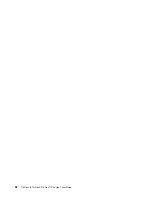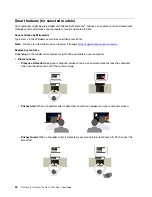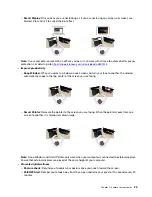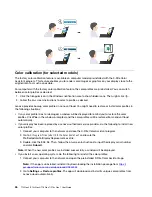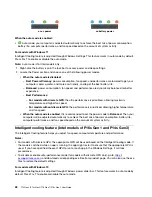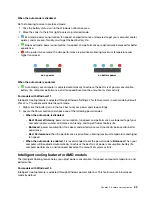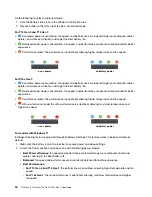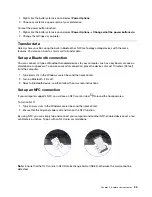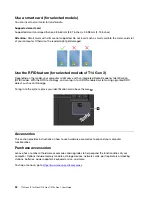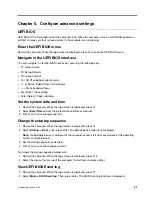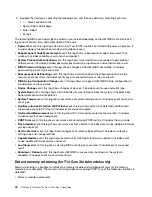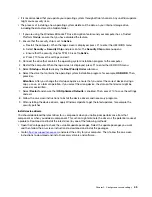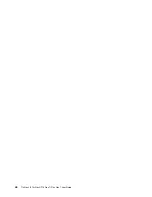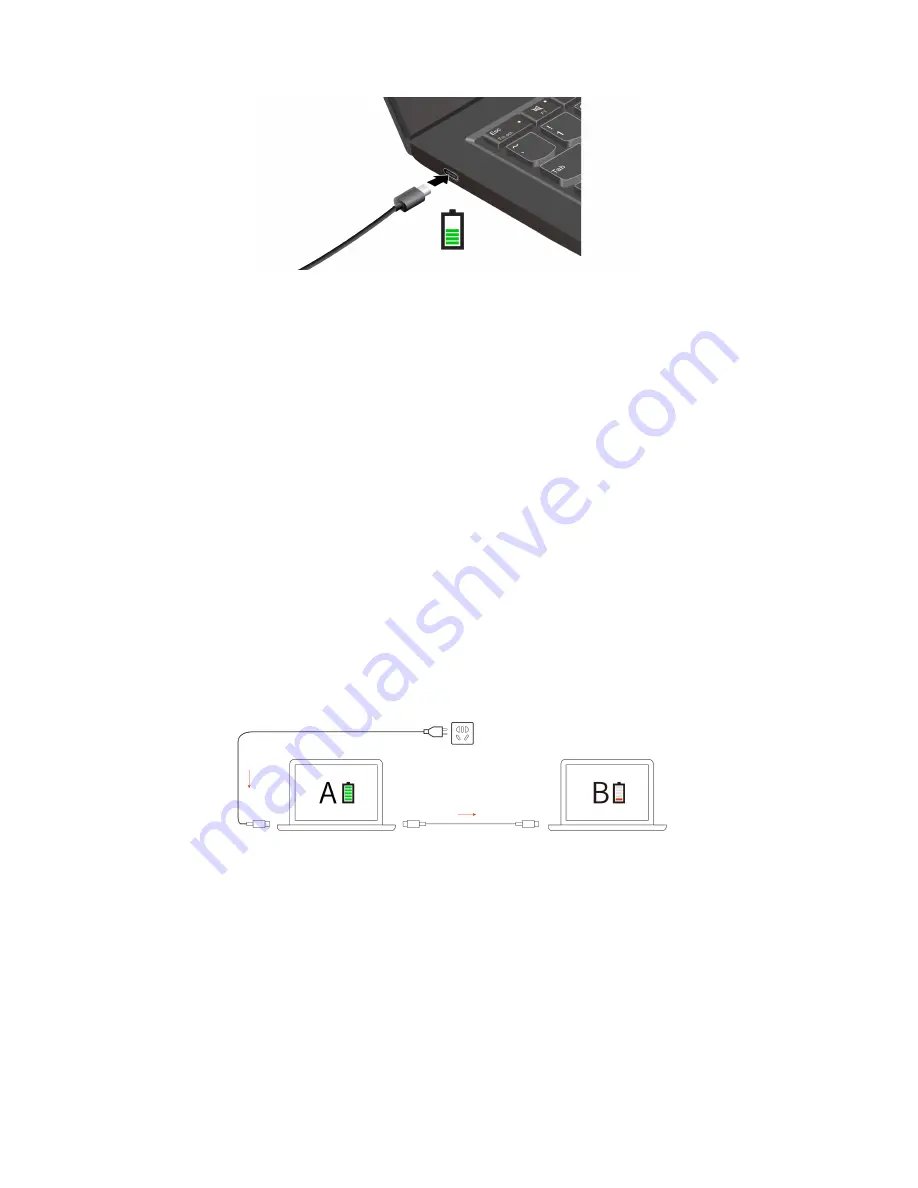
Notes:
To maximize the life of the battery:
• Use the battery until the charge is depleted and recharge the battery completely before using it. Once the
battery is fully charged, it must discharge to 94% or lower before it will be allowed to recharge again.
• The battery may optimize its full charge capacity based on your usage. After prolonged periods of limited
use, full battery capacity may not be available until you discharge to as low as 20% and recharge
completely. For more information, refer to the power section of the Vantage app.
• Lenovo provides you with an estimate of how much battery life you might expect from your computer
based on the battery life test under specific benchmark. The actual amount of battery life varies
significantly depending on your computer settings, usage, configuration and other factors. To maximize
the battery life, you can lower the display brightness of the computer display or turn off wireless feature
when not in use.
Use P-to-P 2.0 (Peer to Peer 2.0) charging function
The USB-C connectors feature the Lenovo-unique P-to-P 2.0 charging function. To use the function, ensure
that
Always On USB
and
Charge in Battery Mode
are enabled in UEFI BIOS of your computers, so that the
function works even when the computers are off or in hibernation mode.
To enable
Always On USB
and
Charge in Battery Mode
:
1. Press F1 to enter the UEFI BIOS menu.
2. Click
Config
➙
USB
, and then to enable
Always On USB
and
Charge in Battery Mode
.
Note:
The actual charging speed of your computer depends on many factors, such as the remaining battery
power of the computers, the wattage of the ac power adapter, and whether you are using the computers.
Change the power settings
For ENERGY STAR
®
compliant computers, the following power plan takes effect when your computer has
been idle for a specified duration:
• Turn off the display: After 10 minutes
• Put the computer to sleep: After 10 minutes
To reset the power plan:
32
T14 Gen 3/P14s Gen 3/T16 Gen 1/P16s Gen 1 User Guide
Summary of Contents for 21AH00HXGE
Page 1: ...T14 Gen 3 P14s Gen 3 T16 Gen 1 P16s Gen 1 User Guide ...
Page 6: ...iv T14 Gen 3 P14s Gen 3 T16 Gen 1 P16s Gen 1 User Guide ...
Page 18: ...12 T14 Gen 3 P14s Gen 3 T16 Gen 1 P16s Gen 1 User Guide ...
Page 28: ...22 T14 Gen 3 P14s Gen 3 T16 Gen 1 P16s Gen 1 User Guide ...
Page 52: ...46 T14 Gen 3 P14s Gen 3 T16 Gen 1 P16s Gen 1 User Guide ...
Page 68: ...62 T14 Gen 3 P14s Gen 3 T16 Gen 1 P16s Gen 1 User Guide ...
Page 76: ...70 T14 Gen 3 P14s Gen 3 T16 Gen 1 P16s Gen 1 User Guide ...
Page 82: ...76 T14 Gen 3 P14s Gen 3 T16 Gen 1 P16s Gen 1 User Guide ...