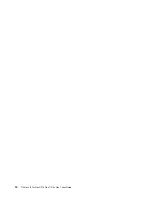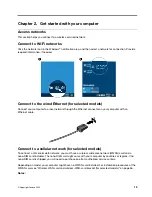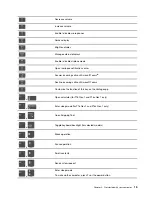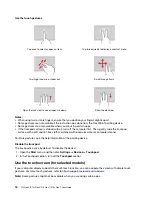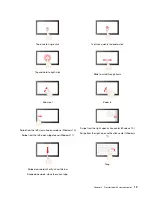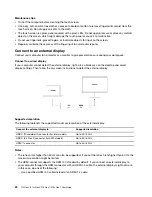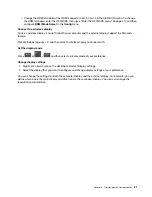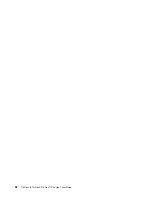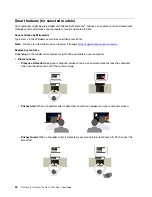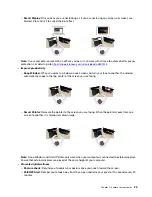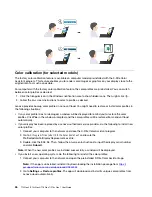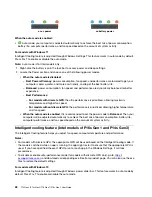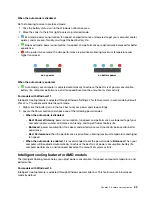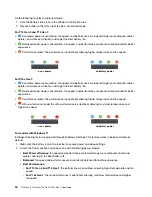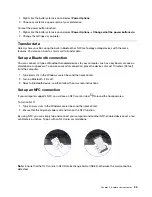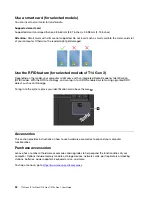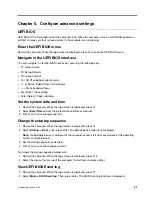Color calibration (for selected models)
The factory color calibration feature is available on computer models preinstalled with the X-Rite Color
Assistant program. This feature enables you to render color images or graphics on your display close to the
original intent as much as possible.
For computer with the factory color calibration feature, the color profiles are preinstalled. You can switch
between color profiles as desired:
1. Click the triangular icon in the Windows notification area to show hidden icons. Then, right-click
.
2. Follow the on-screen instructions to select a profile as desired.
Lenovo provides backup color profiles in Lenovo Cloud. You might need to restore or install color profiles in
the following situations:
• If any color profile is lost or damaged, a window will be displayed to remind you to restore the color
profiles. Click
Yes
in the window prompted, and the color profiles will be restored from Lenovo Cloud
automatically.
• If your display has been replaced by a Lenovo-authorized service provider, do the following to install new
color profiles:
1. Connect your computer to the network and close the X-Rite Color Assistant program.
2. Go to
C:\Program files (x86)\X-Rite Color Assistant
and locate the
ProfileUpdaterForDisplayReplacement.exe file.
3. Double-click the EXE file. Then, follow the on-screen instructions to input the display serial number
and click
Submit
.
Note:
When the new color profiles are installed successfully, a window will be displayed.
• If you install a new operating system, do the following to reinstall the color profiles:
1. Connect your computer to the network and open the preinstalled X-Rite Color Assistant app.
Note:
If the app is uninstalled, reinstall it by downloading the installation package from
pcsupport.lenovo.com/us/en/downloads/DS543953
2. Go to
Settings
➙
Restore profiles
. The app will download and install its unique color profiles from
Lenovo cloud automatically.
26
T14 Gen 3/P14s Gen 3/T16 Gen 1/P16s Gen 1 User Guide
Summary of Contents for 21AH00HXGE
Page 1: ...T14 Gen 3 P14s Gen 3 T16 Gen 1 P16s Gen 1 User Guide ...
Page 6: ...iv T14 Gen 3 P14s Gen 3 T16 Gen 1 P16s Gen 1 User Guide ...
Page 18: ...12 T14 Gen 3 P14s Gen 3 T16 Gen 1 P16s Gen 1 User Guide ...
Page 28: ...22 T14 Gen 3 P14s Gen 3 T16 Gen 1 P16s Gen 1 User Guide ...
Page 52: ...46 T14 Gen 3 P14s Gen 3 T16 Gen 1 P16s Gen 1 User Guide ...
Page 68: ...62 T14 Gen 3 P14s Gen 3 T16 Gen 1 P16s Gen 1 User Guide ...
Page 76: ...70 T14 Gen 3 P14s Gen 3 T16 Gen 1 P16s Gen 1 User Guide ...
Page 82: ...76 T14 Gen 3 P14s Gen 3 T16 Gen 1 P16s Gen 1 User Guide ...