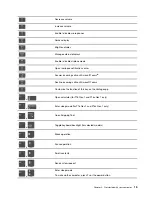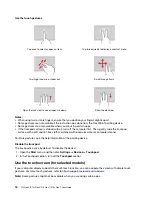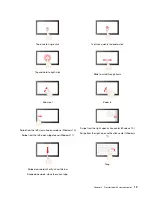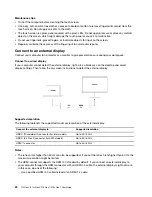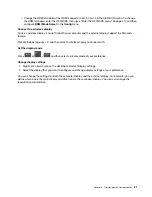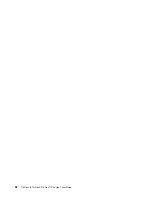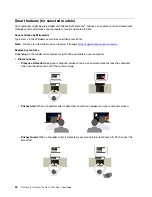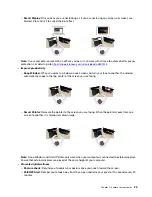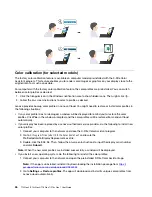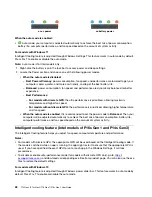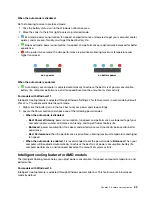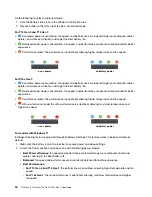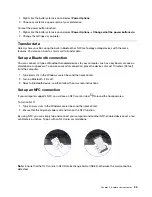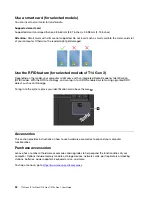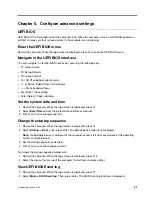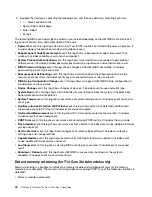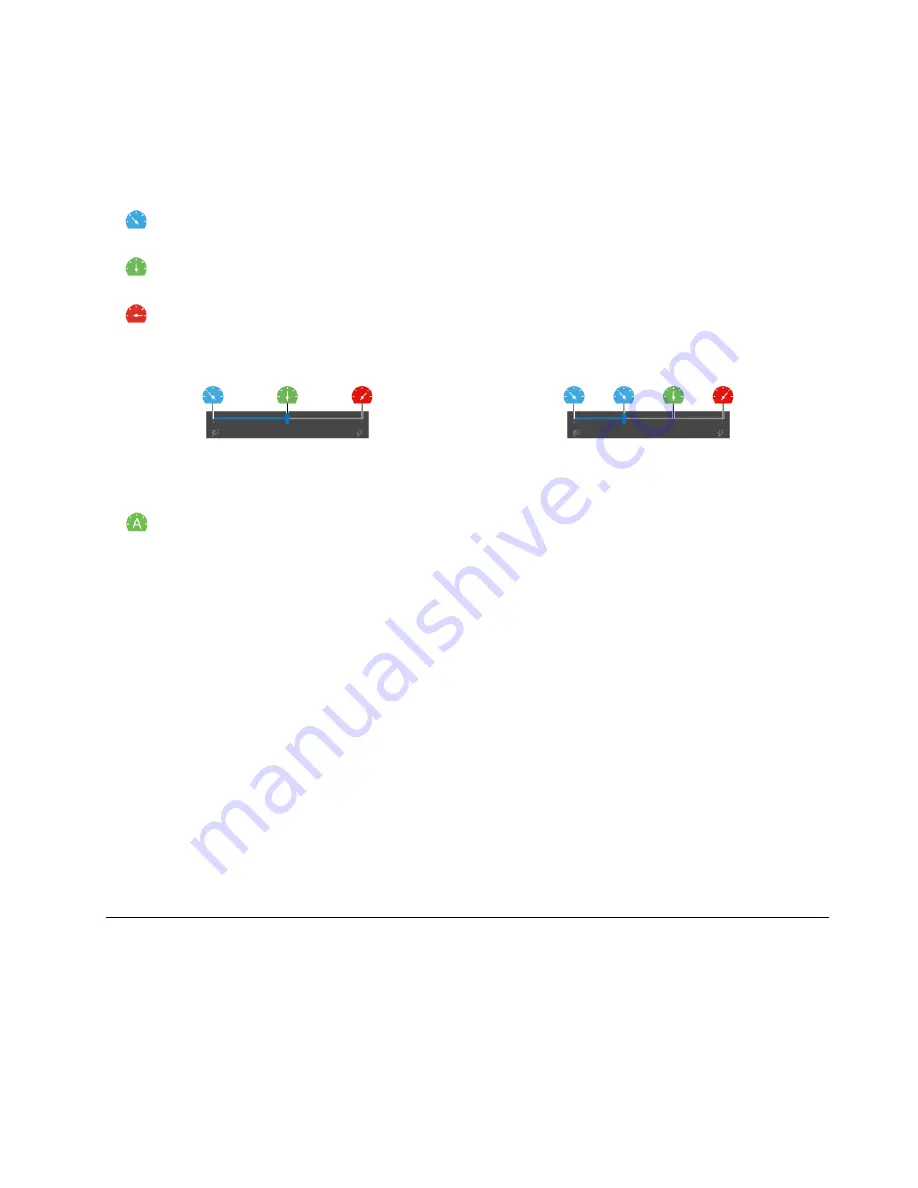
When the auto mode is disabled:
Do the following to select a preferred mode:
1. Click the battery status icon in the Windows notification area.
2. Move the slider to the left or right to select a preferred mode.
•
Eco mode: power consumption, fan speed, and performance are lowered to get your computer cooler,
quieter, and more eco-friendly, and to get the best battery life.
•
Balanced mode: power consumption, fan speed, and performance are dynamically balanced for better
experience.
•
Ultra-performance mode: the ultra performance is prioritized, allowing maximum temperature and
higher fan speed.
on ac power
on battery power
When the auto mode is enabled:
•
Auto mode: your computer is adjusted automatically to achieve the best mix of power consumption,
battery life, computer performance, and fan speed based on the amount of system activity.
For models with Windows 11
Intelligent Cooling feature is adjusted through Windows Settings. This feature works in auto mode by default.
Press Fn+T to enable or disable the auto mode.
1. Right-click the battery icon in the task bar to access power and sleep settings.
2. Locate the Power section and choose one of the following power modes.
•
When the auto mode is disabled:
–
Best Power efficiency
: power consumption, fan speed, and performance are lowered to get your
computer cooler, quieter, and more eco-friendly, and to get the best battery life.
–
Balanced
: power consumption, fan speed, and performance are dynamically balanced for better
experience.
–
Best Performance
: the ultra performance is prioritized, allowing maximum temperature and higher
fan speed.
•
When the auto mode is enabled
, it is recommended to set the power mode to
Balanced
. Then your
computer will be adjusted automatically to achieve the best mix of power consumption, battery life,
computer performance, and fan speed based on the amount of system activity.
Intelligent cooling feature for AMD models
The Intelligent Cooling feature helps you adjust power consumption, fan speed, computer temperature, and
performance.
For models with Windows 10
Intelligent Cooling feature is adjusted through Windows power slider bar. This feature works in balanced
mode by default.
.
29
Summary of Contents for 21AH00HXGE
Page 1: ...T14 Gen 3 P14s Gen 3 T16 Gen 1 P16s Gen 1 User Guide ...
Page 6: ...iv T14 Gen 3 P14s Gen 3 T16 Gen 1 P16s Gen 1 User Guide ...
Page 18: ...12 T14 Gen 3 P14s Gen 3 T16 Gen 1 P16s Gen 1 User Guide ...
Page 28: ...22 T14 Gen 3 P14s Gen 3 T16 Gen 1 P16s Gen 1 User Guide ...
Page 52: ...46 T14 Gen 3 P14s Gen 3 T16 Gen 1 P16s Gen 1 User Guide ...
Page 68: ...62 T14 Gen 3 P14s Gen 3 T16 Gen 1 P16s Gen 1 User Guide ...
Page 76: ...70 T14 Gen 3 P14s Gen 3 T16 Gen 1 P16s Gen 1 User Guide ...
Page 82: ...76 T14 Gen 3 P14s Gen 3 T16 Gen 1 P16s Gen 1 User Guide ...