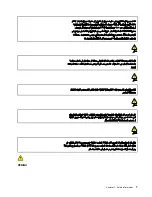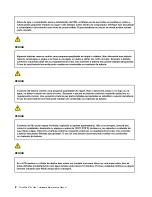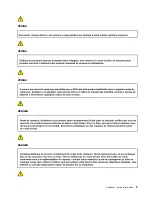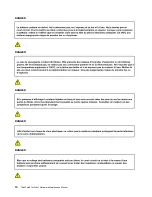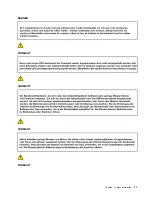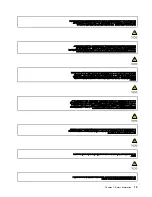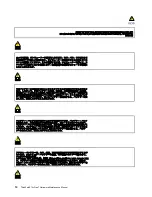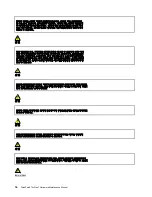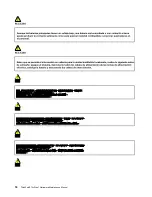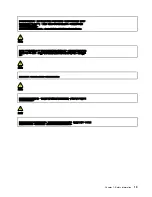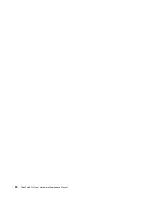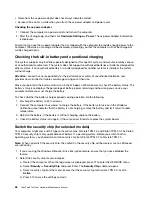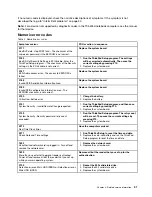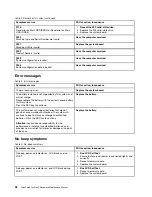Chapter 2. Important service information
This chapter introduces following important service information that applies to all machine types supported
by this manual:
• “Strategy for replacing FRUs” on page 21
– “Strategy for replacing a solid-state drive” on page 21
– “How to use error message” on page 22
• “Strategy for replacing FRUs for CTO, special-bid, and standard models” on page 22
– “Product definition” on page 22
– “FRU identification” on page 22
Important:
• Advise customers to contact the Lenovo Customer Support Center if they need any assistance in
obtaining or installing any software fixes, drivers, and UEFI BIOS downloads. Telephone numbers for
Lenovo Support are available at:
https://pcsupport.lenovo.com/supportphonelist
• System Disassembly/Reassembly videos that show the FRU removals or replacements for the Lenovo
authorized service technicians are available in the following support site:
https://support.lenovo.com/us/en/solutions/ht505031
Strategy for replacing FRUs
Before replacing parts:
Ensure that all software fixes, drivers, and UEFI BIOS downloads are installed before replacing any FRUs
listed in this manual.
After a system board is replaced, ensure that the latest UEFI BIOS is loaded to the system board before
completing the service action.
To download software fixes, drivers, and UEFI BIOS, go to
and follow the
instructions on the screen.
Use the following strategy to prevent unnecessary expense for replacing and servicing FRUs:
• If you are instructed to replace a FRU but the replacement does not correct the problem, reinstall the
original FRU before you continue.
• Some computers have both a processor board and a system board. If you are instructed to replace either
the processor board or the system board, and replacing one of them does not correct the problem,
reinstall that board, and then replace the other one.
• If an adapter or a device consists of more than one FRU, any of the FRUs may be the cause of the error.
Before replacing the adapter or device, remove the FRUs, one by one, to see if the symptoms change.
Replace only the FRU that changed the symptoms.
Strategy for replacing a solid-state drive
Always try to run a low-level format operation before replacing a solid-state drive. This will erase all data on
the drive. Ensure that the customer has a current backup of the data before you perform this task.
Attention:
The drive startup sequence in the computer you are servicing might have been changed. Be
extremely careful during write operations such as copying, saving, or formatting. If you select an incorrect
drive, data or programs can be overwritten.
© Copyright Lenovo 2022
21
Summary of Contents for 21BX001LGE
Page 1: ...ThinkPad X13s Gen 1 Hardware Maintenance Manual ...
Page 6: ...iv ThinkPad X13s Gen 1 Hardware Maintenance Manual ...
Page 11: ...DANGER DANGER DANGER DANGER DANGER DANGER Chapter 1 Safety information 5 ...
Page 12: ...DANGER 6 ThinkPad X13s Gen 1 Hardware Maintenance Manual ...
Page 13: ...PERIGO Chapter 1 Safety information 7 ...
Page 14: ...PERIGO PERIGO PERIGO PERIGO 8 ThinkPad X13s Gen 1 Hardware Maintenance Manual ...
Page 15: ...PERIGO PERIGO PERIGO DANGER DANGER Chapter 1 Safety information 9 ...
Page 16: ...DANGER DANGER DANGER DANGER DANGER 10 ThinkPad X13s Gen 1 Hardware Maintenance Manual ...
Page 17: ...DANGER VORSICHT VORSICHT VORSICHT VORSICHT Chapter 1 Safety information 11 ...
Page 18: ...VORSICHT VORSICHT VORSICHT VORSICHT 12 ThinkPad X13s Gen 1 Hardware Maintenance Manual ...
Page 19: ...Chapter 1 Safety information 13 ...
Page 20: ...14 ThinkPad X13s Gen 1 Hardware Maintenance Manual ...
Page 21: ...Chapter 1 Safety information 15 ...
Page 22: ...16 ThinkPad X13s Gen 1 Hardware Maintenance Manual ...
Page 23: ...Chapter 1 Safety information 17 ...
Page 24: ...18 ThinkPad X13s Gen 1 Hardware Maintenance Manual ...
Page 25: ...Chapter 1 Safety information 19 ...
Page 26: ...20 ThinkPad X13s Gen 1 Hardware Maintenance Manual ...
Page 44: ...38 ThinkPad X13s Gen 1 Hardware Maintenance Manual ...
Page 46: ...Bottom view Emergency reset hole 40 ThinkPad X13s Gen 1 Hardware Maintenance Manual ...
Page 47: ...Rear view Microphone Chapter 6 Locations 41 ...
Page 49: ...Major FRUs and CRUs Chapter 6 Locations 43 ...
Page 54: ...48 ThinkPad X13s Gen 1 Hardware Maintenance Manual ...
Page 63: ...Chapter 8 Removing or replacing a FRU 57 ...
Page 81: ...Removal steps of the system board for WWAN models Chapter 8 Removing or replacing a FRU 75 ...
Page 94: ...88 ThinkPad X13s Gen 1 Hardware Maintenance Manual ...
Page 95: ......
Page 96: ...Part Number SP40T80538 Printed in China 1P P N SP40T80538 1PSP40T80538 ...