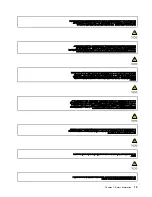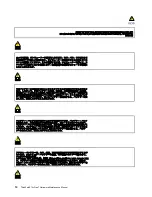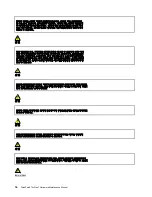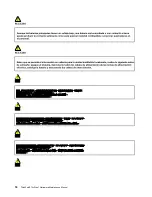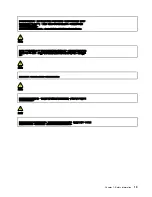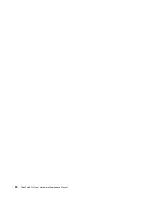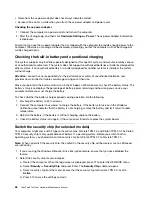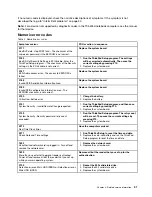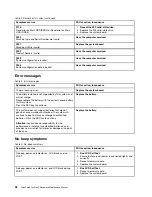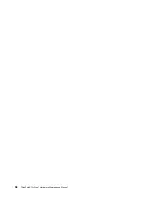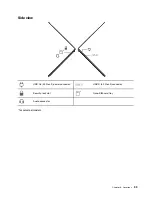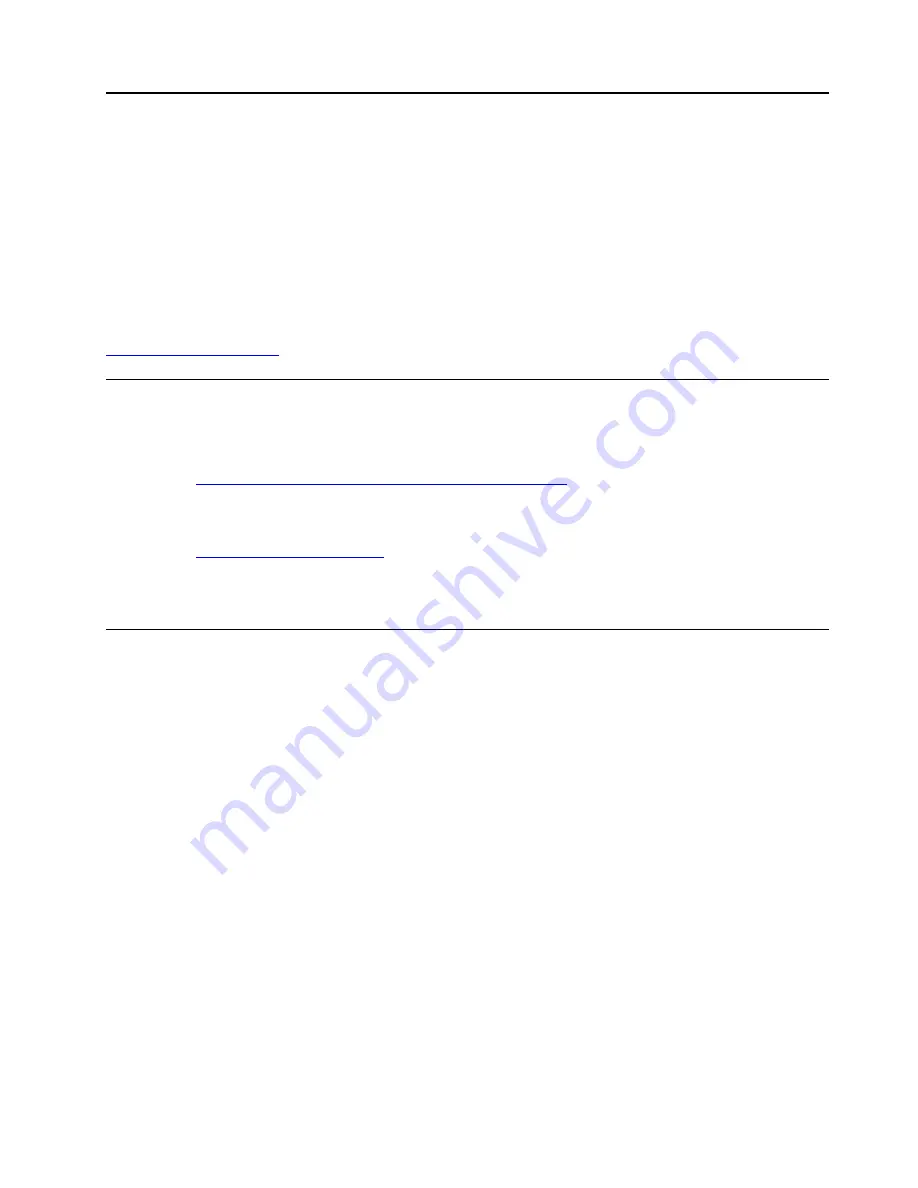
Chapter 4. Related service information
This chapter presents following information:
• “Reset or restore Windows” on page 27
• “Passwords” on page 27
• “Power management” on page 29
• “Symptom-to-FRU index” on page 30
Service Web site:
When the latest maintenance diskette and the system program service diskette become available, they will
be posted on:
Reset or restore Windows
To reset or restore Windows, refer to the information below
:
• Use Lenovo recovery options.
1. Go to
https://support.lenovo.com/HowToCreateLenovoRecovery
.
2. Follow the on-screen instructions.
• Use Window recovery options.
1. Go to
.
2. Detect your computer or manually select your computer model.
3. Click
Diagnostics
➙
Operating system Diagnostics
and then follow the on-screen instructions.
Passwords
You can set a power-on password, supervisor password, or system management password in UEFI BIOS to
prevent unauthorized access to your computer.
If any of these passwords has been set, a prompt for it will be displayed on the screen whenever the
computer is turned on. The computer does not start until the password is entered.
Note:
If only a supervisor password is set, the password prompt will not be displayed when the operating
system is started.
Power-on password
A power-on password protects the system from being turned on by an unauthorized person. The password
must be entered before the operating system can be started. For instructions on how to remove the power-
on password, see “How to remove the power-on password” on page 28.
Supervisor password
The supervisor password protects the system information stored in UEFI BIOS. It provides the following
security features:
• If only a supervisor password is set, a password prompt is displayed when you try to enter the UEFI BIOS
menu. Unauthorized users cannot change most of the system configuration options in the UEFI BIOS
menu without the password.
© Copyright Lenovo 2022
27
Summary of Contents for 21BX001LGE
Page 1: ...ThinkPad X13s Gen 1 Hardware Maintenance Manual ...
Page 6: ...iv ThinkPad X13s Gen 1 Hardware Maintenance Manual ...
Page 11: ...DANGER DANGER DANGER DANGER DANGER DANGER Chapter 1 Safety information 5 ...
Page 12: ...DANGER 6 ThinkPad X13s Gen 1 Hardware Maintenance Manual ...
Page 13: ...PERIGO Chapter 1 Safety information 7 ...
Page 14: ...PERIGO PERIGO PERIGO PERIGO 8 ThinkPad X13s Gen 1 Hardware Maintenance Manual ...
Page 15: ...PERIGO PERIGO PERIGO DANGER DANGER Chapter 1 Safety information 9 ...
Page 16: ...DANGER DANGER DANGER DANGER DANGER 10 ThinkPad X13s Gen 1 Hardware Maintenance Manual ...
Page 17: ...DANGER VORSICHT VORSICHT VORSICHT VORSICHT Chapter 1 Safety information 11 ...
Page 18: ...VORSICHT VORSICHT VORSICHT VORSICHT 12 ThinkPad X13s Gen 1 Hardware Maintenance Manual ...
Page 19: ...Chapter 1 Safety information 13 ...
Page 20: ...14 ThinkPad X13s Gen 1 Hardware Maintenance Manual ...
Page 21: ...Chapter 1 Safety information 15 ...
Page 22: ...16 ThinkPad X13s Gen 1 Hardware Maintenance Manual ...
Page 23: ...Chapter 1 Safety information 17 ...
Page 24: ...18 ThinkPad X13s Gen 1 Hardware Maintenance Manual ...
Page 25: ...Chapter 1 Safety information 19 ...
Page 26: ...20 ThinkPad X13s Gen 1 Hardware Maintenance Manual ...
Page 44: ...38 ThinkPad X13s Gen 1 Hardware Maintenance Manual ...
Page 46: ...Bottom view Emergency reset hole 40 ThinkPad X13s Gen 1 Hardware Maintenance Manual ...
Page 47: ...Rear view Microphone Chapter 6 Locations 41 ...
Page 49: ...Major FRUs and CRUs Chapter 6 Locations 43 ...
Page 54: ...48 ThinkPad X13s Gen 1 Hardware Maintenance Manual ...
Page 63: ...Chapter 8 Removing or replacing a FRU 57 ...
Page 81: ...Removal steps of the system board for WWAN models Chapter 8 Removing or replacing a FRU 75 ...
Page 94: ...88 ThinkPad X13s Gen 1 Hardware Maintenance Manual ...
Page 95: ......
Page 96: ...Part Number SP40T80538 Printed in China 1P P N SP40T80538 1PSP40T80538 ...