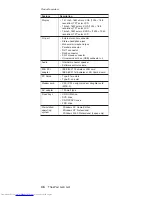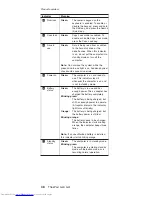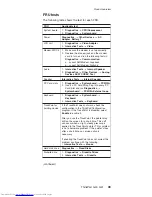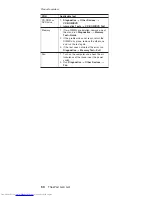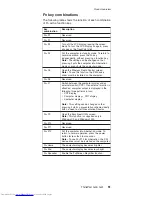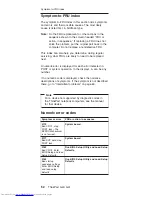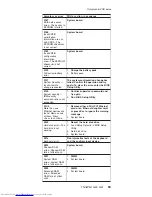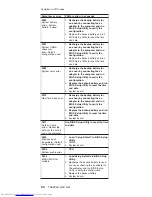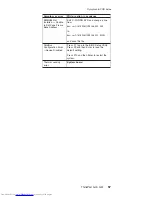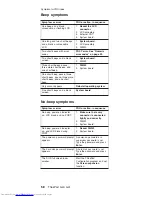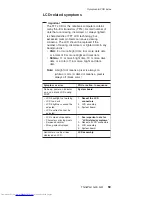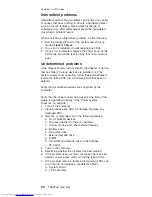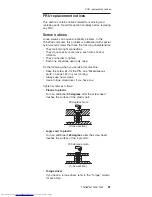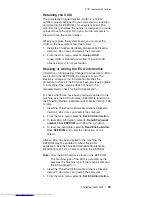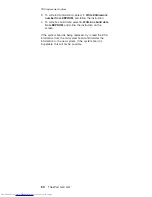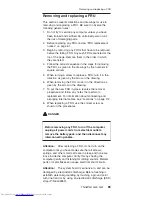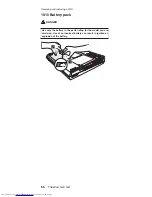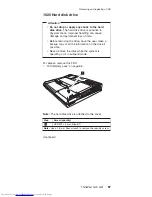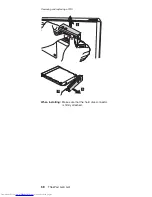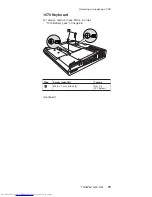Intermittent
problems
Intermittent
system
hang
problems
can
be
due
to
a
variety
of
causes
that
have
nothing
to
do
with
a
hardware
defect,
such
as
cosmic
radiation,
electrostatic
discharge,
or
software
errors.
FRU
replacement
should
be
considered
only
when
a
problem
recurs.
When
analyzing
an
intermittent
problem,
do
the
following:
1.
Run
the
diagnostic
test
for
the
system
board
in
loop
mode
at
least
10
times
.
2.
If
no
error
is
detected,
do
not
replace
any
FRUs.
3.
If
any
error
is
detected,
replace
the
FRU
shown
by
the
FRU
code.
Rerun
the
test
to
verify
that
no
more
errors
exist.
Undetermined
problems
If
the
diagnostic
tests
did
not
identify
the
adapter
or
device
that
has
failed,
if
wrong
devices
are
installed,
or
if
the
system
simply
is
not
operating,
follow
these
procedures
to
isolate
the
failing
FRU
(do
not
isolate
FRUs
that
have
no
defects).
Verify
that
all
attached
devices
are
supported
by
the
computer.
Verify
that
the
power
supply
being
used
at
the
time
of
the
failure
is
operating
correctly.
(See
“Power
system
checkout”
on
page
38.)
1.
Turn
off
the
computer.
2.
Visually
check
each
FRU
for
damage.
Replace
any
damaged
FRU.
3.
Remove
or
disconnect
all
of
the
following
devices:
a.
Non-ThinkPad
devices
b.
Devices
attached
to
the
port
replicator
c.
Printer,
mouse,
and
other
external
devices
d.
Battery
pack
e.
Hard
disk
drive
f.
External
diskette
drive
g.
DIMM
h.
CD-ROM
and
diskette
drive
in
the
Ultrabay
i.
PC
Cards
4.
Turn
on
the
computer.
5.
Determine
whether
the
problem
has
been
solved.
6.
If
the
problem
does
not
recur,
reconnect
the
removed
devices
one
at
a
time
until
you
find
the
failing
FRU.
7.
If
the
problem
remains,
replace
the
following
FRUs
one
at
a
time
(do
not
replace
a
nondefective
FRU):
a.
System
board
b.
LCD
assembly
Symptom-to-FRU
index
60
ThinkPad
G40,
G41
Summary of Contents for 2384EHU - ThinkPad G40 2384
Page 1: ...ThinkPad Computer Hardware Maintenance Manual July 2005 This manual supports ThinkPad G40 G41 ...
Page 6: ...2 ThinkPad G40 G41 ...
Page 28: ...Laser compliance statement 24 ThinkPad G40 G41 ...
Page 46: ...Checkout guide 42 ThinkPad G40 G41 ...
Page 150: ...LCD FRUs Parts list 146 ThinkPad G40 G41 ...
Page 163: ...Trademarks ThinkPad G40 G41 159 ...