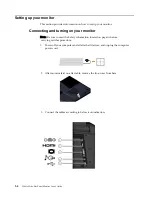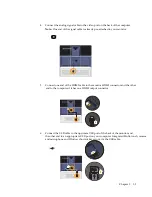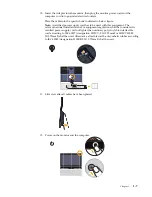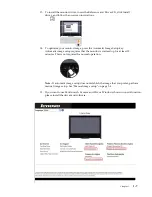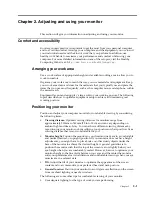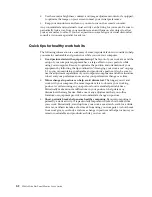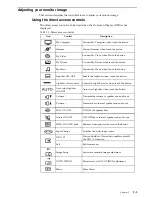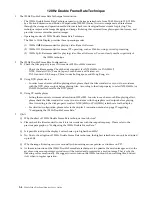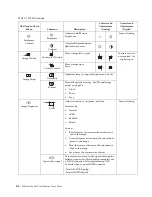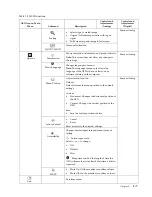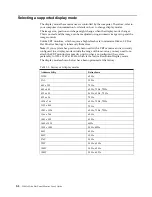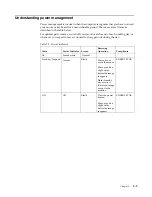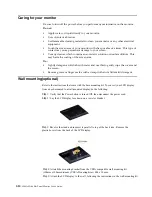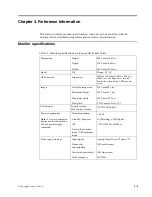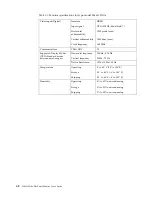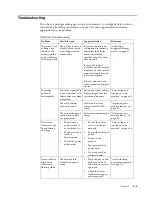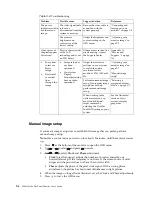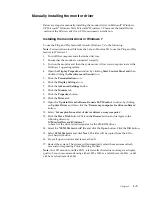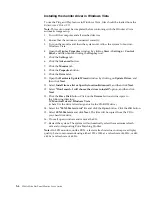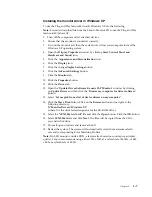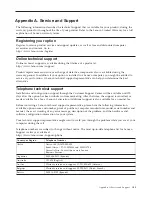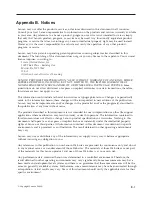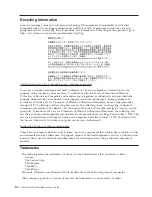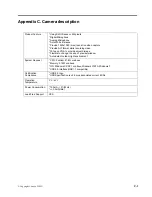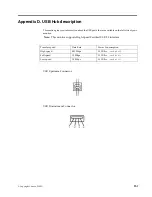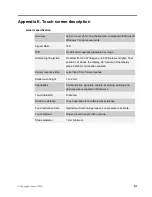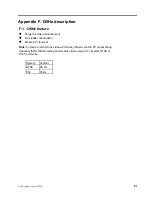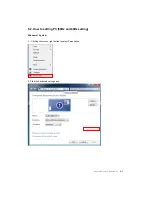Caring for your monitor
Be sure to turn off the power before you perform any maintenance on the monitor.
Do not:
• Apply water or liquid directly to your monitor.
• Use solvents or abrasives.
• Use flammable cleaning materials to clean your monitor or any other electrical
equipment.
• Touch the screen area of your monitor with sharp or abrasive items. This type of
contact may cause permanent damage to your screen.
• Use any cleaner which contains an anti-static solution or similar additives. This
may harm the coating of the screen area.
Do:
• Lightly dampen a soft cloth with water and use this to gently wipe the covers and
the screen.
• Remove grease or finger marks with a damp cloth and a little mild detergent.
Wall mounting(optional)
Refer to the instructions that come with the base mounting kit
.
To convert your LCD display
from a desk-mounted to a wall-mounted display, do the following:
Step
1
:
Verify that the Power button is turned Off, then disconnect the power cord.
Step
2
:
Lay the LCD display face down on a towel or blanket.
Step
3
:
Revolve the stand and insure it is parallel to top of the back side. Remove the
plastic
c
overs from the back of the LCD display.
Step
4
:
Attatch the mounting bracket from the VESA compatible wall mounting kit
(100mm x100mm distance),VESA
m
ounting
s
crew M4 x 10 mm.
Step
5
:
Attach the LCD display to the wall, following the instructions in the wall-mounting kit.
2-10
L2
461x
Wide Flat Panel Monitor User’s Guide
Summary of Contents for 2467-HB1
Page 1: ...L2461x Wide Flat Panel Monitor User s Guide ...
Page 39: ...4 Click Screen refresh rate to select 50Hz or 60Hz 3 Appendix F F 120Hz Description 4 ...
Page 40: ... Copyright Lenovo 2009 F 5 ...
Page 44: ...6 Click Screen refresh rate to select 50Hz or 60Hz Copyright Lenovo 2009 F 9 ...
Page 46: ...3 Click the Monitor icon Copyright Lenovo 2009 F 11 ...
Page 48: ...5 Click Screen refresh rate to select 50Hz or 60Hz Copyright Lenovo 2009 1 F 3 ...