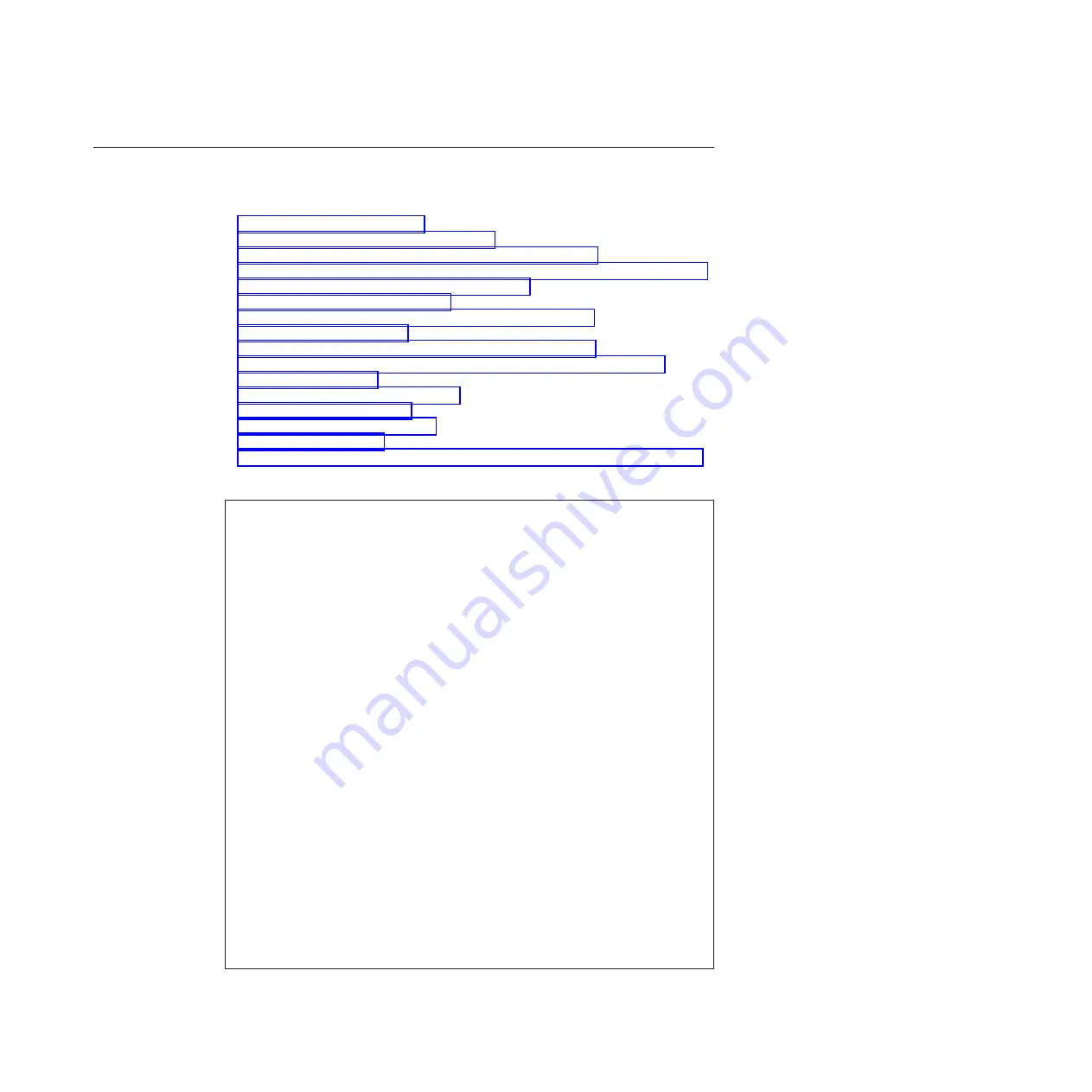
1210 System board, DC-in connector cable, and ExpressCard slot
assembly
For access, remove these FRUs, in order:
v
“1010 Battery pack” on page 85
v
“1020 ExpressCard blank bezel” on page 87
v
“1030 Serial Ultrabay Slim device or travel bezel” on page 88
v
v
“1050 DIMM slot cover” on page 91
v
“1070 PCI Express Mini Card for wireless WAN” on page 93
v
v
“1110 PCI Express Mini Card for wireless LAN” on page 105
v
“1120 Keyboard bezel assembly, FPC cable, and
v
“1150 Speaker assembly” on page 115
v
v
“1170 Fan assembly” on page 123
v
v
“1190 Base cover assembly, I/O sub card, and I/O sub card cable” on page 127
Important notices for handling the system board:
When handling the system board, bear the following in mind.
v
The system board has an accelerometer, which can be broken by applying
several thousands of G-forces.
Note:
Dropping a system board from a height of as little as 6 inches so that it
falls flat on a hard bench can subject the accelerometer to as much as 6,000 G’s
of shock.
v
Be careful not to drop the system board on a bench top that has a hard
surface, such as metal, wood, or composite.
v
If a system board is dropped, you must test it, using PC-Doctor for DOS, to
make sure that the HDD Active Protection still functions (see below).
Note:
If the test shows that HDD Active Protection is not functioning, be sure
to document the drop in any reject report, and replace the system board.
v
Avoid rough handling of any kind.
v
At every point in the process, be sure not to drop or stack the system board.
v
If you put a system board down, be sure to put it only on a padded surface
such as an ESD mat or conductive corrugated material.
After replacing the system board, run PC-Doctor for DOS to make sure that
HDD Active Protection still functions. The procedure is as follows:
1.
Place the computer on a horizontal surface.
2.
Run
Diagnostics
-->
ThinkPad Devices
-->
HDD Active Protection Test
.
Attention:
Do not apply physical shock to the computer while the test is
running.
Removing and replacing a FRU
135
Summary of Contents for 2516AEU
Page 1: ...ThinkPad T410 and T410i Hardware Maintenance Manual ...
Page 2: ......
Page 3: ...ThinkPad T410 and T410i Hardware Maintenance Manual ...
Page 8: ...vi ThinkPad T410 Hardware Maintenance Manual ...
Page 18: ...10 ThinkPad T410 Hardware Maintenance Manual ...
Page 19: ...Safety information 11 ...
Page 26: ...18 ThinkPad T410 Hardware Maintenance Manual ...
Page 27: ...Safety information 19 ...
Page 28: ...20 ThinkPad T410 Hardware Maintenance Manual ...
Page 29: ...Safety information 21 ...
Page 30: ...22 ThinkPad T410 Hardware Maintenance Manual ...
Page 31: ...Safety information 23 ...
Page 34: ...26 ThinkPad T410 Hardware Maintenance Manual ...
Page 35: ...Safety information 27 ...
Page 37: ...Safety information 29 ...
Page 41: ...Safety information 33 ...
Page 42: ...34 ThinkPad T410 Hardware Maintenance Manual ...
Page 43: ...Safety information 35 ...
Page 45: ...Safety information 37 ...
Page 46: ...38 ThinkPad T410 Hardware Maintenance Manual ...
Page 62: ...54 ThinkPad T410 Hardware Maintenance Manual ...
Page 78: ...70 ThinkPad T410 Hardware Maintenance Manual ...
Page 82: ...74 ThinkPad T410 Hardware Maintenance Manual ...
Page 86: ...78 ThinkPad T410 Hardware Maintenance Manual ...
Page 90: ...82 ThinkPad T410 Hardware Maintenance Manual ...
Page 129: ...Table 26 Removal steps of LCD unit continued 11 Removing and replacing a FRU 121 ...
Page 200: ...192 ThinkPad T410 Hardware Maintenance Manual ...
Page 203: ......
















































