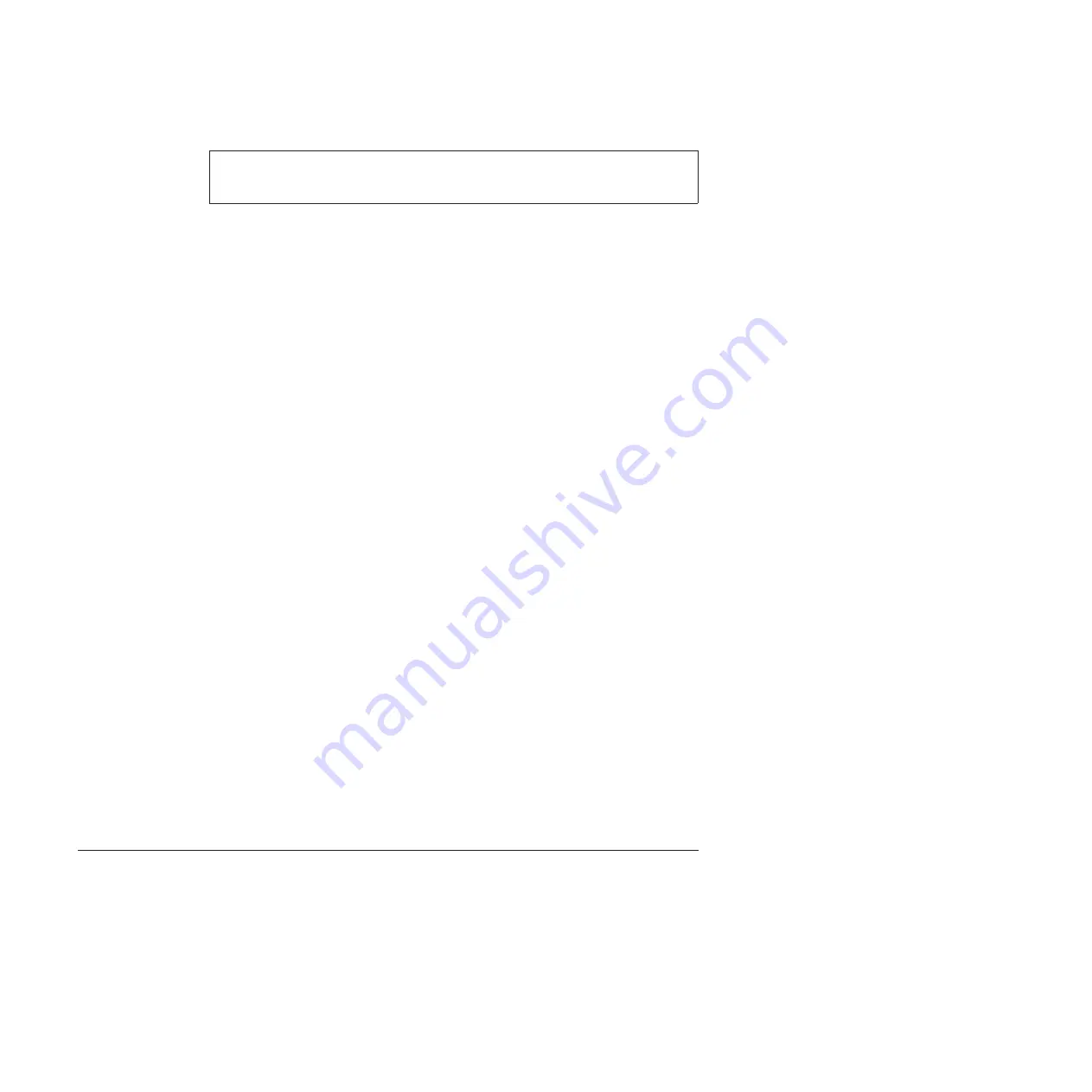
1.
Make the CD/DVD drive the first startup device in the startup sequence
using the following procedure:
a.
Press and hold down the F1 key, and then turn on the computer. When the
logo screen is displayed or if you hear repeating beeps, release the F1 key.
The Setup Utility program opens.
b.
Use the arrow keys to select
Startup
→
Boot
.
c.
Select the CD/DVD drive as the
1st Boot Device
.
2.
Insert the
Operating System Recovery Disc
into the DVD drive.
3.
Press F10 to save the Setup Utility configuration changes. Follow the
instructions on the screen to begin the recovery process.
4.
Select your language and click
Next
.
5.
Read the license. If you agree with the terms and conditions, select
I accept
these terms and conditions
and then click
Next
. If you do not agree with the
terms and conditions, follow the instructions on the screen.
6.
Click
Yes
in the displayed window to begin the operating system recovery
process.
7.
Insert the
Applications and Drivers Recovery Disc
when prompted and then click
OK
to begin the applications and drivers recovery process.
8.
If you have a
Supplemental Recovery Disc
, insert it when prompted and click
Yes
. If you do not have a
Supplemental Recovery Disc
, click
No
.
9.
When all of the data has been copied from the last disc in the set and has
been processed, remove the disc and restart the computer.
Note:
The rest of the recovery process is fully automated and no action is
required by you. The computer will restart into the Microsoft Windows
desktop several times and you might experience periods when no activity is
apparent on the screen for several minutes at a time. This is normal.
10.
When the recovery process is complete, the Set Up Windows screen is
displayed. Follow the instructions on the screen to complete the Windows
setup.
11.
After you have completed the Windows setup, you might want to restore the
original startup sequence. Start the Setup Utility program and then press F9 to
restore the default settings. Press F10 to save and exit the Setup Utility.
Note:
After restoring a drive to the factory default settings, you might need to
reinstall some device drivers.
Passwords
As many as three passwords may be needed for any ThinkPad Notebook: the
power-on password (POP), the hard-disk password (HDP), and the supervisor
password (SVP).
If any of these passwords has been set, a prompt for it appears on the screen
whenever the computer is turned on. The computer does not start until the
password is entered.
Note:
Recovery takes several hours. The length of time depends on the method
you use. If you use recovery discs, recovery takes at least five hours.
56
ThinkPad T410 Hardware Maintenance Manual
Summary of Contents for 2516AEU
Page 1: ...ThinkPad T410 and T410i Hardware Maintenance Manual ...
Page 2: ......
Page 3: ...ThinkPad T410 and T410i Hardware Maintenance Manual ...
Page 8: ...vi ThinkPad T410 Hardware Maintenance Manual ...
Page 18: ...10 ThinkPad T410 Hardware Maintenance Manual ...
Page 19: ...Safety information 11 ...
Page 26: ...18 ThinkPad T410 Hardware Maintenance Manual ...
Page 27: ...Safety information 19 ...
Page 28: ...20 ThinkPad T410 Hardware Maintenance Manual ...
Page 29: ...Safety information 21 ...
Page 30: ...22 ThinkPad T410 Hardware Maintenance Manual ...
Page 31: ...Safety information 23 ...
Page 34: ...26 ThinkPad T410 Hardware Maintenance Manual ...
Page 35: ...Safety information 27 ...
Page 37: ...Safety information 29 ...
Page 41: ...Safety information 33 ...
Page 42: ...34 ThinkPad T410 Hardware Maintenance Manual ...
Page 43: ...Safety information 35 ...
Page 45: ...Safety information 37 ...
Page 46: ...38 ThinkPad T410 Hardware Maintenance Manual ...
Page 62: ...54 ThinkPad T410 Hardware Maintenance Manual ...
Page 78: ...70 ThinkPad T410 Hardware Maintenance Manual ...
Page 82: ...74 ThinkPad T410 Hardware Maintenance Manual ...
Page 86: ...78 ThinkPad T410 Hardware Maintenance Manual ...
Page 90: ...82 ThinkPad T410 Hardware Maintenance Manual ...
Page 129: ...Table 26 Removal steps of LCD unit continued 11 Removing and replacing a FRU 121 ...
Page 200: ...192 ThinkPad T410 Hardware Maintenance Manual ...
Page 203: ......
















































