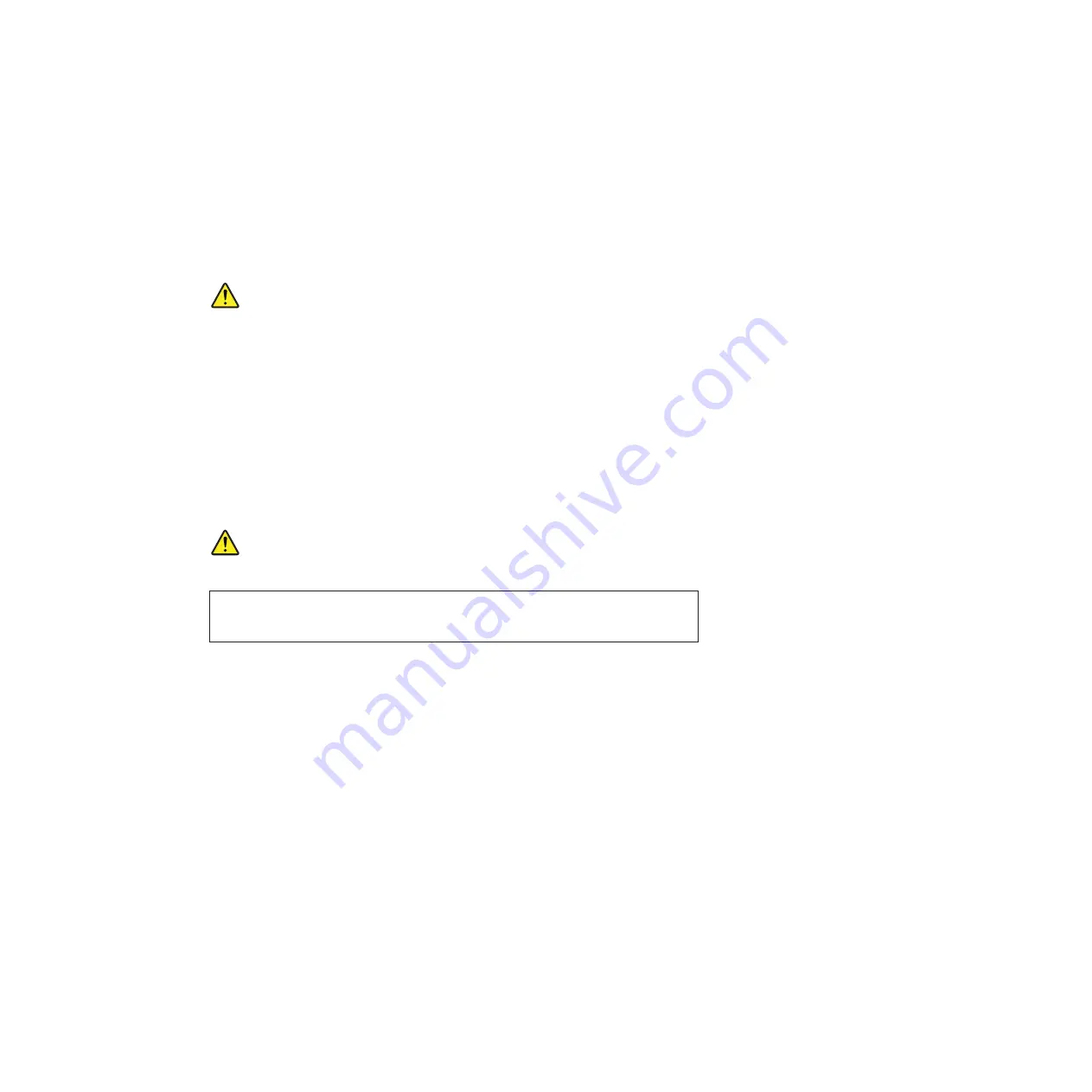
Einige ThinkPad-Modelle sind werkseitig mit einem CD-ROM- oder
DVD-ROM-Laufwerk ausgestattet. CD- und DVD-Laufwerke können auch
gesondert als Zusatzeinrichtung erworben werden. Die Laufwerke erfüllen die
Anforderungen gemäß IEC 60825-1 (International Electrotechnical Commission)
und gemäß CENELEC EN 60825-1 für Laserprodukte der Klasse 1.
Bei der Installation von CD-ROM-Laufwerken, DVD-ROM-Laufwerken oder
anderen Lasereinheiten Folgendes beachten:
VORSICHT:
Die Bedienung des Geräts auf eine andere als die hier beschriebene Weise oder
die Nichteinhaltung der hier beschriebenen Einstellungen oder Bedienschritte
kann zur Freisetzung gefährlicher Laserstrahlung führen.
Beim Öffnen eines CD-ROM-Laufwerks, DVD-ROM-Laufwerks oder anderen
optischen Speicherlaufwerks können gefährliche Laserstrahlungen freigesetzt
werden. Die Laufwerke enthalten keine zu wartenden Teile.
Laufwerke nicht
öffnen!
Ein installiertes CD-ROM-Laufwerk, DVD-ROM-Laufwerk oder anderes optisches
Speicherlaufwerk kann eine Laserdiode der Klasse 3A oder 3B enthalten. Folgendes
beachten:
GEFAHR
Sichtbare und nicht sichtbare Laserstrahlung, wenn geöfnet. Nicht in den
Strahl blicken. Keine Lupen oder Spiegel verwenden. Strahlungsbereich
meiden.
32
ThinkPad T410 Hardware Maintenance Manual
Summary of Contents for 2516AEU
Page 1: ...ThinkPad T410 and T410i Hardware Maintenance Manual ...
Page 2: ......
Page 3: ...ThinkPad T410 and T410i Hardware Maintenance Manual ...
Page 8: ...vi ThinkPad T410 Hardware Maintenance Manual ...
Page 18: ...10 ThinkPad T410 Hardware Maintenance Manual ...
Page 19: ...Safety information 11 ...
Page 26: ...18 ThinkPad T410 Hardware Maintenance Manual ...
Page 27: ...Safety information 19 ...
Page 28: ...20 ThinkPad T410 Hardware Maintenance Manual ...
Page 29: ...Safety information 21 ...
Page 30: ...22 ThinkPad T410 Hardware Maintenance Manual ...
Page 31: ...Safety information 23 ...
Page 34: ...26 ThinkPad T410 Hardware Maintenance Manual ...
Page 35: ...Safety information 27 ...
Page 37: ...Safety information 29 ...
Page 41: ...Safety information 33 ...
Page 42: ...34 ThinkPad T410 Hardware Maintenance Manual ...
Page 43: ...Safety information 35 ...
Page 45: ...Safety information 37 ...
Page 46: ...38 ThinkPad T410 Hardware Maintenance Manual ...
Page 62: ...54 ThinkPad T410 Hardware Maintenance Manual ...
Page 78: ...70 ThinkPad T410 Hardware Maintenance Manual ...
Page 82: ...74 ThinkPad T410 Hardware Maintenance Manual ...
Page 86: ...78 ThinkPad T410 Hardware Maintenance Manual ...
Page 90: ...82 ThinkPad T410 Hardware Maintenance Manual ...
Page 129: ...Table 26 Removal steps of LCD unit continued 11 Removing and replacing a FRU 121 ...
Page 200: ...192 ThinkPad T410 Hardware Maintenance Manual ...
Page 203: ......
















































